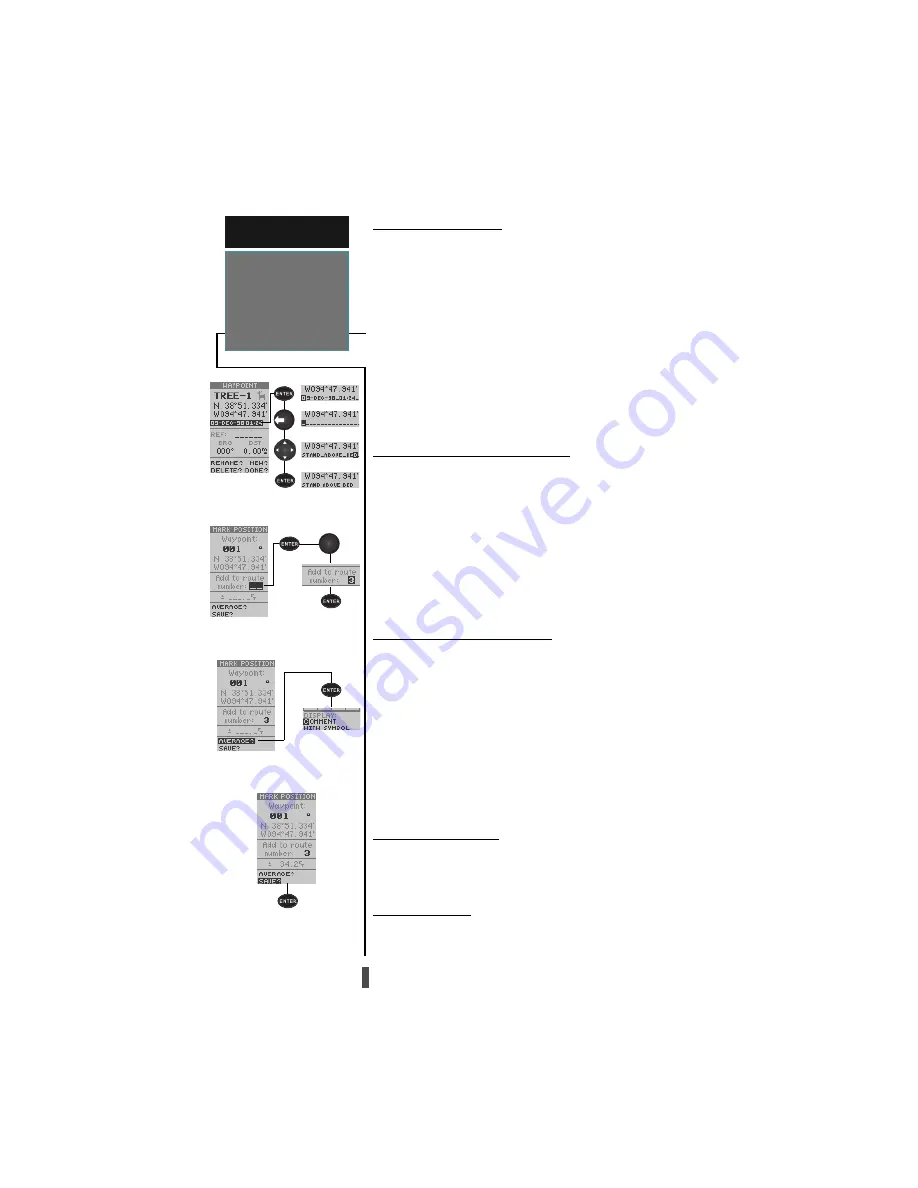
24
Waypoint Comments
Each waypoint stored in the GPS 12CX has a user
defined 16-character comment field. The default com-
ment is the UTC (or Greenwich Mean Time) date and
time of the waypoint’s creation.
To change or add a comment:
1. Highlight the comment field.
2. Press
ENTER.
Note: You can clear the comment field by pressing
the left side of the rocker keypad.
3. Enter the desired comment, using the
ROCKER.
4. Press
ENTER.
Adding the Waypoint to a Route
The GPS 12CX can automatically add marked way-
points to a user-selected route. This works well when you
want to create a return route while moving.
To add this waypoint to a route:
1. Highlight the ‘Add to route number’ field, and press
ENTER.
2. Enter a route number, press
ENTER to confirm the
route number, and
ENTER again to save the waypoint.
The waypoint will be added to the end of the selected
route—after any other waypoints already in the route.
Position Averaging Function
The GPS 12CX can use the positioning averaging func-
tion to help reduce the effects of selective availability and
provide more accurate saved positions.
1. After you have pressed the
MARK key, highlight the
‘AVERAGE?’ field and press
ENTER. The Figure of
Merit (+/-) field will display a value reflecting estimated
accuracy of the averaged position.
Note: As the GPS 12CX calculates the FOM, initially
it will change rapidly then begin to stabilize over time.
2. The unit will continue averaging until you have high-
lighted ‘SAVE?’ and pressed
ENTER.
Saving the Waypoint
After you have finished making any changes to the
waypoint remember to save the waypoint.
1. Highlight ‘SAVE’ and press
ENTER.
Waypoint Pages
The GPS 12CX has three waypoint pages that let you
quickly manage up to 1000 waypoints. These pages—
waypoint definition, nearest waypoints, and waypoint
list—can be accessed through the Main Menu Page.
R E F E R E N C E
Creating a
Waypoint
Waypoint Comments
Adding Waypoint to Route
Position Averaging
Saving the Waypoint
Содержание GPS 12CX
Страница 1: ...GOTO QUIT IN MARK ENTER PAGE OUT ...






























