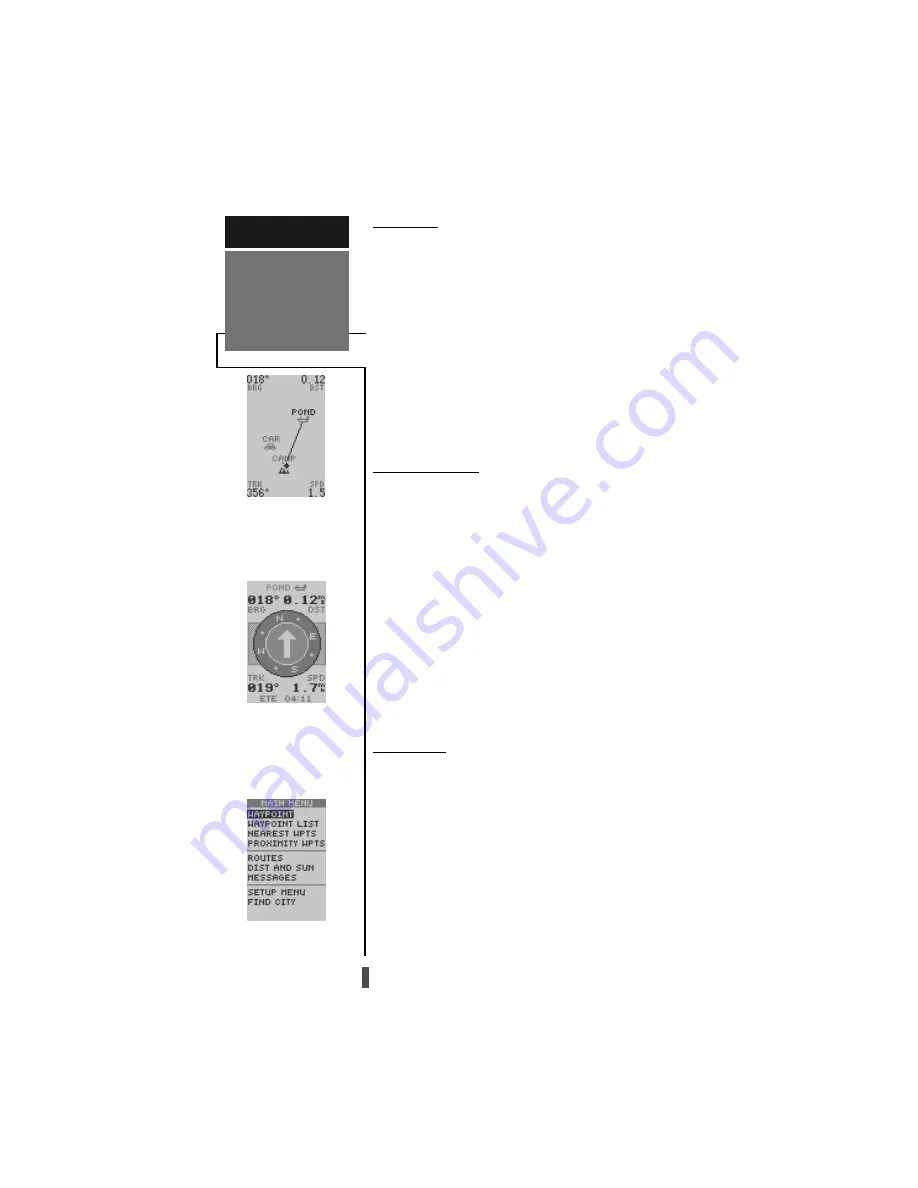
4
Map Page
The Map Page
Map Page
Map Page
Map Page
Map Page allows you to view your position, the
“path” you have traveled over, and nearby waypoints.
A diamond icon in the center of the screen repre-
sents your current position. As you move, you will see
a thin line - called a
track log - appear along the path
you have just covered. Names of stored waypoints can
also be shown on the map.
The bottom corners of the map will always display
your current track and speed. When going to a way-
point, highlighting an on-screen waypoint, or using the
panning target crosshair, the corresponding distance and
bearing are shown at the top corners of the map. Press
ENTER
to access the setups for this page.
Navigation Page
A navigation page gives you steering guidance when
going to a waypoint. The GPS 12CX has two navigation
page choices: the Compass Page and the Highway Page.
The Compass Page is the default and will be briefly ex-
plained here. The Highway Page is covered on page 22.
The Compass Page
Compass Page
Compass Page
Compass Page
Compass Page shows the destination waypoint
at the top of the page with the bearing (BRG) and dis-
tance (DST) to the waypoint shown below. The center
of the page contains a compass ring and arrow to show
you the direction of the waypoint from the direction
you are moving. The bottom of the page gives your track
(TRK), speed (SPD), and a selectable field for estimated
time to arrival (ETA), estimated time enroute (ETE),
course to steer (CTS), crosstrack error, (XTK), velocity
made good (VMG), or turn bearing (TRN).
Menu Page
The last primary page is the Menu Page
Menu Page
Menu Page
Menu Page
Menu Page. The Main
Menu Page gives you access to the GPS 12CX’s way-
point management, route, track log, and setup features
through a list of submenus.
C
C
C
C
Com
om
om
om
ompass Page
pass Page
pass Page
pass Page
pass Page
The Compass Page is the default
navigation page and will show
you the direction of the way-
point relative to the direction
that you are traveling.
QUICK START
Primary Pages
Map Page
Map Page
Map Page
Map Page
Map Page
The Map Page shows your
progress on a moving map plot-
ter and gives a bird’s-eye-view of
surrounding waypoints.
Menu Page
Menu Page
Menu Page
Menu Page
Menu Page
The Menu Page allows quick ac-
cess to the unit setups, and the
waypoint management system.
Содержание GPS 12CX
Страница 1: ...GOTO QUIT IN MARK ENTER PAGE OUT ...



























