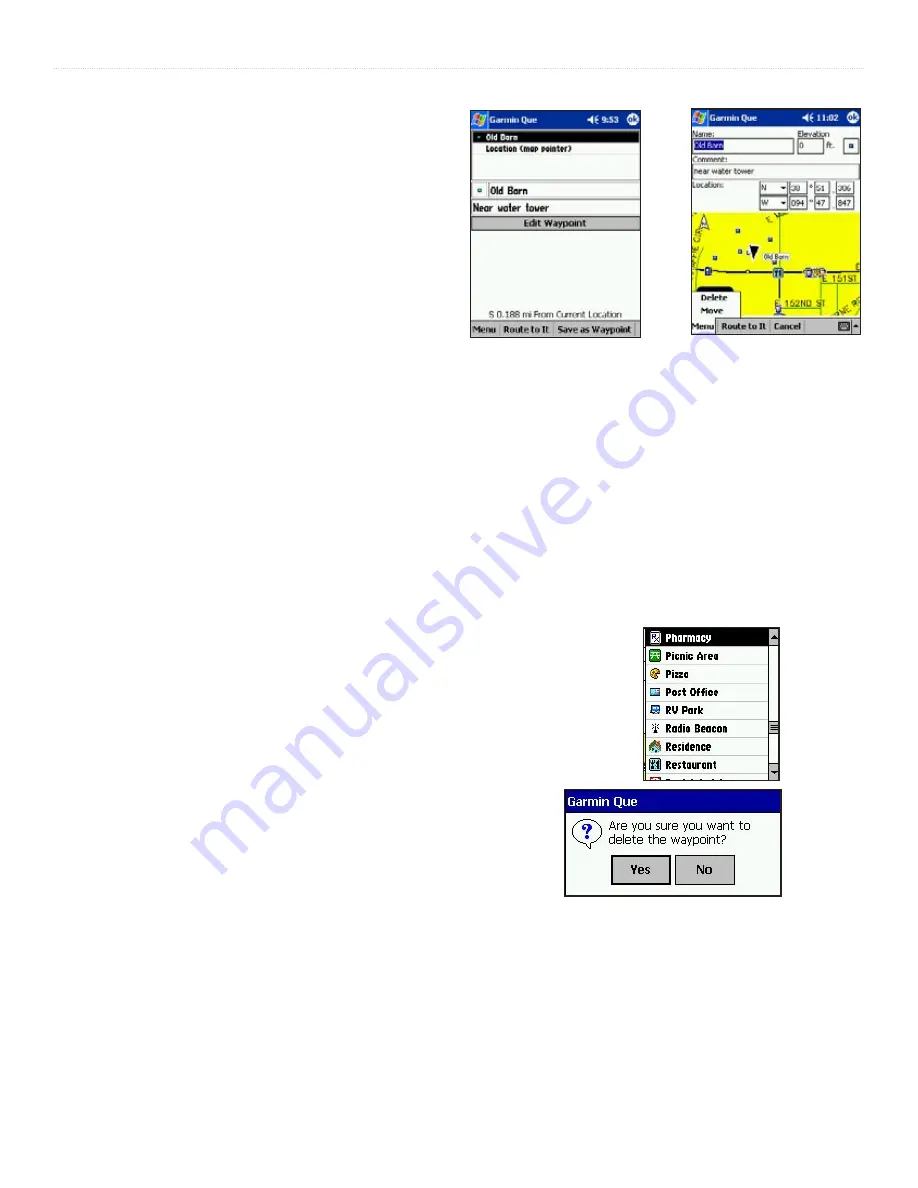
GPS A
PPLICATIONS
>
20
Garmin Que Applications Guide
Editing Waypoints
A waypoint can be edited while being created or when you
desire to change a previously saved waypoint from the
Waypoints List in the Find Feature. You can change the name
of the waypoint, assign a specific symbol to display on the map,
add information about the waypoint in the form of comments,
and delete it from the waypoints list when no longer needed.
You can place the Pointer Arrow on a waypoint on the map and
tap the Details icon on the tool bar to display a location page.
An Edit Waypoint option will take you to the Details Page for
that waypoint.
To edit a waypoint name and description:
1. Access the desired Waypoint Details Page.
2. Highlight the Name field and then use text entry to
change the name.
3. Highlight the Comment: field to enter a commentary
about the waypoint.
4. Tap
OK
to close and return to the Waypoints List.
To adjust the elevation for a waypoint:
If you know the precise altitude at a waypoint
location, you can highlight the
Elevation
field and
enter the adjusted altitude.
To assign a map symbol to a waypoint:
Adjacent to the Elevation field is a map symbol box.
Tap the box to display the Map Symbols List and
select the desired symbol for your waypoint.
To change the location of a waypoint:
1. Access the desired Waypoint Details Page from the
Waypoints List.
2. Then tap
Menu
to display the list of options.
3. Select
Move
to display a map with the waypoint.
4. Use the stylus to place the Map Pointer at the new
location for the waypoint. A dotted line connects the
original with the new location.
5. Tap
OK
to complete the move.
I
f you know the latitude and longitude coordinates for the
new waypoint location, you can enter them on the Waypoint
Details Page. Highlight the fields for location and enter the new
coordinates. Tap OK to close and move the waypoint to that
precise location.
To delete a waypoint:
1. Access the waypoint on the Waypoints List or
access the details page.
2. Hold the stylus on the desired waypoint on the list
to display the drop-down menu, then select “Delete
Waypoint”. Or... tap Delete from the Details Page
Menu.
3. You will be asked, “Are you sure you want to delete
the waypoint?”. Tap
Yes
to delete and close.
Map Pointer Location Page
Waypoint Details Page
Waypoint
Map
Symbols
List
Delete Waypoint Query
Содержание GPS 10 Deluxe
Страница 1: ...Garmin Que GPS navigation software Windows Mobile for the Pocket PC application guide ...
Страница 50: ......
Страница 51: ......
















































