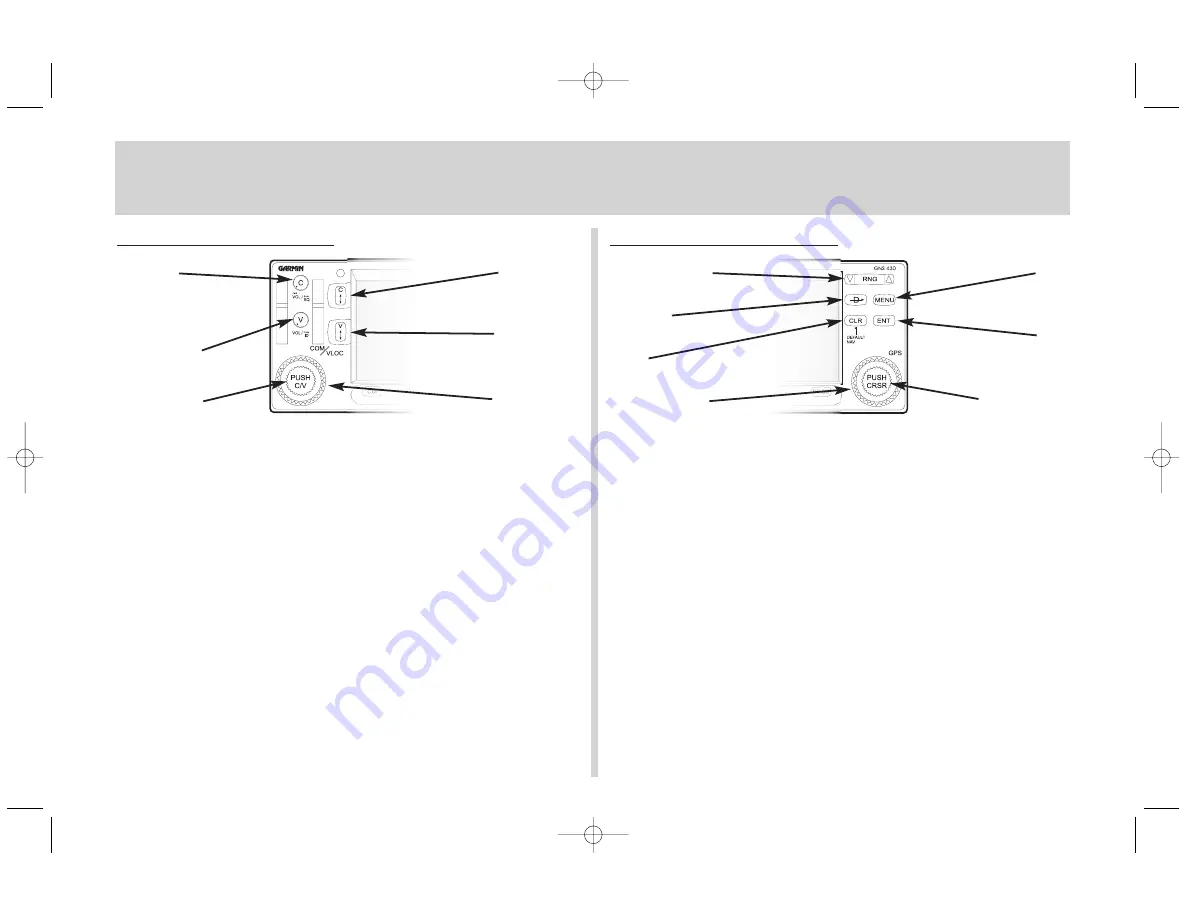
Left-hand Keys and Knobs
The COM power/volume knob (
k
) controls unit power and communica-
tions radio volume. Press momentarily to enable/disable automatic squelch
control.
The VLOC volume knob (
j
) controls audio volume for the selected VOR/
Localizer frequency. Press momentarily to enable/disable the ident tone.
The large left knob (
x
) is used to tune the megahertz
(MHz) value of the standby frequency for the COM transceiver or the VLOC
receiver, whichever is currently selected by the tuning cursor.
The small left knob (
v
) is used to tune the kilohertz (kHz) value of the
standby frequency for the COM transceiver or the VLOC receiver, whichever
is currently selected by the tuning cursor. Press this knob momentarily to tog-
gle the tuning cursor between the COM and VLOC windows.
The COM flip-flop key (
W
) is used the swap the active and standby COM
frequencies. Press and hold to select emergency channel (121.500 MHz).
The VLOC flip-flop key (
V
) is used to swap the active and standby VLOC
frequencies (i.e., make the selected standby frequency active).
Right-hand Keys and Knobs
The range key (
R
) allows you to select the desired map scale. Use
the up arrow side of the key to zoom out or the down arrow side to zoom in.
The direct-to key (
D
) allows you to enter a destination waypoint and
establishes a direct course to the selected destination.
The menu key (
m
) displays a context-sensitive options list. The options list
allows you to make settings changes which relate to the currently displayed page.
The clear key (
c
) is used to erase information or cancel an entry. Press
and hold this key to immediately display the Default NAV Page.
The enter key (
E
) is used to approve an operation or complete data
entry. It is also used to confirm information, such as during power on.
The large right knob (
t
) is used to select between the various page
groups: NAV, WPT, AUX or NRST. With the on-screen cursor enabled, the
large right knob allows you to move the cursor about the page.
The small right knob (
r
) is used to select between the various pages
within one of the groups listed above. Press this knob momentarily to
display the on-screen cursor. The cursor allows you to enter data and/or
make a selection from a list of options.
KEYS AND KNOBS
2
COM flip-flop
COM
power/volume
VLOC volume
Small left knob
VLOC flip-flop
Large left knob
Menu
Range (map scale)
Clear
Large right knob
Enter
Small right knob
Direct-To
Rev_c_backup.qxd 6/21/00 3:57 PM Page 2
















