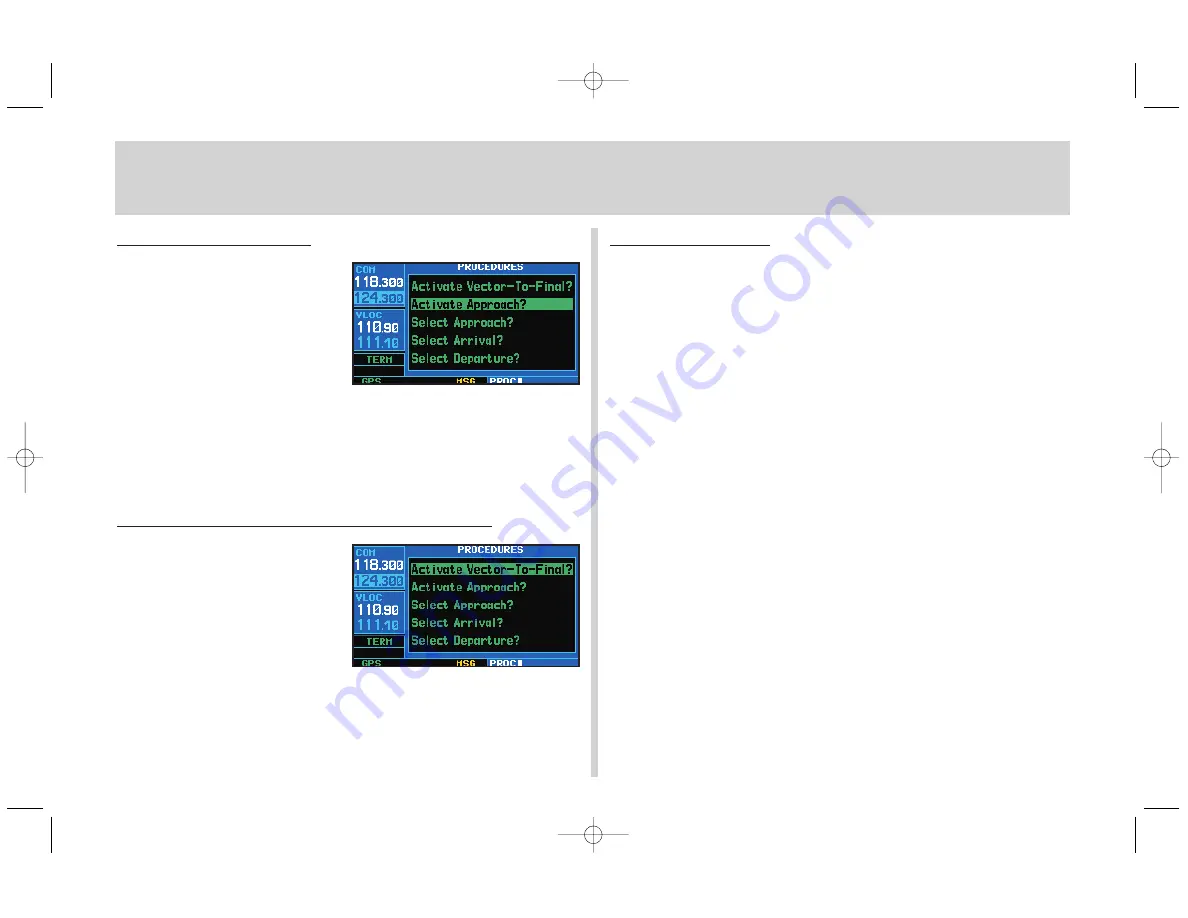
Activating an Approach
1. With an approach loaded in the active
flight plan, press
P
to display the
procedures page.
2. Rotate the large right knob (
d
) to
highlight Activate Approach?.
3. Press
E
.
The “Activate Vector-To-Final?” option allows you to activate the final
course segment of the approach. This option assumes you will receive vec-
tors to the final approach fix (FAF) and guides you to intercept the final
course, before reaching the FAF.
Activating an Approach with Vectors-To-Final
1. With an approach loaded in the active
flight plan, press
P
to display the
procedures page.
2. Rotate the large right knob (
d
) to
highlight Activate Vector-To-Final?.
3. Press
E
.
Flying an Approach
Due to the variety of available approach procedures, the specific steps
required will vary according to the approach selected. Keep the following
general guidelines in mind while flying the approach:
• You will typically select the destination airport as the last waypoint in
the active flight plan or using the
D
key. Doing so ensures that the
desired waypoint will automatically appear when choosing the
“Select Approach?” option from the
procedures page
. (Otherwise, you
must first choose the airport, then the approach procedure.)
• When a localizer-based approach (such as an ILS) is loaded, the
desired frequency is automatically placed in standby on the VLOC
window. To activate the frequency, press the
V
key.
• If the VLOC receiver will be used for the approach, be sure to switch
the external CDI (or HSI) to “VLOC” by pressing the
C
key
(“VLOC” will appear directly above the
C
key; see page 10).
• An “Auto ILS CDI” setting provides automatic switching to “VLOC”
once established inbound on the final course segment of an approach.
• As you progress to each approach waypoint, a waypoint alert message
(“NEXT DTK ###°”) will appear in the lower right corner of the
display. (See page 10.)
• When you should begin a course change (via a standard rate turn),
turn advisories (“TURN TO ###°”) will appear in the lower right
corner of the display. (See page 10.)
APPROACHES
14
430QR c.qxd 6/21/00 2:21 PM Page 14
















