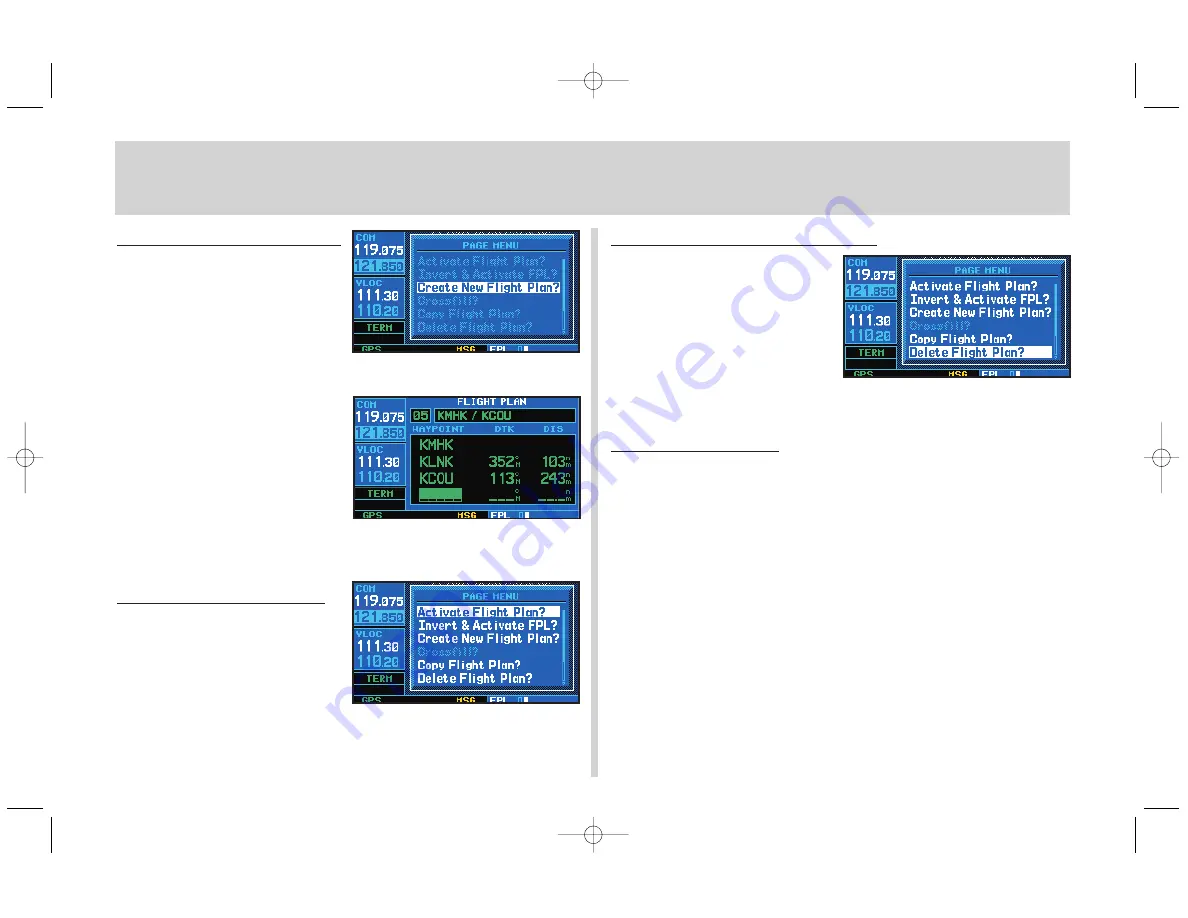
To Create a New Flight Plan
1. Press
F
and rotate the small
right knob (
r
) to display the flight
plan catalog.
2. Press
m
to display the flight plan
catalog options.
3. Rotate the large right knob (
d
) to highlight Create New Flight Plan? and
press
E
.
4. Ablank flight plan page will appear for
the first empty storage location. Use
the small (
a
) and large (
d
) right
knobs to enter the identifier of the
departure waypoint and press
E
.
5. Repeat step #4 above to enter the identifier for each additional flight plan waypoint.
Once all waypoints have been entered, press the small right knob (
v
) to return to
the flight plan catalog.
To Navigate a Flight Plan
1. Press
F
and rotate the small
right knob (
a
) to display the flight
plan catalog.
2. Press the small right knob (
r
) to
activate the cursor and rotate the
large right knob (
d
) to highlight the desired flight plan.
3. Press
m
to display the flight plan catalog options.
4. Rotate the large right knob (
d
) to highlight Activate Flight Plan? and press
E
.
To Stop Navigating a Flight Plan
1. Press
F
.
2. Press
m
to display the flight
plan options.
3. Rotate the large right knob (
d
) to
highlight Delete Flight Plan? and
press
E
. Press
E
again to
confirm.
To Edit a Flight Plan
1. Press
F
and rotate the small right knob (
a
) to display the flight plan catalog.
2. Press the small right knob (
r
) to activate the cursor.
3. Rotate the large right knob (
d
) to highlight the desired flight plan and press
E
.
4. To add a waypoint to the flight plan: Rotate the large right knob (
d
) to select the
point where you wish to add the new waypoint. (If an existing waypoint is highlighted,
the new waypoint will be placed directly in front of this waypoint.) Use the small (
a
)
and large (
d
) right knobs to enter the identifier of the new waypoint and press
E
.
5. To delete a waypoint from the flight plan: Rotate the large right knob (
d
) to select
the waypoint you wish to delete and press
c
to display a remove waypoint con-
firmation window. With Yes highlighted, press
E
to remove the waypoint.
6. Once all changes have been made, press the small right knob (
r
) to return to the
flight plan catalog.
FLIGHT PLANS
12
430QR c.qxd 6/21/00 2:21 PM Page 12
















