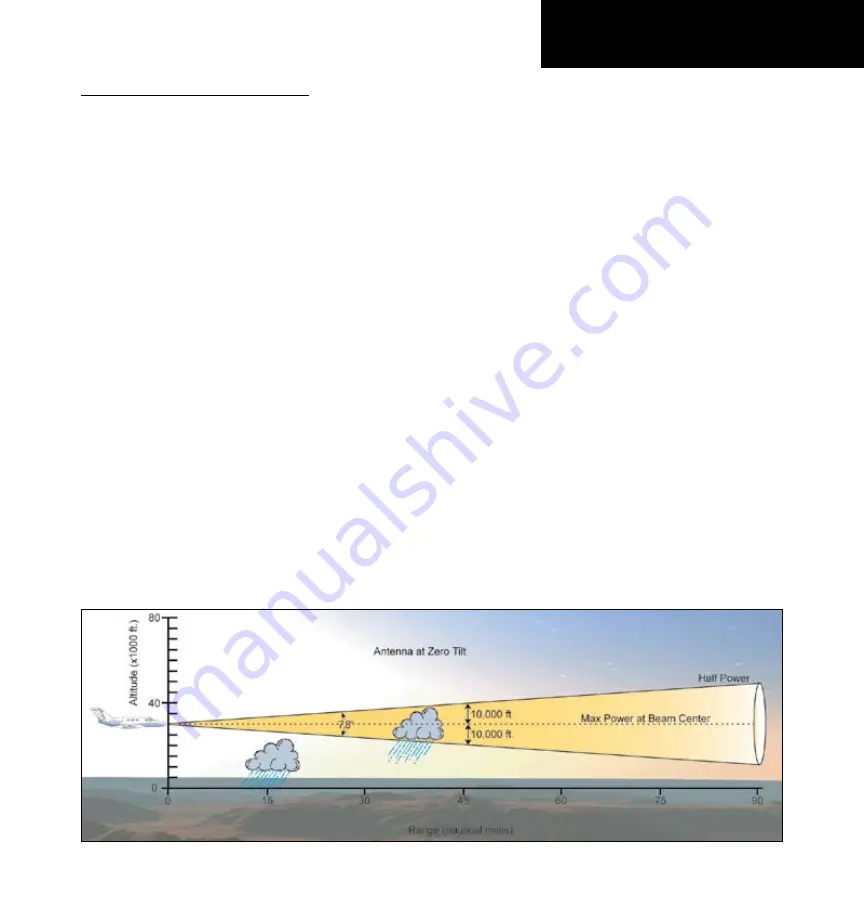
97
190-00607-02 Rev C
Detailed Operation
Radar
Radar Beam from 12 inch Antenna
Garmin GWX 68 radar description
The Garmin GWX 68 Airborne Color Weather
Radar is a four color digital pulsed radar with 6.5
kilowatts of power. It combines excellent range and
adjustable scanning profiles with a high-definition
target display. The pulse width is four microseconds on
all ranges except the 2.5 NM range. The GWX 68 uses
a one microsecond pulse width at this range to reduce
the smearing of targets on the display. This allows
better target definition at close range.
To focus radar scanning on specific areas, Sector
Scanning offers pilot-adjustable horizontal scan angle
of 10 degrees. A vertical scanning function helps to
analyze storm tops, gradients and cell buildup activity
at various altitudes.
Principles of Pulsed Airborne Weather Radar
The term RADAR is an acronym for RAdio Detect-
ing and Ranging. Pulsed radar locates targets by trans-
mitting a microwave pulse beam that, upon encounter-
ing a target, is then reflected back to the radar receiver
as a return “echo.” The microwave pulses are focused
and radiated by the antenna, with the most intense
energy in the center of the beam and decreasing inten-
sity near the edge. The same antenna is used for both
transmitting and receiving. The returned signal is then
processed and displayed on the GMX 200 MFD.
Radar detection is a two-way process that requires
12.36 micro-seconds for the transmitted microwave
pulses to travel out and back for each nautical mile
of target range. It takes 123.6 micro-seconds for a
transmitted pulse to make the round trip if a target is
10 nautical miles away.
The GWX 68 weather radar should be used to
avoid severe weather, not for penetrating severe
weather. The decision to fly into an area of radar
targets depends on target intensity, spacing between
the targets, aircraft capabilities and pilot experience.
Pulse type weather radar detects only precipitation,
not clouds or turbulence. The display may indicate
clear areas between intense returns, but this does not
necessarily mean it is safe to fly between them. Only
Doppler radar can detect turbulence.
Airborne weather radar has other capabilities
beyond weather detection. It also has the ability to
detect and provide distance to objects on the ground,
such as, cities, mountains, coastlines, rivers, lakes, and
oceans.
Содержание GMX 200
Страница 1: ...GMX 200TM Pilot s Guide Reference ...
Страница 26: ...14 190 00607 02 Rev C Getting Started Function Summary ...
Страница 146: ...134 190 00607 02 Rev C Index This page intentionally left blank ...
Страница 147: ......






























