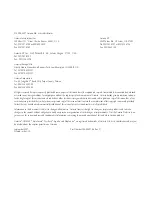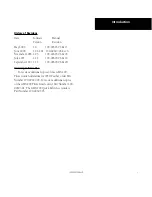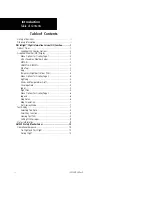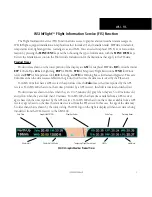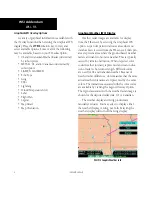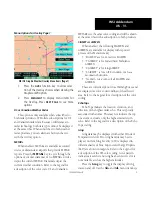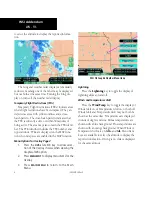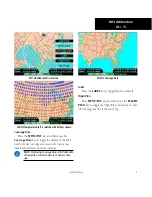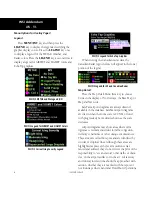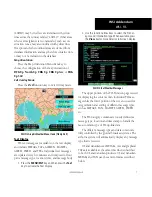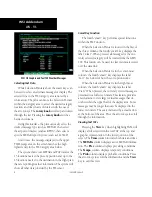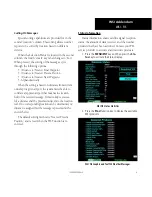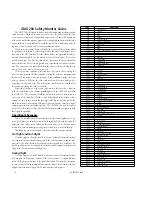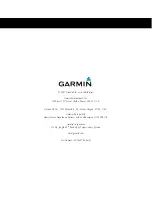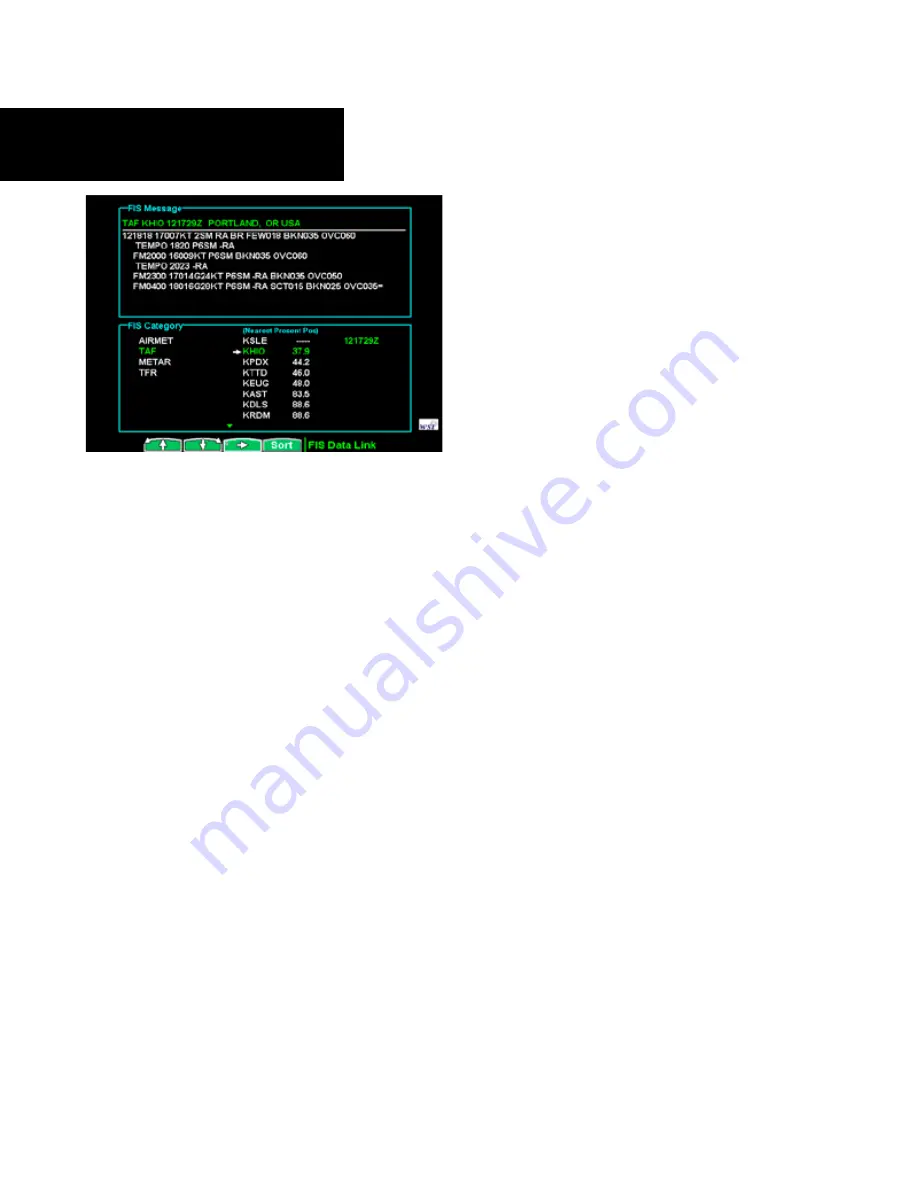
190-00607-06 Rev D
WSI Addendum
WSI - FIS
WSI FIS Graphic and Text TaF Weather Messages
Selecting Text Data
White Selection Pointers above the smart keys can
be used to select an alternate message for display. The
selected line in the FIS Category area is noted by a
white arrow. The pilot can move the Selection Pointer
within the Category area to select the desired category,
location, and time that is of interest with the use of
the arrow keys. The
rotary knob
scrolls up and down
through the list. Pressing the
rotary knob
switches
between columns.
Using this interface, the pilot can easily select the
desired message type (such as METAR), then select
the airport of interest (such as KPDX), then select a
specific METAR report by time (such as 141512Z).
At all times, the message displayed in the upper
FIS Message area on the screen matches the high-
lighted entry in the FIS Category area below.
The system shows text METAR and TAF data for the
25 locations nearest the present position and up to the
25 locations nearest to the destination in the flight plan
that are reporting weather information. The system will
show all other data provided by the FIS sensor.
Smart Key Function
The fourth “smart” key performs special functions
within the FIS Function:
When the Selection Pointer is located in the first of
the three columns, the fourth “smart” key displays the
label “Clear”. When pressed, all messages for the cur-
rently selected category will be cleared from the GMX
200. This feature can be used to clear old data received
over the data link.
When the Selection Pointer is in the center-most
column, the fourth “smart” key displays the label
“Sort.” See below for how the sort option works.
When the Selection Pointer is in the right most
column, the fourth “smart” key displays the label
“View.” When pressed, the currently viewed message is
presented in a full screen mode. This feature provides
a mechanism to view large textual messages that do
not fit within the upper half of the display area. Some
messages may be longer than can be displayed in the
full screen mode. These are indicated by a small arrow
at the bottom of the area. Press the arrow keys to scroll
through the information.
viewing Text TaFs
Pressing the
View
key when highlighting TAFs will
display a full screen with the text TAF at the top and
a graphic representation in the lower portion of the
screen. The
time
column includes both date and time.
The
MetARs
column displays active METAR informa-
tion. The
Prev
column displays prevailing conditions.
The
tempo
column displays temporary conditions.
The
Prob
column displays probable conditions. Press
the arrow keys to scroll the information and the
View
key to exit this view.
Содержание GMX 200
Страница 1: ...GMX 200TM Pilot s Guide Addendum for WSI Weather...
Страница 15: ......