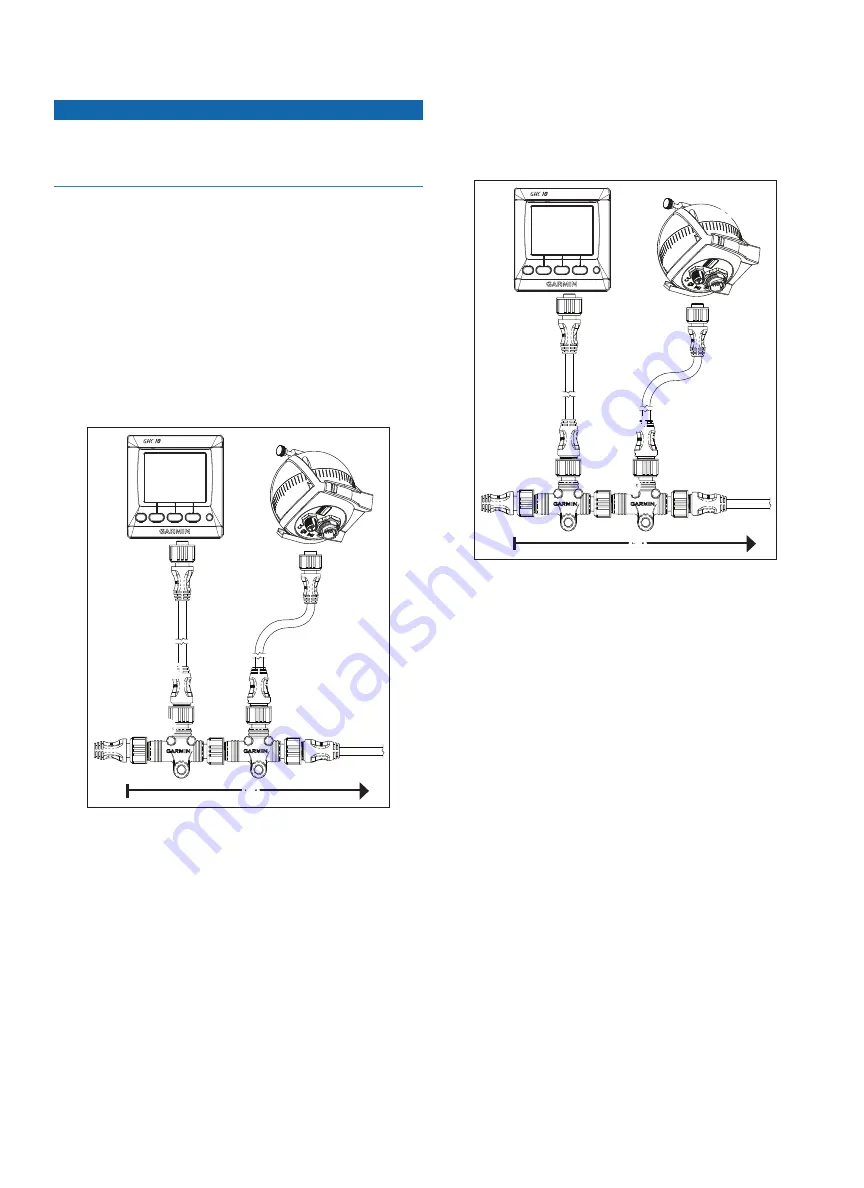
GHP 10V Installation Instructions
9
Connecting the Devices to a nMEa 2000
network
Notice
If you have an existing NMEA 2000 network on your boat, it should
already be connected to power. Do not connect the included NMEA
2000 power cable to an existing NMEA 2000 network, because only
one power source should be connected to a NMEA 2000 network.
You can connect the GHC 10 to the CCU through an existing NMEA
2000 network. If you do not have an existing NMEA 2000 network on
your boat, all the parts needed to build one are supplied in the GHP 10V
).
To use advanced features of the GHP 10V, optional NMEA
2000-compatible devices, such as a GPS device, can be connected to
the NMEA 2000 network.
For more information on NMEA 2000, go to
Connecting the GHC 10 to an Existing nMEa 2000
network
1. Determine where to connect the GHC 10
➊
to your existing NMEA
2000 backbone
➋
(
➊
➋
➌
➍
2. Disconnect one side of a NMEA 2000 T-connector from the
network.
3. If necessary, to extend the NMEA 2000 network backbone, connect
a NMEA 2000 backbone extension cable (not included) to the side
of the disconnected T-connector.
4. Add the included T-connector
➌
for the GHC 10 to the NMEA
2000 backbone by connecting it to the side of the disconnected
T-connector or backbone extension cable.
5. Route the included drop cable
➍
to the bottom of the T-connector
added in step 4, and connect it to the T-connector.
If the included drop cable is not long enough, you can use a drop
cable up to 20 ft. (6 m) long (not included).
6. Connect the drop cable to the to the GHC 10.
7. Connect the drop cable to the T-connector you added in step 3, and
to the GHC 10.
NOTE:
In order for the autopilot to turn on, the yellow wire from
the GHC 10 data cable be connected to the yellow wire from the
CCU interconnect cable, and the black wire from the GHC 10 data
cable must be connected to the same ground as the CCU (
Connecting the CCu to an Existing nMEa 2000 network
1. Determine where to connect the CCU
➊
to your existing NMEA
2000 backbone
➋
(
➊
➋
➌
➍
2. Disconnect one side of a NMEA 2000 T-connector from the
network.
3. If necessary, to extend the NMEA 2000 network backbone, connect
a NMEA 2000 backbone extension cable (not included) to the side
of the disconnected T-connector.
4. Add the included T-connector
➌
for the CCU to the NMEA
2000 backbone by connecting it to the side of the disconnected
T-connector or backbone extension cable.
5. Route the included drop cable
➍
to the bottom of the T-connector
added in step 4, and connect it to the T-connector.
If the included drop cable is not long enough, you can use a drop
cable up to 20 ft. (6 m) long (not included).
6. Connect the drop cable to the to the CCU.






































