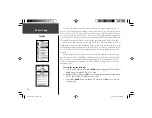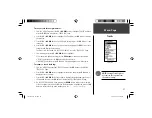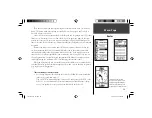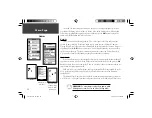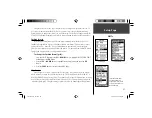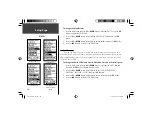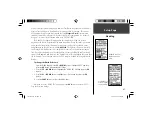28
Menu Page
Tracks
5. Press the
UP
or
DOWN
Button, to highlight the correct character and press the
OK
Button to accept that character.
6. Continue until the name is entered correctly, then highlight ‘OK’ at the bottom of the
screen and press the
OK
Button to save the new name.
To delete a saved track:
1. From the ‘TRACK LOG’ Page, press the
UP
or
DOWN
Button to highlight the track that
you want to delete from the ‘SAVED TRACKS’ list and press the
OK
Button to display
the saved track.
2. Press the
UP
or
DOWN
Button to highlight ‘DELETE’ and press the
OK
Button to
display a confi rmation window asking you if you really want to delete the saved track.
3. Press the
UP
or
DOWN
Button to highlight ‘YES’ and press the
OK
Button to complete
the process
.
If you change your mind, press the
UP
or
DOWN
Button to highlight ‘NO’ and press the
OK
Button to keep the tracks in memory or press
PAGE
to exit at any time.
To start TracBack navigation:
1. On the ‘TRACK LOG’ Page, press the
UP
or
DOWN
Button and highlight the saved track
from the ‘SAVED TRACKS’ that you want to travel. Press the
OK
Button to display the
track.
2. Press the
UP
or
DOWN
Button to highlight ‘TRACBACK’ and press the
OK
Button.
The direction window asks you if you want the destination to be at the beginning of
the track or the end of the track. Press the
UP
or
DOWN
Button and highlight the
desired destination point. The ‘POINTER’ Page displays to guide you to the destination
you selected.
Track on Map Page
190-00297-02_0A.indd 28
5/19/2003, 4:20:26 PM
Содержание Geko 301 - Hiking GPS Receiver
Страница 66: ...Notes 190 00297 02_0A indd 54 5 19 2003 4 20 40 PM ...
Страница 67: ...Geko 301 Cover indd 3 5 19 2003 4 22 20 PM ...