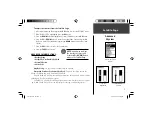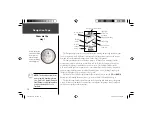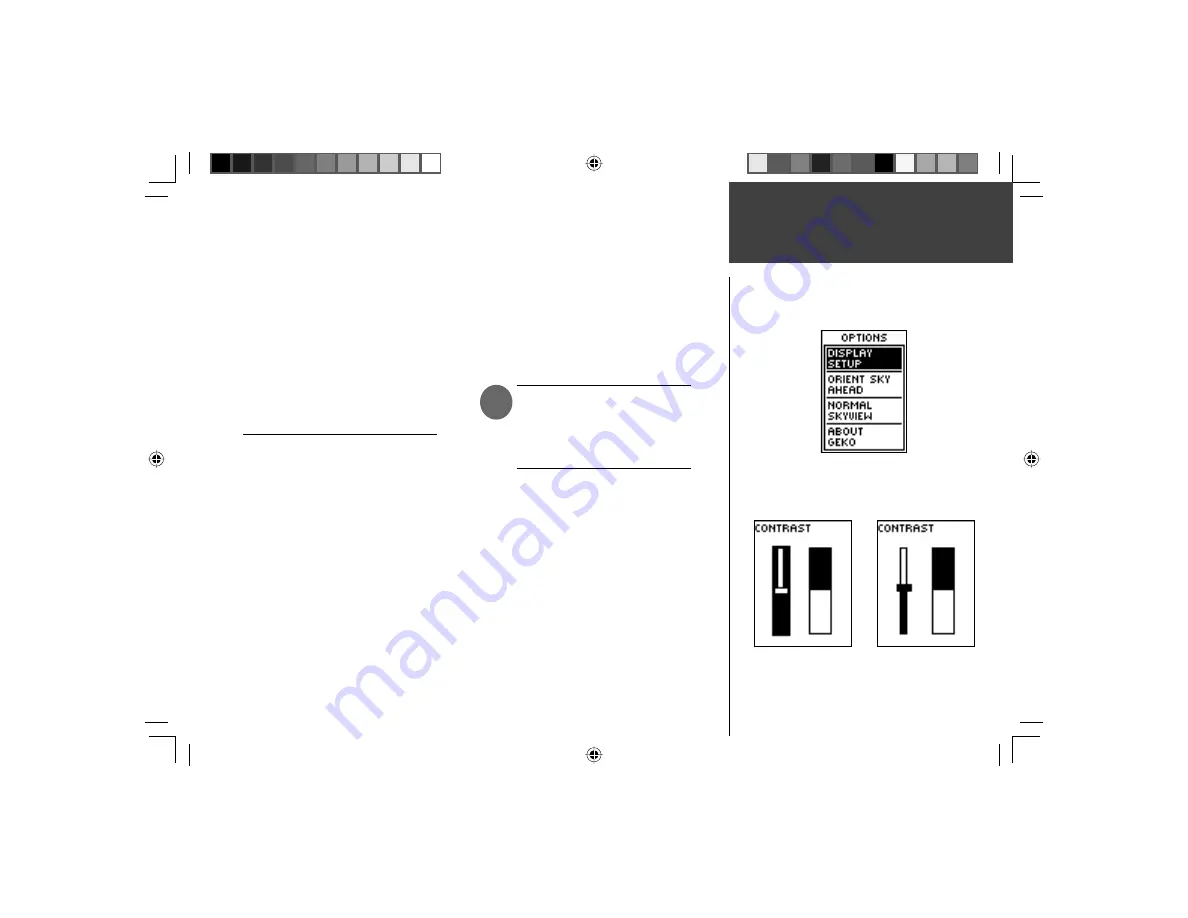
5
Satellite Page
Advanced
Skyview
To adjust the contrast from the Satellite Page:
1. In Normal or Advanced Skyview, press the
OK
Button to access the ‘OPTIONS’ menu.
2. With ‘DISPLAY SETUP’ highlighted, press the
OK
Button.
3. Press the
DOWN
Button to highlight the Contrast slider bar. Press the
OK
Button.
4. Press the
UP
or
DOWN
Button to move the contrast slider. Continue to press
UP
Button to make the screen darker, or press the
DOWN
Button to make the screen
lighter.
5. Press the
OK
Button to return to the Contrast Bar.
6. Press the
PAGE
Button to exit.
ADVANCED SKYVIEW OPTIONS:
• Display Setup
• Orient Sky Northward/Sky Ahead
• Normal Skyview
• About Geko
Display Setup:
See page 4 under Normal Skyview Options.
Orient Sky Northward or Orient Sky Ahead:
You have the choice to view the
Advanced Skyview two ways, Northward and Ahead.
‘Orient Northward’, displays the satellite positions in a fi xed position. North is always
pointing up. (Satellite rings do not rotate)
‘Orient Ahead’, displays the satellite positions relative to where the Geko 301 is point-
ing. North, South, East, or West can be displayed at the top. (Satellite rings rotate)
Advanced Skyview
Options
Contrast Bar
Highlighted
Contrast Bar
Selected
NOTE:
A quick way to adjust
the contrast is to press and
hold the
UP
or
DOWN
Button
while on the Satellite Page.
)
190-00297-02_0A.indd 5
5/19/2003, 4:20:09 PM
Содержание Geko 301 - Hiking GPS Receiver
Страница 66: ...Notes 190 00297 02_0A indd 54 5 19 2003 4 20 40 PM ...
Страница 67: ...Geko 301 Cover indd 3 5 19 2003 4 22 20 PM ...