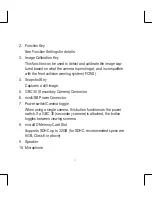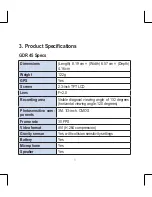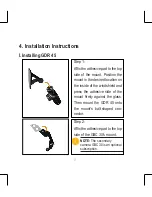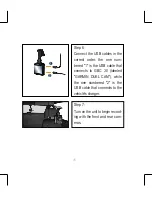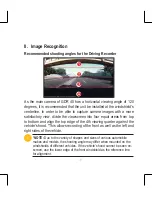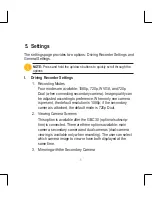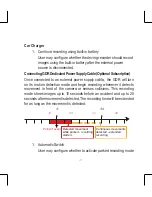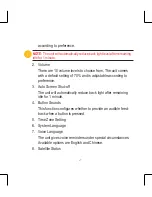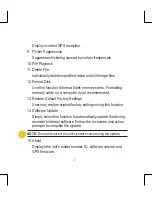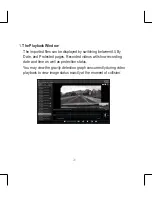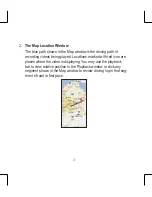12
Image Calibration
Once the GDR 45 has been installed and turned on, the user will be
prompted to complete an initial image calibration, and the camera will
automatically determine the vehicle's center position. During calibration,
the unit will automatically recognize the lane that the vehicle is traveling
on (indicated by the solid green lines) and extend the two reference lines
until they intersect. The point of intersection will be used as the screen's
center position.
NOTE:
When calibrating, re-position the vehicle so that the lanes can be
recognized accurately.