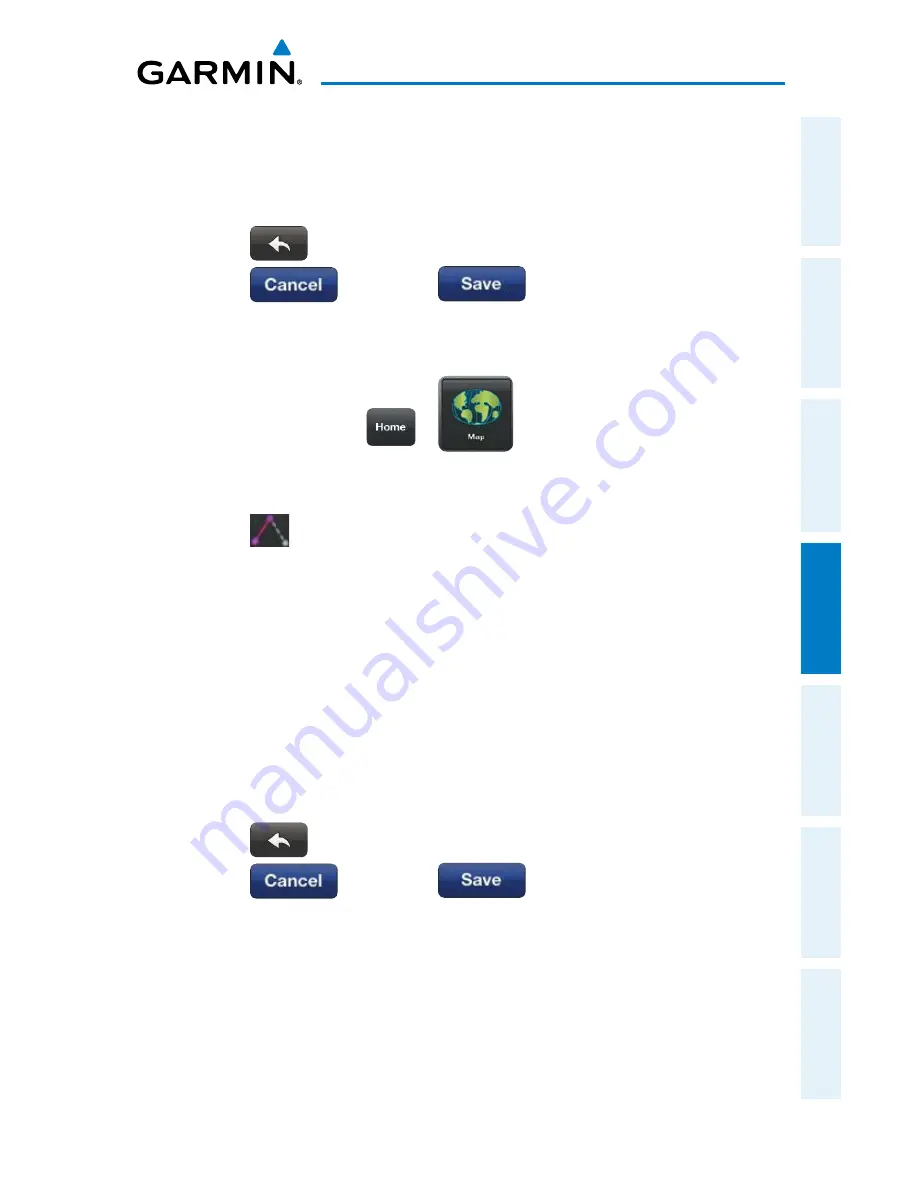
Garmin Pilot for iOS User’s Guide
190-01501-00 Rev. F
111
Fly
Overview
Plan
File
Fly
Subscriptions
Appendices
Index
4)
Touch a flight plan leg and drag the flight plan leg to the desired location.
Select a waypoint from the list of nearby navigation database waypoints, or
create a User Waypoint.
5)
Repeat step four for each flight plan leg to edit.
6)
Touch
to undo the most recent action.
7)
Touch
to cancel or
to save changes and exit
Graphical Flight Plan Editing mode.
Graphically Edit Departures or Arrivals:
1)
From any page touch
>
.
2)
In the Map Pane, touch any flight plan waypoint or flight plan leg until the
Radial Menu appears.
3)
Touch
to graphically edit the flight plan. The Radial Menu disappears
and the 'Graphical Flight Plan Edit Mode' blue banner appears just below
the Control Bar.
4)
Touch a Depature/Arrival flight plan leg or waypoint. The Edit SID/STAR
dialog box appears.
5)
Touch Delete SID/STAR to delete or select an alternate SID/STAR from the
list and then select the desired transition from the submenu. If the selected
flight plan leg is the first leg of a SID, the dialog box will allow you to delete
the departure point. If the departure point is deleted, the departure point
and all waypoints associated with the SID are removed from the flight plan.
The first waypoint after the SID becomes the departure point.
6)
Touch
to undo the most recent action.
7)
Touch
to cancel or
to save changes and exit
Graphical Flight Plan Editing mode.
Содержание Garmin Pilot for iOS 5.0
Страница 1: ...Garmin Pilot for iOS ...
Страница 2: ......
Страница 3: ...OVERVIEW PLAN FILE FLY SUBSCRIPTIONS APPENDICES INDEX ...
Страница 4: ......
Страница 6: ...Blank Page ...
Страница 12: ...Blank Page Garmin Pilot for iOS User s Guide 190 01501 00 Rev F License Agreement ...
Страница 14: ...Blank Page Garmin Pilot for iOS User s Guide 190 01501 00 Rev F RR 14 ...
Страница 187: ......
















































