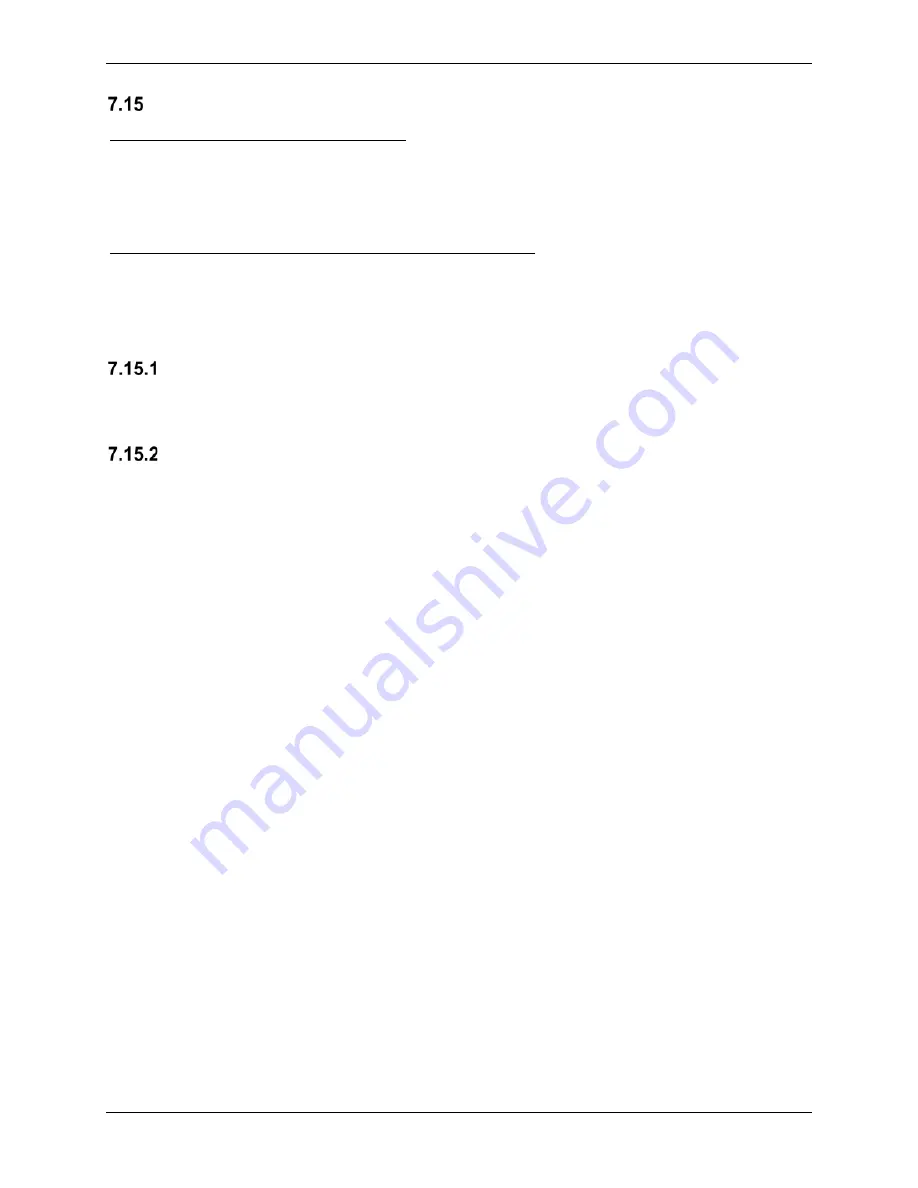
G1000 NXi System Maintenance Manual
Page 326
King Air 300 Series
Revision 1
190-00716-N1
GWX 68 or GWX 70 Weather Radar
Original GWX 68 or GWX 70 Reinstalled
No software or configuration loading is required if the removed GWX 68 or GWX 70 is re-
installed. This does not include units that were returned for repair as their software and
configuration files are deleted during the repair testing process. Continue to the GWX 68 or
GWX 70 Test Section 7.15.3.
New, Repaired or Exchange GWX 68 or GWX 70 Installed
If a new, repaired or exchange GWX 68 or GWX 70 is installed, the correct software and
configuration files must be loaded to the unit. See Section 3.6 and then continue to the GWX 68
or GWX 70 Test Section 7.15.3.
LRU Replacement Procedure GWX
LRU Replacement feature is not available for the GWX. Continue to Section 7.15.2.
Legacy Replacement Procedure GWX (Alternate Method)
1. Insert the software loader card in the top slot of PFD1.
2. Power on PFD2, MFD, and PFD1 in configuration mode.
3. Select
NO
when “Do you want to update system files” is displayed on the screen of
PFD1.
4. Select the “
SYSTEM UPLOAD
” page using the small FMS knob on PFD1.
5. Activate cursor and rotate the small FMS knob to display the drop down menu. Rotate
the large FMS knob to highlight “
08) Radar”
and press
ENT
key on PFD1.
6. Rotate the small FMS knob to display the drop down menu. Rotate the large FMS knob
to highlight the installed radar. Press
ENT
key on PFD1.
7. Press the
CHK All
softkey.
8. Press the
Load
softkey
.
9. Monitor load progress. Verify software load completes without errors as indicated by the
following:
•
Green “PASS” in the Configuration and Software columns for each item loaded.
•
“Upload Complete………….COMPLETE” in the summary box.
10. Press
ENT
key on PFD1 to acknowledge upload complete.
11. Deactivate cursor.
12. Scroll to the Configuration Manager page.
13. Press the
CNFM CFG
softkey.
14. Select ok when prompted to “Confirm configuration as expected configuration”
15. Power cycle the system. Verify there are no red-Xs or system alerts.
16. If red-Xs or system alerts are present, troubleshoot as necessary using Section 5.
17. If there are no red-Xs or system alerts, continue to Section 7.15.3.






























