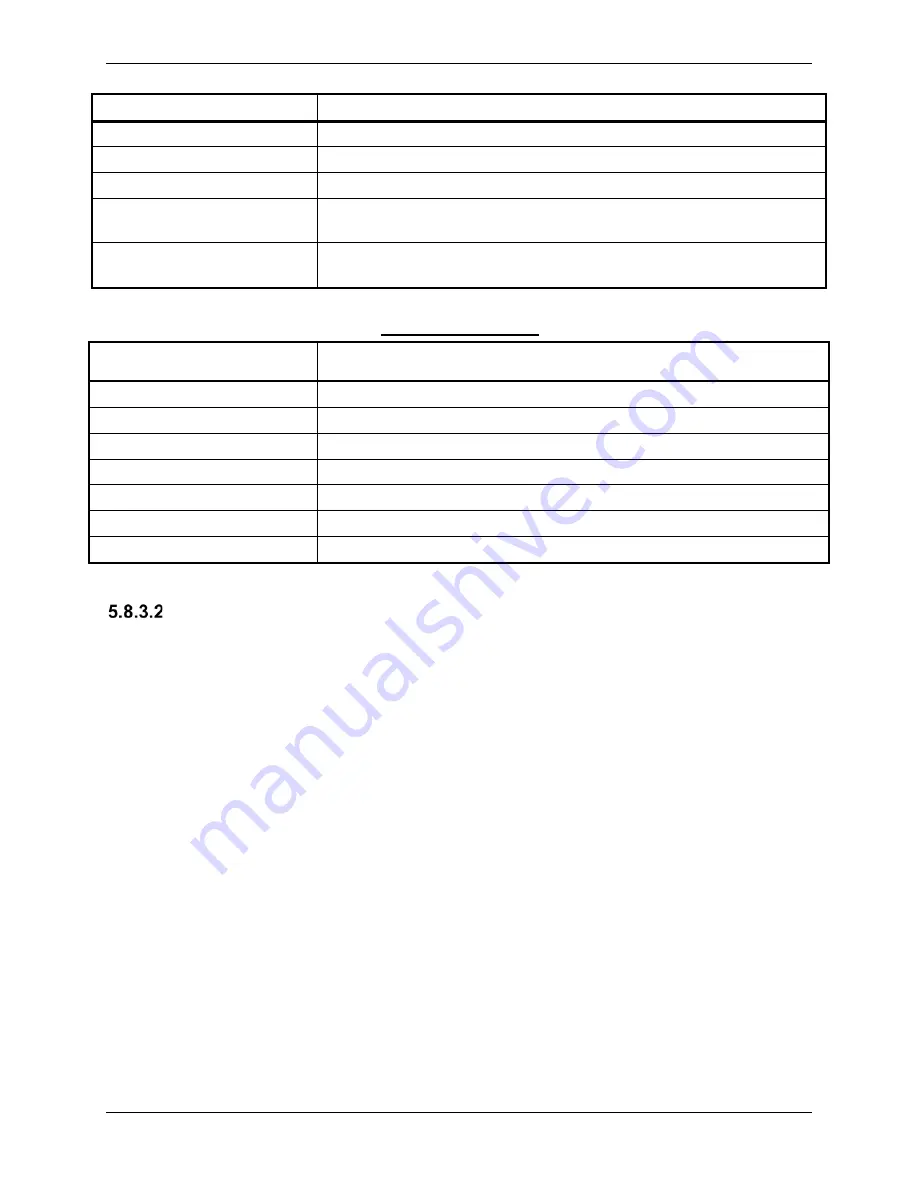
G1000 NXi System Maintenance Manual
Page 180
King Air 300 Series
Revision 1
190-00716-N1
CONTROL PFT STEP
NOTES
"HALL 6 FAIL"
Check unit power and AP Disconnect power
"CURR OFFST FAIL"
Check unit power and AP Disconnect power
"SVO TYPE FAIL"
Check unit power and AP Disconnect power
"CERT DATA
UNINSTALLED"
Upload the certification gain file to the Control board
"STRAP CODE
MISMATCH"
Check the connector strap inputs to the unit
Normal Mode Faults
CONTROL FAULT
NOTES
"GIA DIS FAULT"
Check the AP Disconnect power into the unit
"HOST DATA DIF"
Check the AHRS wiring to the system
"HOST DATA INV"
Check the AHRS wiring to the system
"SVO PWR INV"
Check unit power and AP Disconnect power
“STRP CODE CHNG”
Check the connector strap inputs to the unit
“MET STUCK SWTCH”
Check the MET switch inputs into the system
“MET STATUS DIF”
Check the MET switch inputs into the system
Downloading GIA and GSA Maintenance Logs
I
f additional assistance is needed troubleshooting autopilot faults, the Maintenance logs can be
downloaded to an SD card as a text file (.txt) and emailed to Garmin Aviation Product Support.
Please call Garmin Aviation Product Support before you send a Maintenance Log to notify them
you are sending it to prevent a delay in response. You may download multiple GIA and GSA
Maintenance Logs to the same file, however in your email to Garmin you must furnish the order
in which they were downloaded (i.e. GIA1, then GIA2, then SRVO PTCH MON, then SRVO
PTCH CTL, etc.).
1. Insert a FAT 32 formatted SD card into the top slot of the PFD before turning on the
displays.
2. Power up PFD1, PFD2 and MFD in the configuration mode.
3. On the PFD1 in the System page group, use the small FMS knob to scroll to the
Diagnostics Terminal page.
4. Press the LG2CRD softkey at the bottom of the PFD1.
5. Enable the cursor by pressing the FMS knob, select “GIA1” in the LRU drop down menu
and then press the ENT key to select it.
6. Skip the SERVO box and move the cursor to the COMMAND box and select “View
Maintenance Log” in the drop down menu then press the ENT key. The error log data
will be displayed in the OUTPUT box. If you see the “more…press any key to continue”
text at the bottom of the screen, you may need to reselect “View Maintenance Log” for
GIA data to allow it to continue scrolling down the screen (pressing any key will not
continue, disregard the text instruction you to do so). Continue to scroll through all the
OUTPUT data until you see the text, “End of Fault Log”.
















































