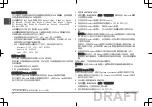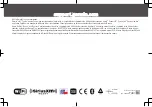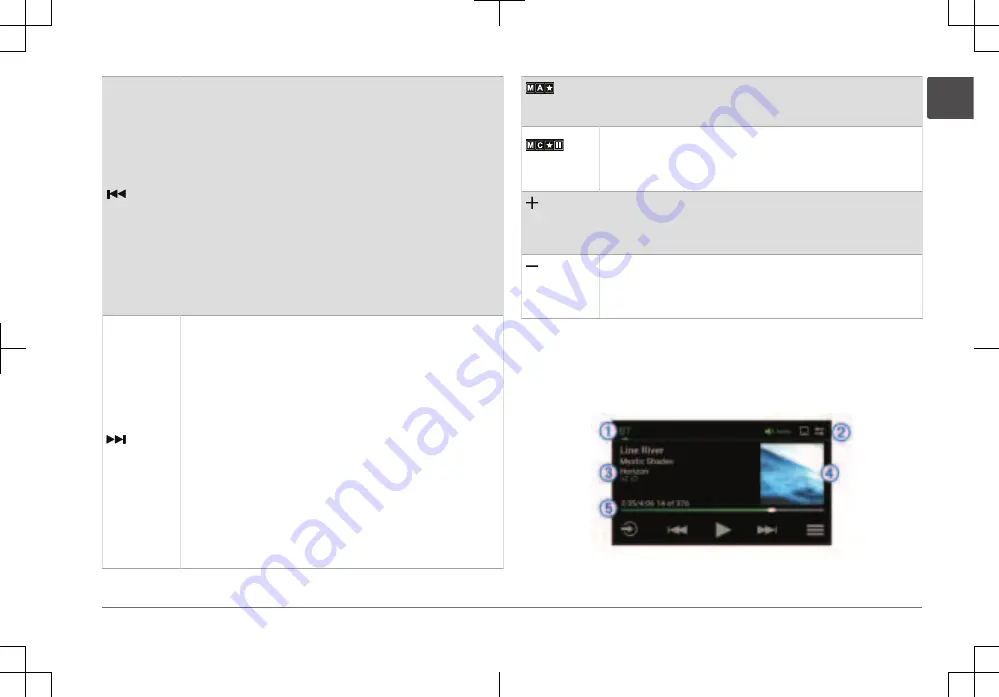
• Press to skip to the previous track, when using an applicable
source.
• Press and hold to rewind the track when using an applicable
source.
• AM, FM, or SiriusXM (in Live Mode) source:
◦
Press to tune to the previous station or preset.
◦
Press and hold for faster tuning (manual mode only).
• SiriusXM (in Replay Mode) source:
◦
Press to skip to the previous track.
◦
Press and hold to rewind the current track.
• DAB source:
◦
Press to return to the previous DAB station in the ensemble.
When you reach the beginning of the current ensemble, the
stereo automatically changes to the last available station in
the previous ensemble.
◦
Press and hold to return to the previous DAB ensemble.
• Press to skip to the next track, when using an applicable
source.
• Press and hold to fast-forward the track when using an appli‐
cable source.
• AM, FM, or SiriusXM (in Live Mode) source:
◦
Press to tune to the next station or preset.
◦
Press and hold for faster tuning (manual mode only).
• SiriusXM (in Replay Mode) source:
◦
Press to skip to the next track, if applicable.
◦
Press and hold to fast-forward the current track, if appli‐
cable.
• DAB source:
◦
Press to advance to the next DAB station in the ensemble.
When you reach the end of the current ensemble, the stereo
automatically changes to the first available station in the
next ensemble.
◦
Press and hold to advance to the next DAB ensemble.
(AM and FM
sources)
Press to cycle through the tuning modes (auto or manual) and
presets.
Press and hold to save the current station as a preset.
(SiriusXM
source)
Press and hold to switch between Replay Mode and Live Mode.
Replay Mode: press to pause and play the channel.
Live Mode: press to cycle through the tuning modes (manual or
category) and presets.
(Aux and
Optical
sources)
Press to increase the gain.
(Aux and
Optical
sources)
Press to decrease the gain.
Stereo Screen
The information displayed on the screen varies depending on the source
selected. The on-screen playback controls may change depending on the
source selected (page 2). This example shows a track playing on a device
connected using Bluetooth
®
wireless technology.
Quick Start Manual
3
EN
DRAFT
Содержание Fusion Apollo RA770
Страница 1: ...APOLLO RA770 Quick Start Manual 2 9 DRAFT...
Страница 10: ...AM FM SiriusXM SiriusXM DAB DAB DAB AM FM SiriusXM Aux Aux 9 Bluetooth Fusion PartyBus 1 2 1 2 10 ZH TW DRAFT...
Страница 15: ...USB Apple Apple Android Fusion Link Apple App Store Google Play Fusion support garmin com 15 ZH TW DRAFT...