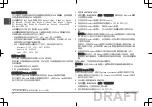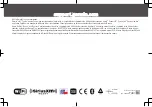Adjusting the Backlight and Dial Brightness
NOTE:
If you connected the dim wire on the wiring harness to the boat's
illumination wire, the backlight and dial dim automatically when the boat lights
are on. This may affect how you adjust the brightness setting.
1
Select >
BRIGHTNESS
.
2
Adjust the brightness level.
Media Player Connection
CAUTION
Always disconnect your media player from the stereo when not in use and do
not leave it in your vessel. This helps reduce the risk of theft and damage from
extreme temperatures.
Do not remove the media player or use your stereo in a distracting manner while
operating the vessel. Check and obey all marine laws in association with use.
NOTICE
It is the user's responsibility to comply with all applicable laws and ordinances
associated with the use of this device. Garmin
®
is not responsible for any fines,
penalties, or damages that you may incur for failing to abide by any such laws
and ordinances.
The stereo accepts a variety of media players, including smartphones and other
mobile devices. You can connect a compatible media player using a Bluetooth
wireless connection or a USB connection to the USB port. The stereo can
play media from Universal Plug and Play (UPnP) devices, such as a Network
Attached Storage (NAS) device connected to the same network. The stereo can
play media from a compatible Apple
®
device connected to the same network
using the AirPlay
®
feature.
USB Device Compatibility
You can use a USB flash drive or the USB cable included with your media player
to connect a media player or mobile device to the USB port.
The stereo is compatible with iAP2 Apple devices such as the iPhone
®
Xs Max,
iPhone Xs, iPhone XR, iPhone X, iPhone 8 Plus, iPhone 8, iPhone 7 Plus, iPhone
7, iPhone SE, iPhone 6s Plus, iPhone 6s, iPhone 6 Plus, iPhone 6, iPhone 5s, and
iPod touch
®
(6th generation).
The stereo is compatible with Android
™
devices that support MTP mode.
The stereo is compatible with media players and other USB mass storage
devices, including USB flash drives. Music on USB drives must meet these
conditions:
• The music files must be formatted as MP3, AAC (.m4a), or FLAC, files.
• If you connect a portable hard drive, you must connect it to an external
power source. The USB port on this stereo cannot provide power for a
portable hard drive.
• The USB mass storage device must be formatted using one of the following
systems:
◦
Microsoft
®
: NTFS, VFAT, FAT
1
, MSDOS
◦
Apple: HFS, HFSPLUS
◦
Linux: EXT2, EXT3, EX4
Connecting a USB Device
You can connect a USB device to the USB port on the stereo.
You cannot connect a USB device to the remote control. You must connect a
USB device to the stereo you are controlling with the remote control.
1
Locate the USB port on the back of the stereo.
2
Connect the USB device to the USB port.
Connecting a Compatible Bluetooth Device
You can play media from a compatible Bluetooth device using the Bluetooth
wireless connection.
You can control the music playback with the media app on a Bluetooth device or
using the Fusion-Link
™
remote control app (page 8).
1
FAT includes most types of FAT file systems except exFAT.
Quick Start Manual
5
EN
DRAFT
Содержание Fusion Apollo RA770
Страница 1: ...APOLLO RA770 Quick Start Manual 2 9 DRAFT...
Страница 10: ...AM FM SiriusXM SiriusXM DAB DAB DAB AM FM SiriusXM Aux Aux 9 Bluetooth Fusion PartyBus 1 2 1 2 10 ZH TW DRAFT...
Страница 15: ...USB Apple Apple Android Fusion Link Apple App Store Google Play Fusion support garmin com 15 ZH TW DRAFT...