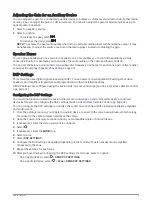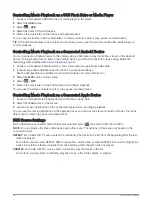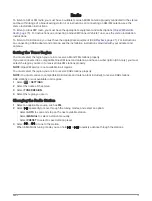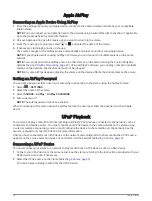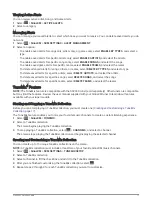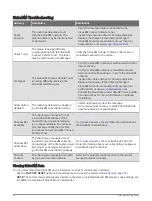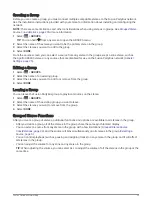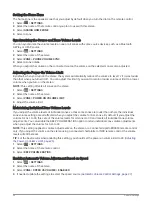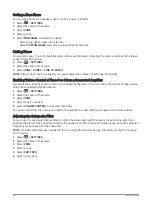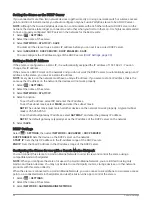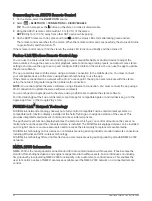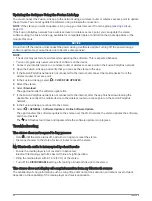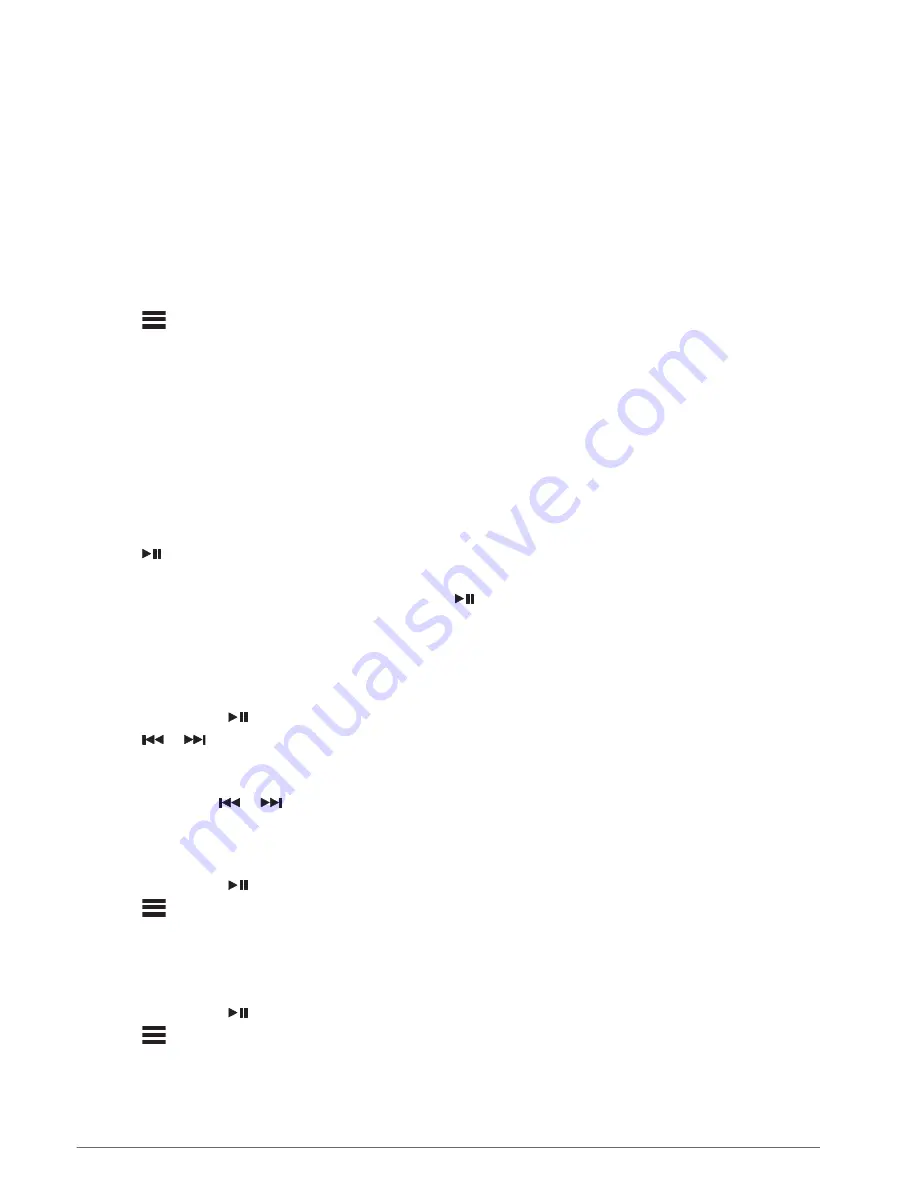
DAB Playback
When you connect the MS-DAB100A module and antenna to the Apollo WB675 stereo, you can tune in to and
play DAB stations. For instructions on connecting the DAB adapter and antenna, see the installation instructions
provided with your adapter and antenna.
DAB broadcasts are not available in all regions. When the stereo is not set to a compatible region, the DAB
source is not available.
See the troubleshooting section if you cannot access the DAB source or if DAB stations are not playing properly.
The stereo does not receive DAB stations, page 36
Setting the Tuner Region
You must select the region you are in to receive DAB stations properly.
1 Select
> SETTINGS.
2 Select the name of the stereo.
3 Select TUNER REGION.
4 Select the region you are in.
Scanning for DAB Stations
Before you can scan for DAB stations, you must connect a compatible DAB module and antenna (not included)
to the stereo.
NOTE: Because DAB signals are broadcast in select countries only, you must set the tuner region to a location
where DAB signals are broadcast.
1 Select the DAB source.
2 Select
to scan for available DAB stations.
When scanning is complete, the first available station in the first ensemble found begins playing.
NOTE: After the first scan is complete, you can select
again to re-scan for DAB stations. When the re-scan
is complete, the system starts playing the first station in the ensemble you were listening to when you
started the re-scan.
Changing DAB Stations
1 Select the DAB source.
2 If necessary, select
to scan for local DAB stations.
3 Select
or
to change the station.
When you reach the end of the current ensemble, the stereo automatically changes to the first available
station in the next ensemble.
TIP: You can hold
or
to change the ensemble.
Selecting a DAB Station from a List
1 Select the DAB source.
2 If necessary, select
to scan for local DAB stations.
3 Select
> DAB > BROWSE > STATIONS.
4 Select a station from the list.
Selecting a DAB Station from a Category
1 Select the DAB source.
2 If necessary, select
to scan for local DAB stations.
3 Select
> DAB > BROWSE > CATEGORIES.
4 Select a category from the list.
5 Select a station from the list.
DAB Playback
21
Содержание FUSION APOLLO MS-WB675
Страница 1: ...APOLLO MS WB675 MarineEntertainmentSystem...
Страница 6: ......
Страница 44: ...Top Dimensions 130 mm 5 10 in 130 mm 5 10 in 38 Appendix...
Страница 45: ......
Страница 46: ...support garmin com GUID 38C8EEA6 CA0D 46DE B7DA A3AC6EDE85DE v1 February 2023...