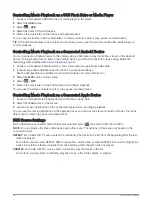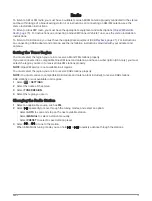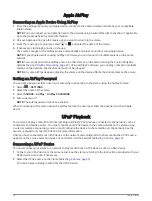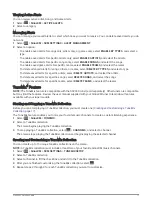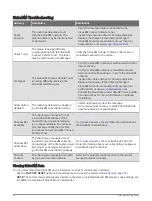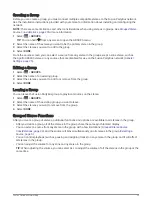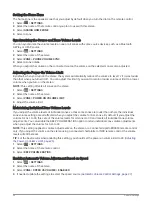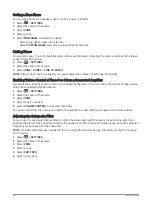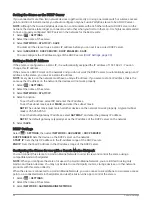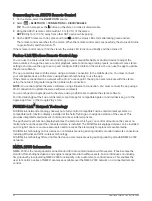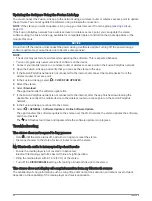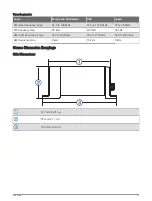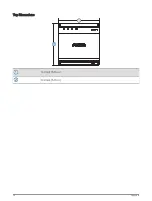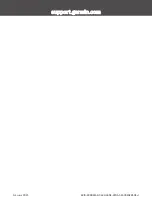Setting the Home Zone
The home zone is the speaker zone that you adjust by default when you turn the dial on the remote control.
1 Select
> SETTINGS.
2 Select the name of the remote control you plan to use with this stereo.
3 Select ASSIGN HOME ZONE.
4 Select a zone.
Synchronizing the Source and Zone Volume Levels
You can synchronize the volume levels on one or all zones with some source devices, such as a Bluetooth,
AirPlay, or UPnP source.
1 Select
> SETTINGS.
2 Select the name of the stereo.
3 Select ZONE > PHONE VOLUME SYNC.
4 Select a zone or ALL.
When you adjust the volume on the connected source, the volume on the selected zone is also adjusted.
Adjusting the Power-On Volume Limit
By default, when you turn on the stereo, the system automatically reduces the volume to level 12 if it was louder
than that when you turned it off. You can adjust this limit if you want to retain a louder volume or limit to a lower
volume when you turn on the stereo.
NOTE: This setting affects all zones on the stereo.
1 Select
> SETTINGS.
2 Select the name of the stereo.
3 Select ZONE > POWER ON VOLUME LIMIT.
4 Adjust the volume limit.
Maintaining Individual Zone Volume Levels
If you adjust the volume levels of individual zones so that some zones are louder than others, the individual
zone volume settings are all affected when you adjust the volume for ALL zones. By default, if you adjust the
volume for ALL to 00, this sets of the volume levels for all zones to 00 and resets all individual zone volume
adjustments. You can enable the KEEP VOLUME RATIOS option to retain individual zone volume adjustments
when you adjust the volume for ALL to 00.
NOTE: This setting applies to volume adjustments on the stereo or a connected Apollo ERX400 remote control
only. If you adjust the volume on the stereo using a connected chartplotter or NRX remote control, the volume
levels will still be reset.
TIP: For the best results when enabling this setting, you should set the power-on volume limit to 24 (
the Power-On Volume Limit, page 26
).
1 Select
> SETTINGS.
2 Select the name of the remote control.
3 Select KEEP VOLUME RATIOS.
Enabling Automatic Volume Adjustment Based on Speed
1 Select
> SETTINGS.
2 Select the name of the stereo.
3 Select ZONE > SPEED VS VOLUME > ENABLED
4 If needed, update the settings to select the speed source (
Automatic Volume Control Settings, page 27
).
26
General Settings
Содержание FUSION APOLLO MS-WB675
Страница 1: ...APOLLO MS WB675 MarineEntertainmentSystem...
Страница 6: ......
Страница 44: ...Top Dimensions 130 mm 5 10 in 130 mm 5 10 in 38 Appendix...
Страница 45: ......
Страница 46: ...support garmin com GUID 38C8EEA6 CA0D 46DE B7DA A3AC6EDE85DE v1 February 2023...