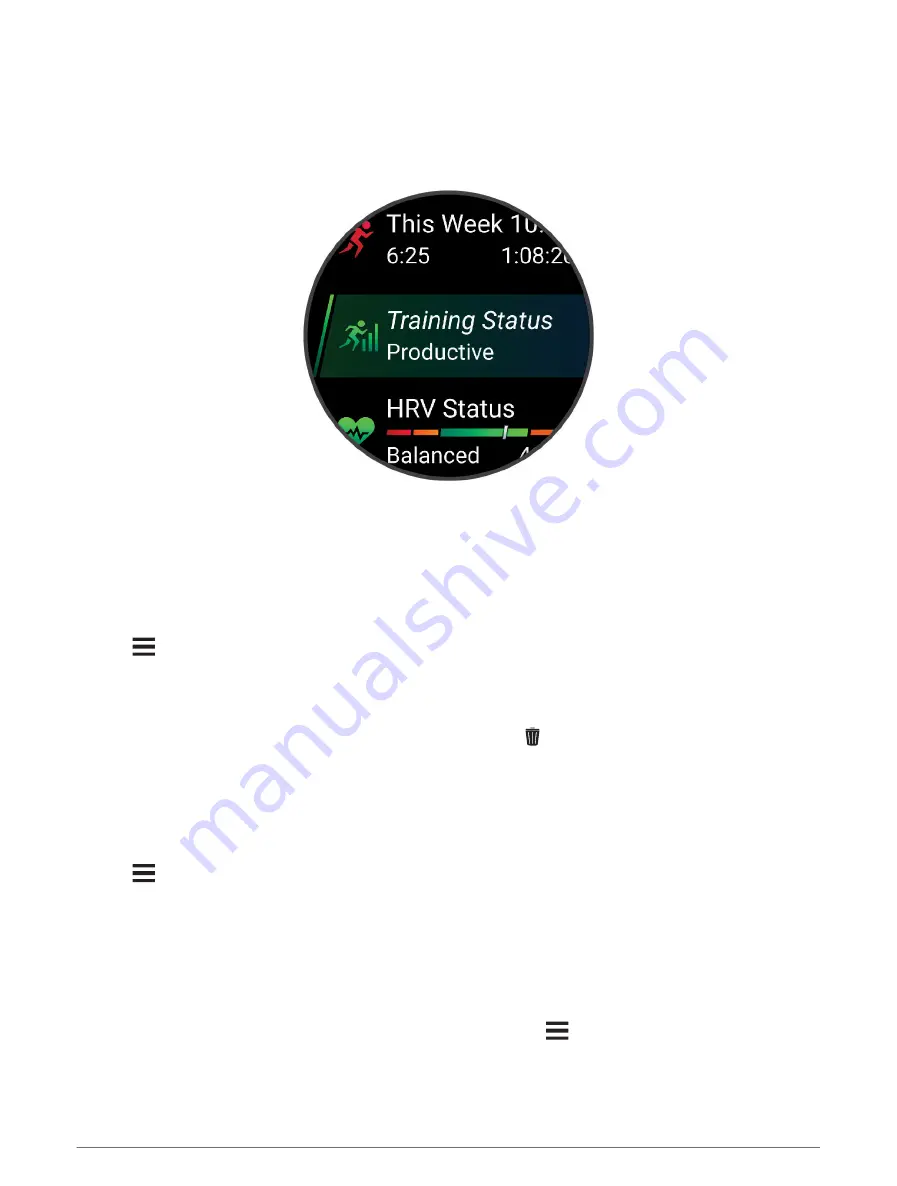
Viewing the Glance Loop
Glances provide quick access to health data, activity information, built-in sensors, and more. When you pair your
watch, you can view data from your phone, such as notifications, weather, and calendar events.
1 Press UP or DOWN.
The watch scrolls through the glance loop and displays summary data for each glance.
TIP: You can also swipe to scroll or tap to select options.
2 Press START to view more information.
3 Select an option:
• Press DOWN to view details about a glance.
• Press START to view additional options and functions for a glance.
Customizing the Glance Loop
1 Hold
.
2 Select Appearance > Glances.
3 Select an option:
• To change the location of a glance in the loop, select a glance, and press UP or DOWN.
• To remove a glance from the loop, select a glance, and select .
• To add a glance to the loop, select Add, and select a glance.
TIP: You can select Create Folder to create folders that contain multiple glances (
).
Creating Glance Folders
You can customize the glance loop to create folders of related glances.
1 Hold
.
2 Select Appearance > Glances > Add > Create Folder.
3 Select the glances to include in the folder, and select Done.
NOTE: If the glances are already in the glance loop, you can move or copy them into the folder.
4 Select or enter a name for the folder.
5 Select an icon for the folder.
6 If necessary, select an option:
• To edit the folder, scroll to the folder in the glance loop, and hold
.
• To edit the glances in the folder, open the folder and select Edit (
Customizing the Glance Loop, page 25
).
Appearance
25
















































