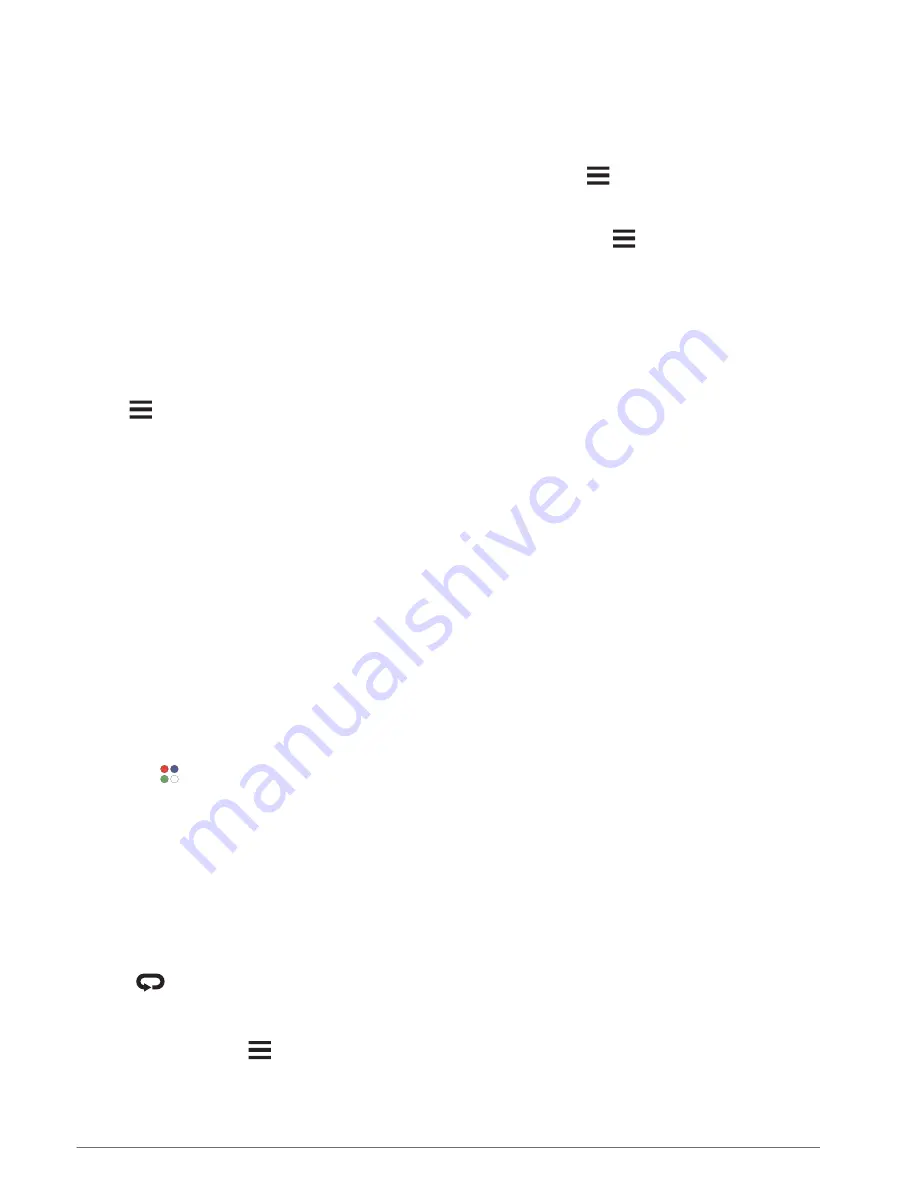
Enabling and Disabling the Touchscreen
You can customize the touchscreen for general watch use and for each activity profile.
NOTE: The touchscreen is not available during swim activities. The touchscreen setting for each activity profile
(such as run or bike) applies to the corresponding leg of a multisport activity.
• To enable or disable the touchscreen during general use or activities, hold
, select System > Touch, and
select an option.
• To add this option to the controls menu, see (
Customizing the Controls Menu, page 46
).
• To customize a hot key to temporarily enable or disable the touchscreen, hold
, select System > Hot Keys.
Using the Watch
• Hold LIGHT to view the controls menu (
).
The controls menu provides quick access to frequently used functions, such as turning on do not disturb
mode, saving a location, and turning the watch off.
• From the watch face, press UP or DOWN to scroll through the glance loop (
).
• From the watch face, press START to start an activity or open an app (
).
• Hold
to customize the watch face (
Customizing the Watch Face, page 21
Pairing Your Wireless Sensors, page 78
), and more.
Activities and Apps
Your watch can be used for indoor, outdoor, athletic, and fitness activities. When you start an activity, the watch
displays and records sensor data. You can create custom activities or new activities based on default activities
(
Creating a Custom Activity, page 21
). When you finish your activities, you can save and share them with the
Garmin Connect community.
You can also add Connect IQ
™
activities and apps to your watch using the Connect IQ app (
).
For more information about activity tracking and fitness metric accuracy, go to
.
Starting an Activity
When you start an activity, GPS turns on automatically (if required).
1 Press START.
2 Select an option:
• Select an activity from your favorites.
• Select , and select an activity from the extended activity list.
3 If the activity requires GPS signals, go outside to an area with a clear view of the sky, and wait until the watch
is ready.
The watch is ready after it establishes your heart rate, acquires GPS signals (if required), and connects to
your wireless sensors (if required).
4 Press START to start the activity timer.
The watch records activity data only while the activity timer is running.
Tips for Recording Activities
• Charge the watch before starting an activity (
).
• Press
to record laps, start a new set or pose, or advance to the next workout step.
• Press UP or DOWN to view additional data screens.
• Swipe up or down to view additional data screens (
Enabling and Disabling the Touchscreen, page 3
).
• During an activity, hold
, and select Change Sport to transition to a different activity type.
When your activity includes two or more sports, it is recorded as a multisport activity.
Activities and Apps
3


























