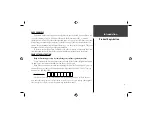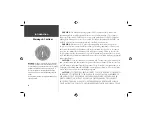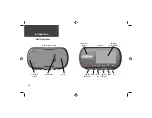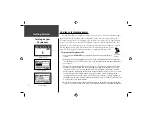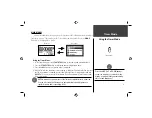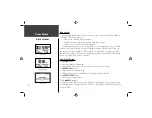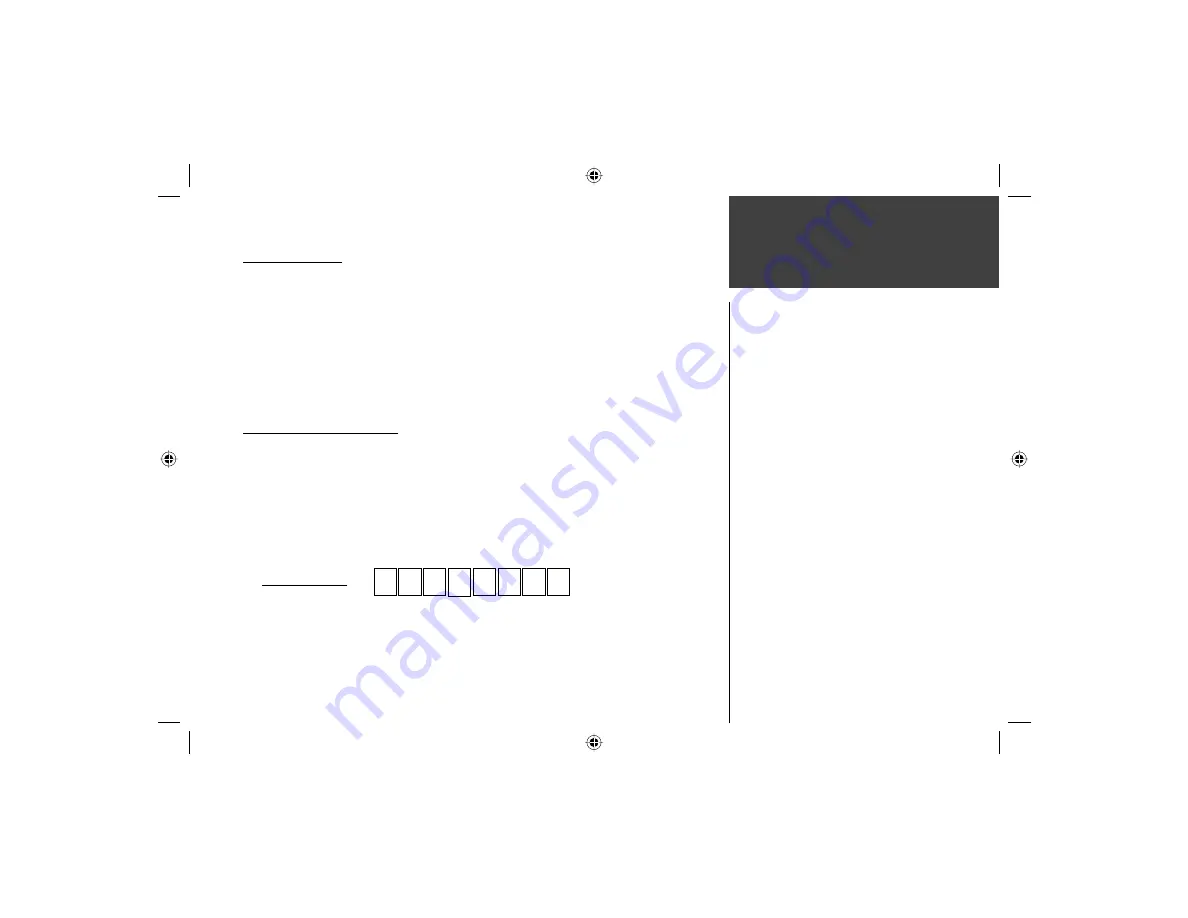
i
PACE YOURSELF
Fun is now on the run! Strap this personal trainer to your wrist and let it do all the work,
except the running of course. Welcome to the world of the Forerunner 201; a compact,
lightweight, waterproof GPS sensor that provides you accurate pace/speed, distance, and time
data during your workout. Not only that, it provides a map of your travels and provides as-
sistance in your training using the Virtual Partner’s pace to help achieve your goals. Take your
Forerunner 201 wherever you go in the great outdoors.
To get the most out of your new Forerunner 201, take the time to read through this Own-
ers Manual and the Quick Start Guide to understand the operating features of the unit.
PRODUCT REGISTRATION
Help us better support you by completing your on-line registration today!
Connect to our Web Site (
www.garmin.com
) and look for the Product Registration link on
the home page. Your unit’s serial number is on the back of the unit.
If you have any questions or comments regarding the use of the Forerunner 201 you can
visit our Web Site or contact our Customer Service Department M-F, 8:00-5:00 CST (except
holidays) at 1-800-800-1020.
Serial Number
Use this area to record the serial number (8-digit number located on the back of your
unit, under the strap) in case it is lost, stolen, or needs service. Be sure to keep your original
sales receipt in a safe place or attach a photocopy inside the manual.
Introduction
Product Registration
Содержание Forerunner 201 - Running GPS Receiver
Страница 1: ...owner s manual Forerunner 201 personal trainer Forerunner 201 Cover indd 1 7 28 2004 2 27 03 PM...
Страница 48: ...Run Notes...
Страница 49: ...Run Notes...
Страница 50: ...Run Notes...
Страница 51: ...Forerunner 201 Cover indd 3 7 28 2004 2 27 59 PM...