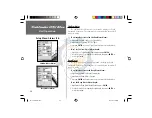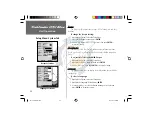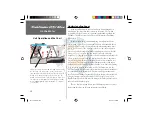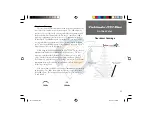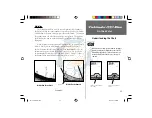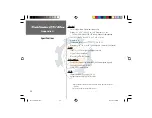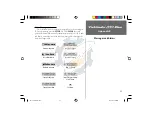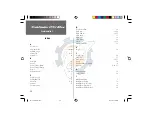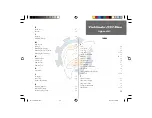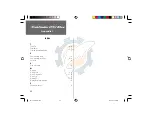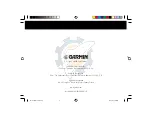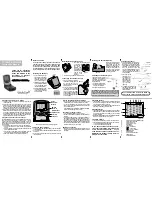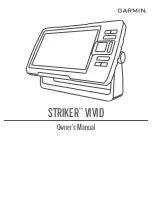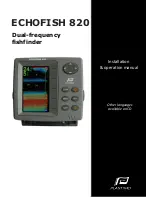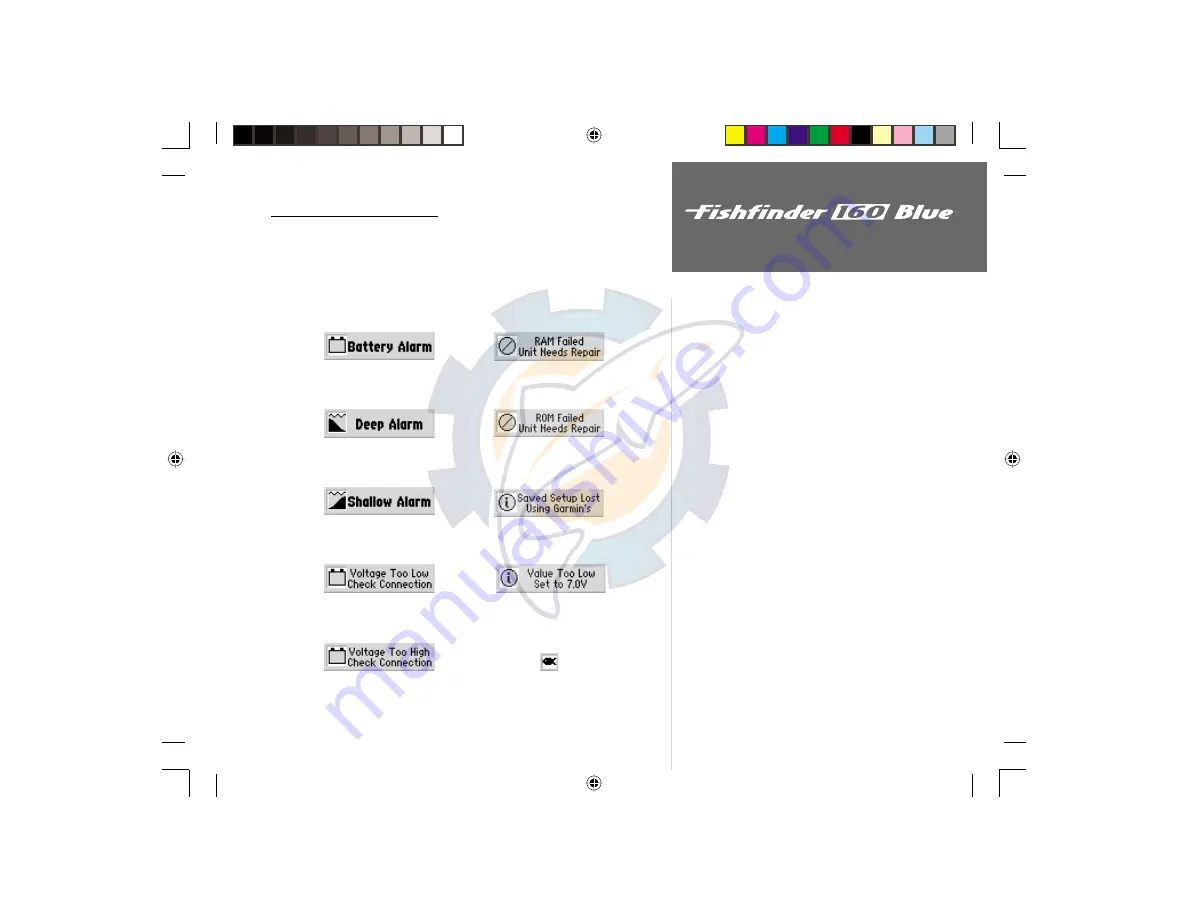
37
On the Water
Appendix B
The Fishfinder 160 Blue displays a message when an alarm is tripped.
To clear the message, press the
ENTER
key. If the
ENTER
key is not
pressed, the unit will automatically remove most messages after 10 seconds
and display a reminder icon in the lower left corner of the chart until the
alarm is no longer valid.
Battery Voltage Low
Deep Water Alarm
Shallow Water Alarm
Supply Voltage Low
Supply Voltage High
Increase Battery Voltage
Alarm Setting
Fish Alarm
Messages and Alarms
Memory Deleted
Unit Needs Repair
Unit Needs Repair
FF 160 B Rev B.indd
12/13/01, 2:50 PM
37