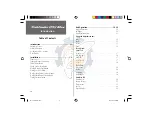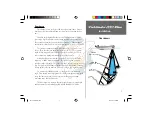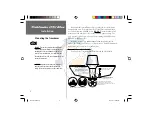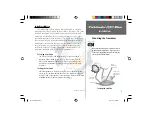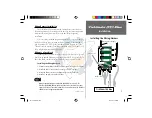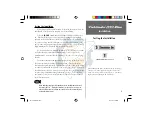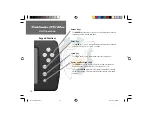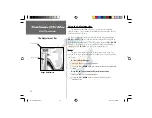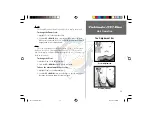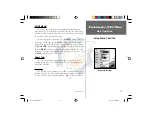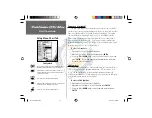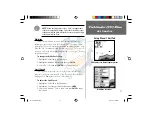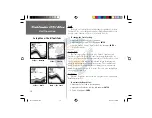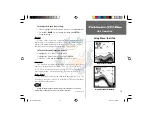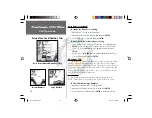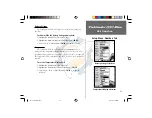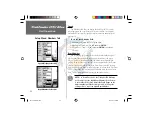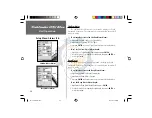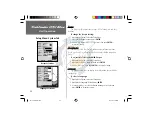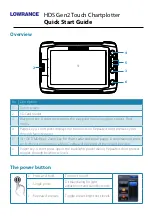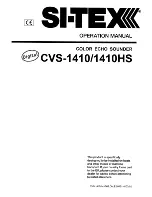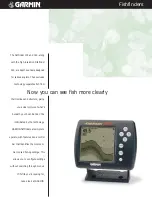11
Unit Operation
At the top left of the display you will find the Adjustment Bar and
a variety of user-selectable information including Depth, Battery Voltage,
Water Temperature, and Speed Over Water. To provide data on Speed Over
Water, the Fishfinder 160 Blue requires an additional speed sensor.
The Depth Scale and the Flasher are displayed from top to bottom
along the right side of the display. Messages and Alarm Icons are displayed
along the bottom.
If the unit is unable to track the bottom for any reason, the digits in the depth
window will fl ash on and off to alert the user that the unit is not tracking the
bottom.
Describing The Display
Adjustment Bar
Battery Voltage
Water Temperature
Speed Over Water
Depth Line
Flasher
Alarm/Message Icons
Depth
Transducer Frequency
Depth Scale
FF 160 B Rev B.indd
12/13/01, 2:49 PM
11