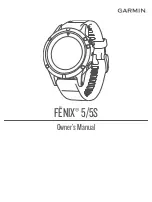Table of Contents
Introduction.....................................................................1
Device Overview ......................................................................... 1
Setting Up Garmin Express ................................................... 2
Activities......................................................................... 2
Starting an Activity...................................................................... 2
Tips for Recording Activities .................................................. 2
Viewing Your Ski Runs .......................................................... 2
Using the Metronome .............................................................2
Jumpmaster ........................................................................... 3
Multisport.................................................................................... 3
Swimming ................................................................................... 3
Golfing........................................................................................ 4
Heart Rate Features....................................................... 4
Wrist-based Heart Rate .............................................................. 4
Wearing the Device and Heart Rate ...................................... 4
Tips for Erratic Heart Rate Data .............................................5
Viewing the Heart Rate Widget .............................................. 5
Broadcasting Heart Rate Data to Garmin Devices ................ 5
Turning Off the Wrist Heart Rate Monitor.............................. 5
Putting On the Heart Rate Monitor............................................. 5
Pool Swimming ...................................................................... 5
Heart Rate While Swimming .................................................. 5
Data Storage .......................................................................... 6
Tips for Erratic Heart Rate Data .............................................6
Caring for the Heart Rate Monitor .......................................... 6
Running Dynamics ......................................................................6
Ground Contact Time Balance Data ................................. 7
Tips for Missing Running Dynamics Data .............................. 7
Performance Measurements ...................................................... 7
Turning On Performance Notifications ................................... 7
Automatically Detecting Performance Measurements ........... 8
Training Status ....................................................................... 8
About VO2 Max. Estimates.................................................... 8
Recovery Time ....................................................................... 8
Viewing Your Recovery Time ............................................ 9
Viewing Your Heart Rate Variability and Stress Level ...... 9
Performance Condition .......................................................... 9
Viewing Your Performance Condition ............................... 9
Getting Your FTP Estimate.................................................... 9
Conducting an FTP Test................................................... 9
Lactate Threshold ................................................................ 10
Training......................................................................... 10
Setting Up Your User Profile .....................................................10
Fitness Goals ....................................................................... 10
About Heart Rate Zones ...................................................... 11
Activity Tracking........................................................................11
Auto Goal ............................................................................. 11
Using the Move Alert ............................................................12
Sleep Tracking ..................................................................... 12
Intensity Minutes .................................................................. 12
Earning Intensity Minutes ................................................ 12
Turning Off Activity Tracking........................................... 12
Workouts...................................................................................12
Following a Workout From the Web .....................................12
Starting a Workout ............................................................... 12
About the Training Calendar ................................................ 13
Using Garmin Connect Training Plans ............................ 13
Interval Workouts...................................................................... 13
Cancelling a Training Target ................................................ 13
Clock.............................................................................. 14
Navigation..................................................................... 15
Saving Your Location ............................................................... 15
Projecting a Waypoint ............................................................... 15
Table of Contents
i
Содержание Fenix5
Страница 1: ...FĒNIX 5 5S Owner sManual ...
Страница 5: ...BSD 3 Clause License 32 Symbol Definitions 32 Index 33 Table of Contents iii ...
Страница 6: ......
Страница 41: ......