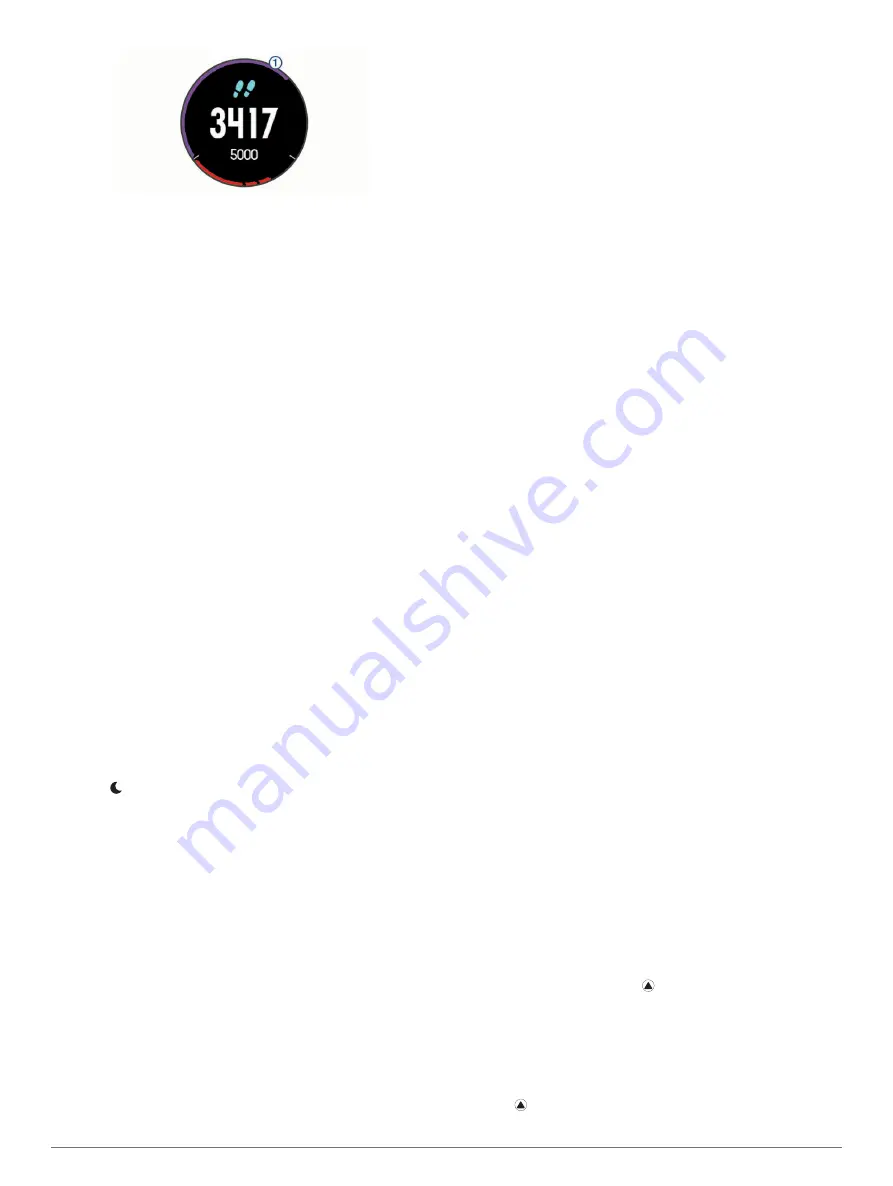
If you choose not to use the auto goal feature, you can set a
personalized step goal on your Garmin Connect account.
Using the Move Alert
Sitting for prolonged periods of time can trigger undesirable
metabolic state changes. The move alert reminds you to keep
moving. After one hour of inactivity, Move! and the red bar
appear. Additional segments appear after every 15 minutes of
inactivity. The device also beeps or vibrates if audible tones are
turned on (
).
Go for a short walk (at least a couple of minutes) to reset the
move alert.
Sleep Tracking
While you are sleeping, the device monitors your movement.
Sleep statistics include total hours of sleep, sleep levels, and
sleep movement. You can set your normal sleep hours in the
user settings on your Garmin Connect account. You can view
your sleep statistics on your Garmin Connect account.
Using Automated Sleep Tracking
1
Wear your device while sleeping.
2
Upload your sleep tracking data to the Garmin Connect site
(
Manually Syncing Data with Garmin Connect Mobile
).
You can view your sleep statistics on your Garmin Connect
account.
Using Do Not Disturb Mode
You can use do not disturb mode to turn off the backlight and
vibration alerts. For example, you can use this mode while
sleeping or watching a movie.
NOTE:
You can set your normal sleep hours in the user settings
on your Garmin Connect account. You can enable the Sleep
Time option in the system settings to automatically enter do not
disturb mode during your normal sleep hours (
).
1
Hold
LIGHT
.
2
Select .
Intensity Minutes
To improve your health, organizations such as the U.S. Centers
for Disease Control and Prevention, the American Heart
Association
®
, and the World Health Organization, recommend at
least 150 minutes per week of moderate intensity activity, such
as brisk walking, or 75 minutes per week of vigorous intensity
activity, such as running.
The device monitors your activity intensity and tracks your time
spent participating in moderate to vigorous intensity activities
(heart rate data is required to quantify vigorous intensity). You
can work toward achieving your weekly intensity minutes goal by
participating in at least 10 consecutive minutes of moderate to
vigorous intensity activities. The device adds the amount of
moderate activity minutes with the amount of vigorous activity
minutes. Your total vigorous intensity minutes are doubled when
added.
Earning Intensity Minutes
Your fēnix 5/5S device calculates intensity minutes by
comparing your heart rate data during an activity to your
average resting heart rate. If heart rate is turned off, the device
calculates moderate intensity minutes by analyzing your steps
per minute.
• Start a timed activity for the most accurate calculation of
intensity minutes.
• Exercise for at least 10 consecutive minutes at a moderate or
vigorous intensity level.
Garmin Move IQ
™
Events
The Move IQ feature automatically detects activity patterns,
such as walking, running, biking, swimming, and elliptical
training, for at least 10 minutes. You can view the event type
and duration on your Garmin Connect timeline, but they do not
appear in your activities list, snapshots, or newsfeed. For more
detail and accuracy, you can record a timed activity on your
device.
Activity Tracking Settings
Hold
MENU
, and select
Settings
>
Activity Tracking
.
Status
: Turns off the activity tracking feature.
Move Alert
: Displays a message and the move bar on the
digital watch face and steps screen. The device also beeps
or vibrates if audible tones are turned on (
).
Goal Alerts
: Allows you to turn on and off goal alerts. Goal
alerts appear for your daily steps goal, daily floors climbed
goal, and weekly intensity minutes goal.
Move IQ
: Allows you to turn on and off Move IQ events.
Turning Off Activity Tracking
When you turn off activity tracking, your steps, floors climbed,
intensity minutes, sleep tracking, and Move IQ events are not
recorded.
1
Hold
MENU
.
2
Select
Settings
>
Activity Tracking
>
Status
>
Off
.
Workouts
You can create custom workouts that include goals for each
workout step and for varied distances, times, and calories. You
can create workouts using Garmin Connect or select a training
plan that has built-in workouts from Garmin Connect, and
transfer them to your device.
You can schedule workouts using Garmin Connect. You can
plan workouts in advance and store them on your device.
Following a Workout From the Web
Before you can download a workout from Garmin Connect, you
must have a Garmin Connect account (
).
1
Connect the device to your computer.
2
.
3
Create and save a new workout.
4
Select
Send to Device
, and follow the on-screen
instructions.
5
Disconnect the device.
Starting a Workout
Before you can start a workout, you must download a workout
from your Garmin Connect account.
1
From the watch face, select .
2
Select an activity.
3
Hold
MENU
.
4
Select
Training
>
My Workouts
.
5
Select a workout.
6
Select
Do Workout
.
7
Select to start the timer.
12
Training
Содержание Fenix5
Страница 1: ...FĒNIX 5 5S Owner sManual ...
Страница 5: ...BSD 3 Clause License 32 Symbol Definitions 32 Index 33 Table of Contents iii ...
Страница 6: ......
Страница 41: ......
















































