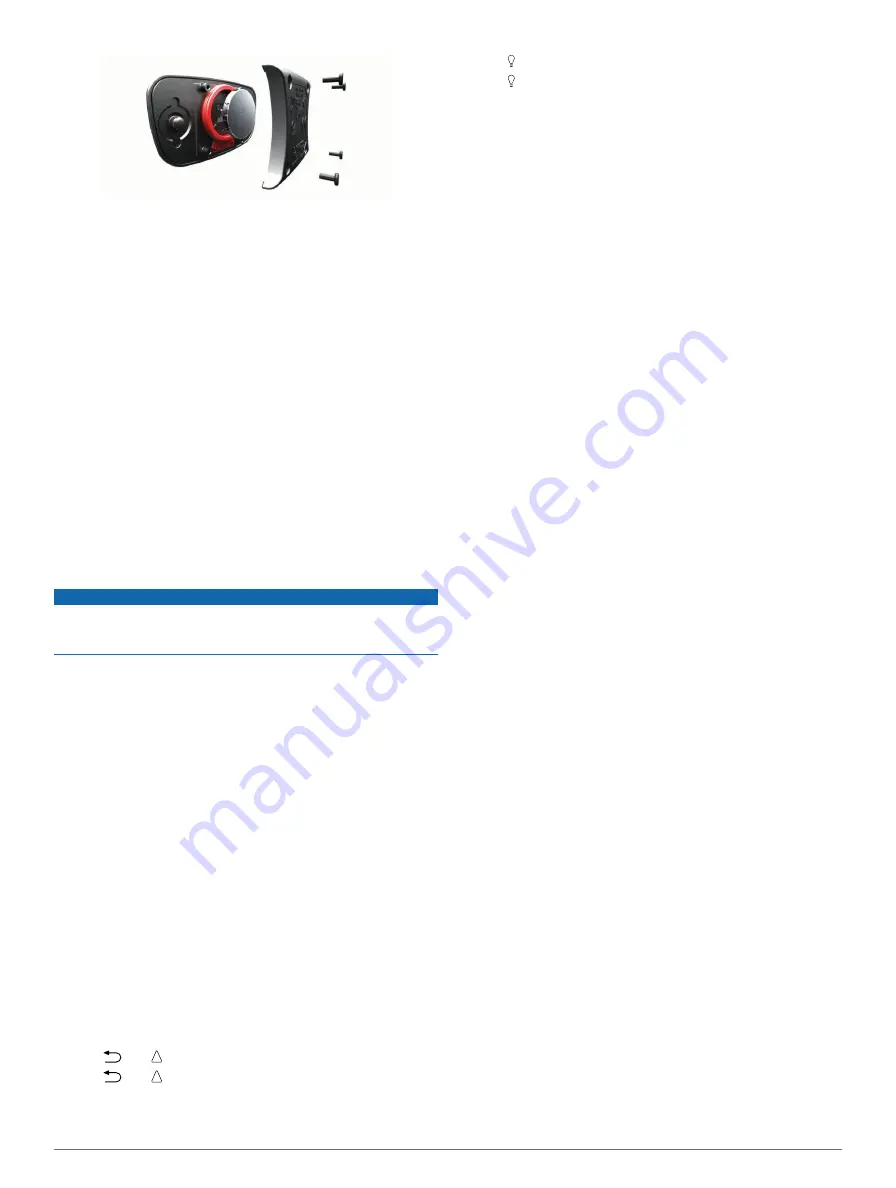
3
Wait 30 seconds.
4
Insert the new battery with the positive side facing up.
NOTE:
Do not damage or lose the O-ring gasket.
5
Replace the back cover and the four screws.
After you replace the heart rate monitor battery, you must pair it
with the device again.
Data Management
NOTE:
The device is not compatible with Windows 95, 98, Me,
Windows NT®, and Mac OS 10.3 and earlier.
File Types
The device supports these file types.
• Files from BaseCamp or HomePort. Go to
.
• GPI custom POI files from the Garmin POI Loader. Go to
www.garmin.com/products/poiloader
.
• GPX track files.
• GPX geocache files. Go to
• FIT files for exporting to Garmin Connect™.
Deleting Files
NOTICE
If you do not know the purpose of a file, do not delete it. Your
device memory contains important system files that should not
be deleted.
1
Open the
Garmin
drive or volume.
2
If necessary, open a folder or volume.
3
Select a file.
4
Press the
Delete
key on your keyboard.
Disconnecting the USB Cable
If your device is connected to your computer as a removable
drive or volume, you must safely disconnect your device from
your computer to avoid data loss. If your device is connected to
your Windows® computer as a portable device, it is not
necessary to safely disconnect.
1
Complete an action:
• For Windows computers, select the
Safely Remove
Hardware
icon in the system tray, and select your device.
• For Mac® computers, drag the volume icon to the
Trash
.
2
Disconnect the cable from your computer.
Troubleshooting
Locking the Keys
You can lock the keys to prevent inadvertent key presses.
1
Select the data page you want to view while the keys are
locked.
2
Hold
and to lock the keys.
3
Hold
and to unlock the keys.
Resetting Your Device
If the device stops responding, you may need to reset it.
1
Hold for at least 25 seconds.
2
Hold for one second to turn on the device.
Resetting the Device to Factory Settings
You can restore all of the device settings to the factory default
values.
1
Select the
Orange
key.
2
Select
Setup
>
Reset
>
All Settings
>
Yes
.
Clearing All Sensor Plot Data
1
Select the
Orange
key.
2
Select
Setup
>
Reset
>
Clear Plots
>
Yes
.
Getting More Information
You can find more information about this product on the Garmin
website.
• Go to
.
• Go to
• Go to
, or contact your Garmin dealer
for information about optional accessories and replacement
parts.
Appendix
Registering Your Device
Help us better support you by completing our online registration
today.
• Go to
.
• Keep the original sales receipt, or a photocopy, in a safe
place.
Software License Agreement
BY USING THE DEVICE, YOU AGREE TO BE BOUND BY
THE TERMS AND CONDITIONS OF THE FOLLOWING
SOFTWARE LICENSE AGREEMENT. PLEASE READ THIS
AGREEMENT CAREFULLY.
Garmin Ltd. and its subsidiaries (“Garmin”) grant you a limited
license to use the software embedded in this device (the
“Software”) in binary executable form in the normal operation of
the product. Title, ownership rights, and intellectual property
rights in and to the Software remain in Garmin and/or its third-
party providers.
You acknowledge that the Software is the property of Garmin
and/or its third-party providers and is protected under the United
States of America copyright laws and international copyright
treaties. You further acknowledge that the structure,
organization, and code of the Software, for which source code is
not provided, are valuable trade secrets of Garmin and/or its
third-party providers and that the Software in source code form
remains a valuable trade secret of Garmin and/or its third-party
providers. You agree not to decompile, disassemble, modify,
reverse assemble, reverse engineer, or reduce to human
readable form the Software or any part thereof or create any
derivative works based on the Software. You agree not to
export or re-export the Software to any country in violation of
the export control laws of the United States of America or the
export control laws of any other applicable country.
Appendix
11
Содержание fenix
Страница 1: ...fēnix Owner s Manual August 2012 190 01507 00_0A Printed in Taiwan ...
Страница 6: ......
Страница 19: ...æ ßQ í â píˆ ÏeÆW 0ìy ãñj...
Страница 20: ...ît ß The two pointer marks à ˇ ã ÍNÞ...
Страница 21: ...æ ß Œí3 Ôâ p ˆÌ ÖeÉW cì üñb...
Страница 22: ...çt ßYª 5 5 ú2 êG 3 orange mark Ä ˇ à ÍUÞ æ ßG í ıâVpüˆÆ ê ÖeÕW ì úñd...
Страница 23: ...çtüßEªC n ˆ µúw ò êK ÏŒk À Žé 9 ˇ Ñ ÍUÞ æ ß í âVpøˆÁ fl ÚeÕW ì8 áñ ...
Страница 25: ... t ßRª...
Страница 30: ...ìt ß ª...
Страница 31: ... y M 5 ú ú ...
Страница 35: ...çt ßHª n 0 ú9 ç EÊ Map ˇ ÍYÞ æ ßQ í ıâ pûˆ Ł Íe W7 ì òñ ...
Страница 36: ...àt ßRª...
Страница 37: ... t V ú2 êI 3ÏÖK ÀÙ r iÄ ÜDö åÞŠ ÕŽZã7 ...
Страница 38: ... R uxG ˇ ý ÍJÞ æ ß Œí âVpäˆË Ìe W cì áñj...
Страница 39: ...êt ß ª t _ q ú õ êD jÏÖK ÀÙ r iÄ uÜD åÉŠƒÕ Z 7 â ˇ ã ÍQÞ æ ßX í Łâ pøˆË À ÐeÉW 7ì1 öñ ...
Страница 40: ...ät ßLª 1 µú9 êG 6ÏØkzÀ h c pÄ ÉDð åÆŠ ÕÕZ 7J ˇ ô ÍOÞ æ ßZ Œí4 šâˇpæˆ H ÊeÕW 1ì6 æñ ...
Страница 44: ...ët ß ªD T ú ê ÏŒk À 6 k hĈ ÑDë åÚŠËÕ Z 7 O µRüucG ˇ ó ÍQÞ æíß í â píˆ ÖeËW ì òño...
Страница 47: ...æ ß ží ıâVpìˆÏ Î Navigation 5 ...
Страница 56: ...ÃàÀfl ÅeœI 4ö AÝ cÒ Ü DÞÈ âÂ...
Страница 74: ...Àã hK PZ ÙÄÒ Å ævQ Ùû ü æ Ï y0Ê ê óÚ Žr 7 b4Ù Å A6Rº Q Àè 1d_ÄŒ Ýg Ê Ñ ...
Страница 80: ...Öã H Device Care NOTICE Ï 0 ˇê6 µÚ rÞ 7h 8 b3Ù Å A Rô _ HÀç 9 31i_ŠŒ qÝ Ô ...
Страница 85: ...Q d1 _ÑŒ 0ý Ê X...
Страница 90: ...Q p1M_ÒŒX Ýb ƒ ˇ...
Страница 91: ...ÄãÅhJÂÌ XZ ÙÄÒmÅ æ QS ûç á bÆPrXÄúÁc 3ÖÅŽãé We6 ë Ï e0Ê ê2 åÚˇ ŁrŁ p7 _ b Ù Å A www dtsc ca govÏ Ò Ú t0 ...





































