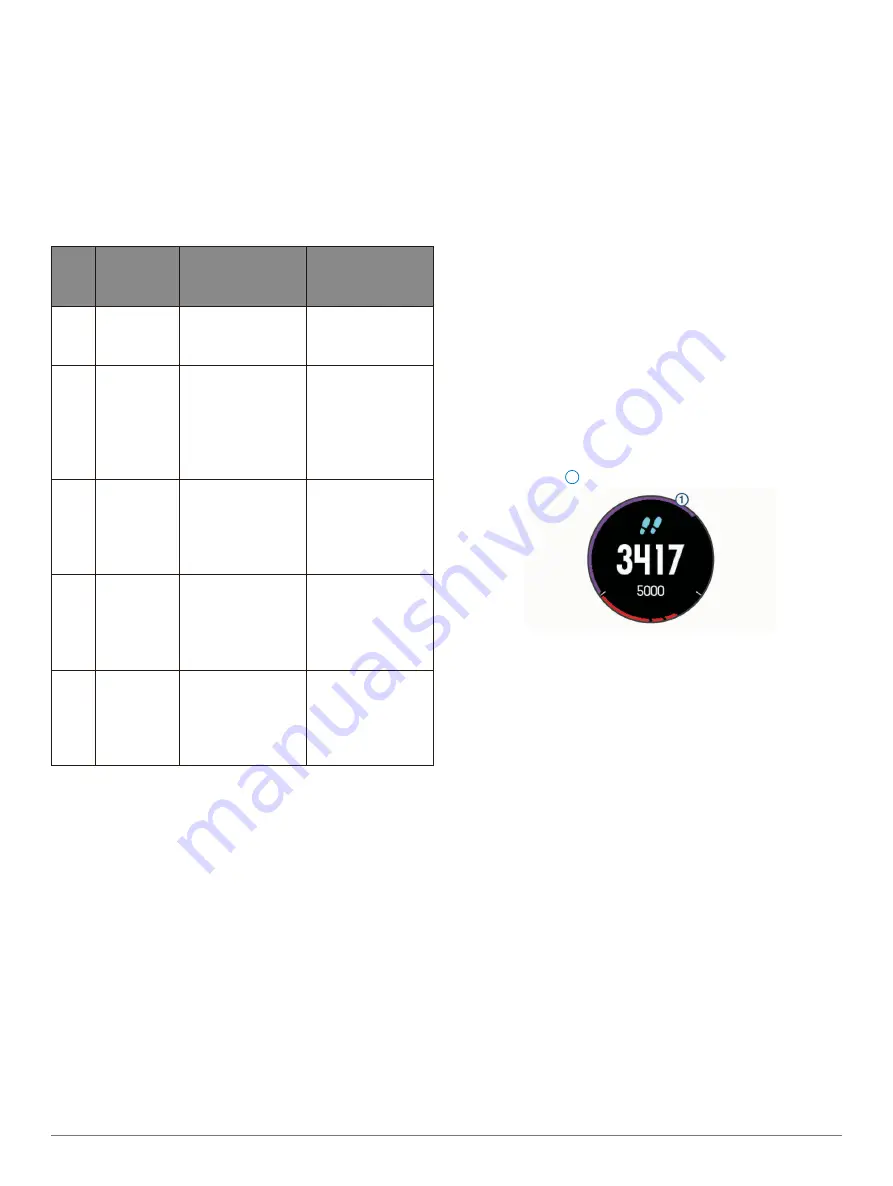
F
Ē
NIX
®
5X
19
percentage of your maximum heart rate.
• Verify that your user profile settings are accurate
(Setting Up Your User Profile, page 18)
.
• Run often with the wrist or chest heart rate monitor.
• Try a few heart rate training plans, available from
your Garmin Connect account.
• View your heart rate trends and time in zones using
your Garmin Connect account.
Heart Rate Zone Calculations
Zone
% of
Maximum
Heart Rate
Perceived
Exertion
Benefits
1
50–60%
Relaxed, easy
pace, rhythmic
breathing
Beginning-level
aerobic training,
reduces stress
2
60–70%
Comfortable
pace, slightly
deeper
breathing,
conversation
possible
Basic
cardiovascular
training, good
recovery pace
3
70–80%
Moderate
pace, more
difficult to hold
conversation
Improved
aerobic capacity,
optimal
cardiovascular
training
4
80–90%
Fast pace
and a bit
uncomfortable,
breathing
forceful
Improved
anaerobic
capacity and
threshold,
improved speed
5
90–100%
Sprinting pace,
unsustainable
for long period
of time, labored
breathing
Anaerobic
and muscular
endurance,
increased power
About Lifetime Athletes
A lifetime athlete is an individual who has trained
intensely for many years (with the exception of minor
injuries) and has a resting heart rate of 60 beats per
minute (bpm) or less.
Setting Your Power Zones
The values for the zones are default values and may
not match your personal abilities. If you know your
functional threshold power (FTP) value, you can enter it
and allow the software to calculate your power zones
automatically. You can manually adjust your zones on
the device or using your Garmin Connect account.
1
Hold
MENU
.
2
Select
Settings
>
User Profile
>
Power Zones
>
Based
On
.
3
Select an option:
• Select
Watts
to view and edit the zones in watts.
• Select
% FTP
to view and edit the zones as a
percentage of your functional threshold power.
4
Select
FTP
, and enter your FTP value.
5
Select a zone, and enter a value for each zone.
6
If necessary, select
Minimum
, and enter a minimum
power value.
Activity Tracking
The activity tracking feature records your daily step
count, distance traveled, intensity minutes, floors
climbed, calories burned, and sleep statistics for each
recorded day. Your calories burned includes your base
metabolism plus activity calories.
The number of steps taken during the day appears
on the steps widget. The step count is updated
periodically.
Auto Goal
Your device creates a daily step goal automatically,
based on your previous activity levels. As you move
during the day, the device shows your progress toward
your daily goal
1
.
If you choose not to use the auto goal feature, you can
set a personalized step goal on your Garmin Connect
account.
Using the Move Alert
Sitting for prolonged periods of time can trigger
undesirable metabolic state changes. The move alert
reminds you to keep moving. After one hour of
inactivity, Move! and the red bar appear. Additional
segments appear after every 15 minutes of inactivity.
The device also beeps or vibrates if audible tones are
turned on
Go for a short walk (at least a couple of minutes) to
reset the move alert.
Sleep Tracking
While you are sleeping, the device monitors your
movement. Sleep statistics include total hours of sleep,
sleep levels, and sleep movement. You can set your
normal sleep hours in the user settings on your Garmin
Connect account. You can view your sleep statistics on
your Garmin Connect account.
Using Automated Sleep Tracking
1
Wear your device while sleeping.
2
Upload your sleep tracking data to the Garmin
Содержание Fenix 5x
Страница 1: ...FĒNIX 5X Owner s Manual ...






























