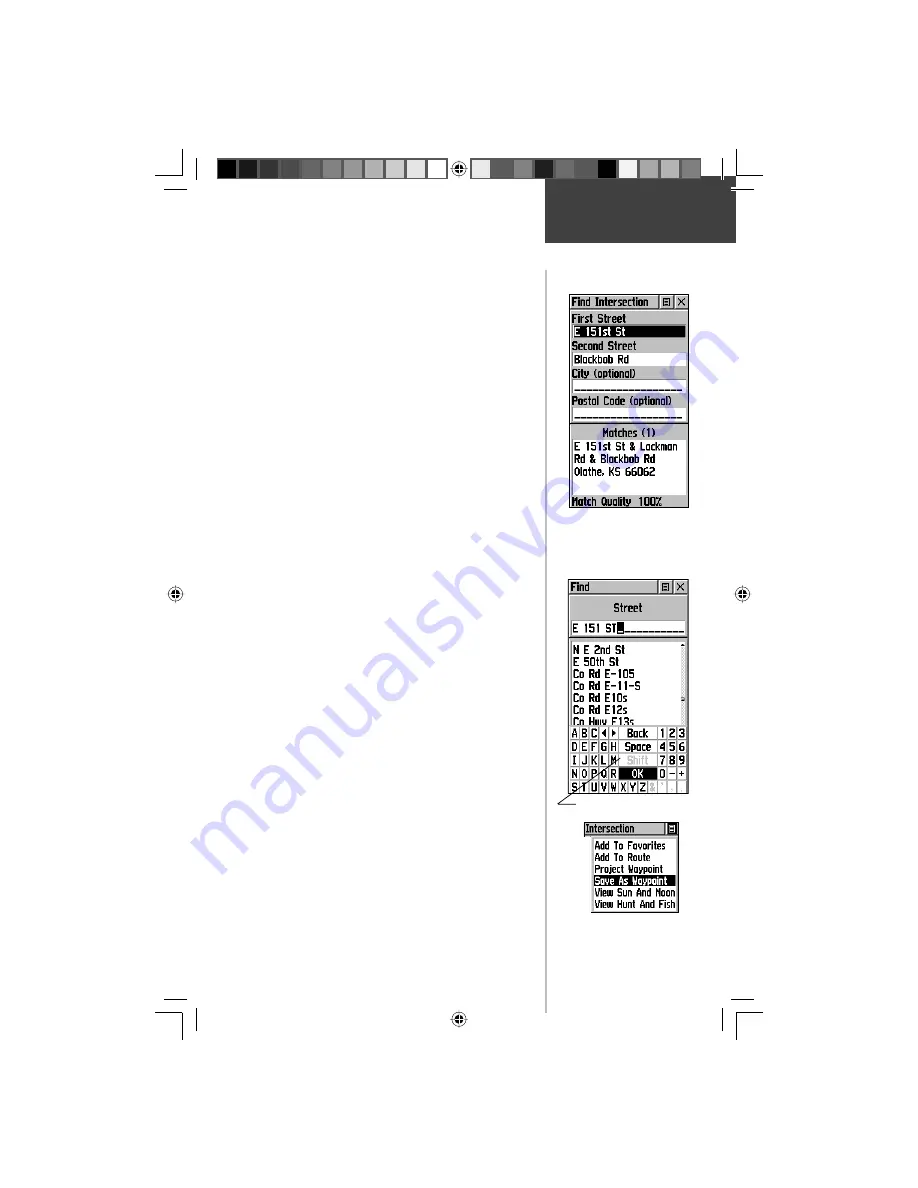
33
2. Use the
CLICK STICK
to highlight ‘Address’ and
press it in to display the ‘Find Address’ page.
3. Highlight the’ Number’ fi eld and use the keyboard
for entering numbers.
4. Move to the ‘Street’ fi eld using the
CLICK STICK
.
5. Press in on the
CLICK STICK
to display the ‘Select
Street Name’ list. Find the street by using the
keyboard to enter characters until a list appears.
6. With the desired street highlighted, press in on
the
CLICK STICK
to place the street name on the
Find Address page. Repeat this process for city and
postal codes, if desired. A window at the bottom of
the page displays a list of matches and the quality
of each match.
7. Use the on-screen buttons at the bottom of the
page to ‘Goto’, view the item on the ‘Map’, ’OK’ to
close, or use the Options Menu for other choices.
To locate an intersection:
1. Display the Find Menu and use the
CLICK STICK
to
highlight the ‘Intersection’ category and press it in
to display the ‘Find Intersection’ page.
2. Highlight the fi rst ’Street’ fi eld and then press in on
the
CLICK STICK
to display the ‘Street‘ list.
3. Enter the name of the street in the name fi eld at
the top of the list using the keyboard data entry
method. Once you have spelled enough of the street
name, you a match displays, often with several
streets on the list. Press in on the
CLICK STICK
to
move the highlight to the street list and then scroll
up or down until you fi nd the street name you want.
Press it in to place the name in the fi eld.
4. Highlight the best match and then press in on the
CLICK STICK
to display the Information Page for
the intersection. Use the on-screen buttons at the
bottom of the page to ‘Goto’, view the item on the
‘Map’, ‘OK’ to close, or use the Options Menu for
other choices.
Main Menu
Find Options
Find Intersection Page
Find Street Keyboard
Information Page Options
190-00234-00_0C.indd 33
10/11/2002, 9:49:28 AM
Содержание eTrexLegend TM
Страница 75: ...LegendOMCover indd 3 10 11 2002 9 52 39 AM...















































