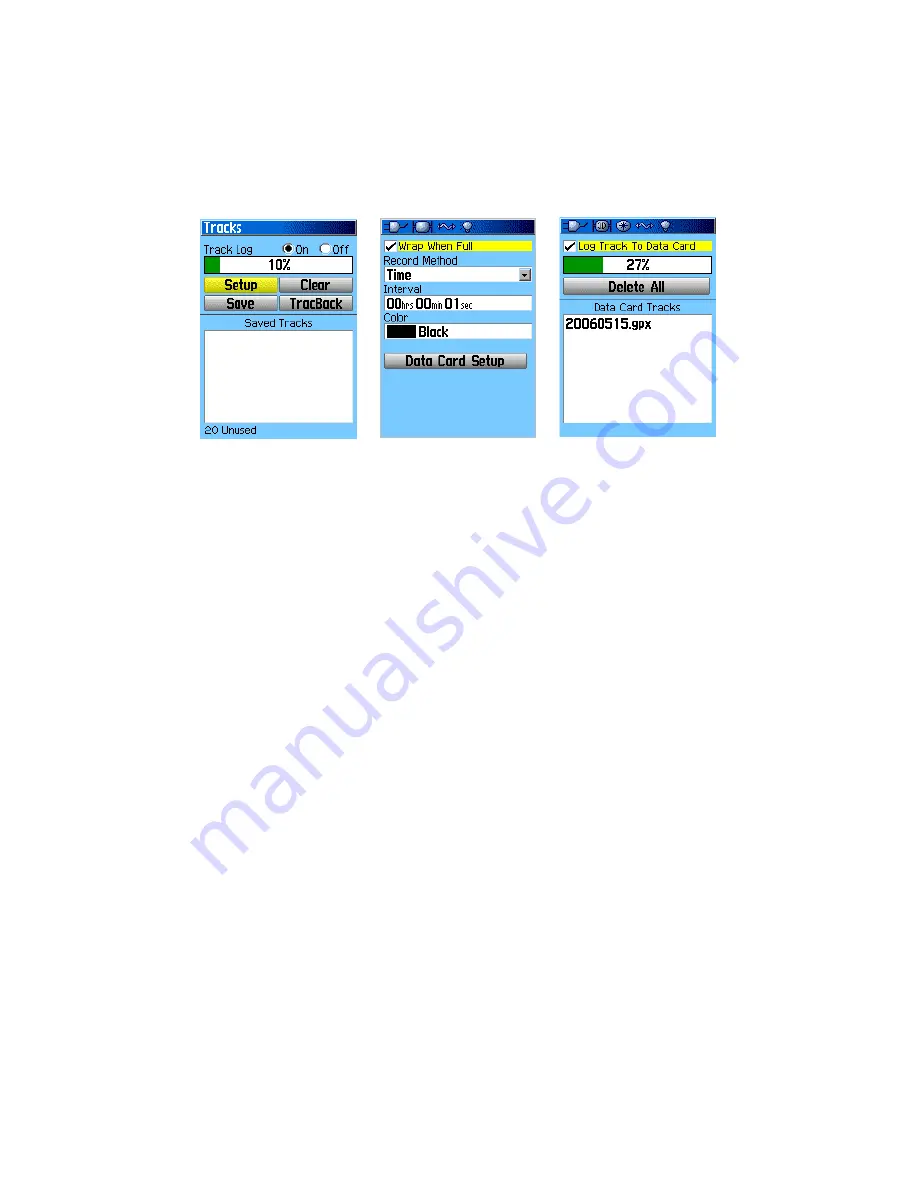
2.4
Track Log Setup
These steps make sure that the Garmin eTrex is recording track logs with a sample rate once per second
and recording the track logs to the data card. Setting the frequency of the track log recording to the
highest possible (one second) will ensure the most complete track recording.
Track Log Setup
First make sure the Track Log is being recorded:
➢
Press
Menu
twice or
Page
key until arriving to
Main Menu
➢
Select
Tracks
icon and press
Enter
➢
If
Track Log
is set to
Off
, move the
Rocker
to highlight
On
, and press
Enter
Next, configure the Track Log recording:
➢
Highlight the
Setup
button, and press
Enter
to open the
Tracklog Setup Page
➢
Highlight
Wrap When Full
, and press
Enter
so that it is
Checked
➢
Highlight
Record Method
, press
Enter
, select
Time
, and press
Enter
➢
Highlight
Interval
, use the
Numeric Keypad
to set interval to
00 hrs 00 min 01 sec
, and
select
OK
➢
Highlight
Color
, press
Enter
, select your choice, and press
Enter
Finally. Configure the Data Card:
➢
Highlight the
Data Card Setup
button, and press
Enter
to enter the
Data Card Setup Page
➢
Highlight
Log Track To Data Card
, and press
Enter
so that it is
Checked












