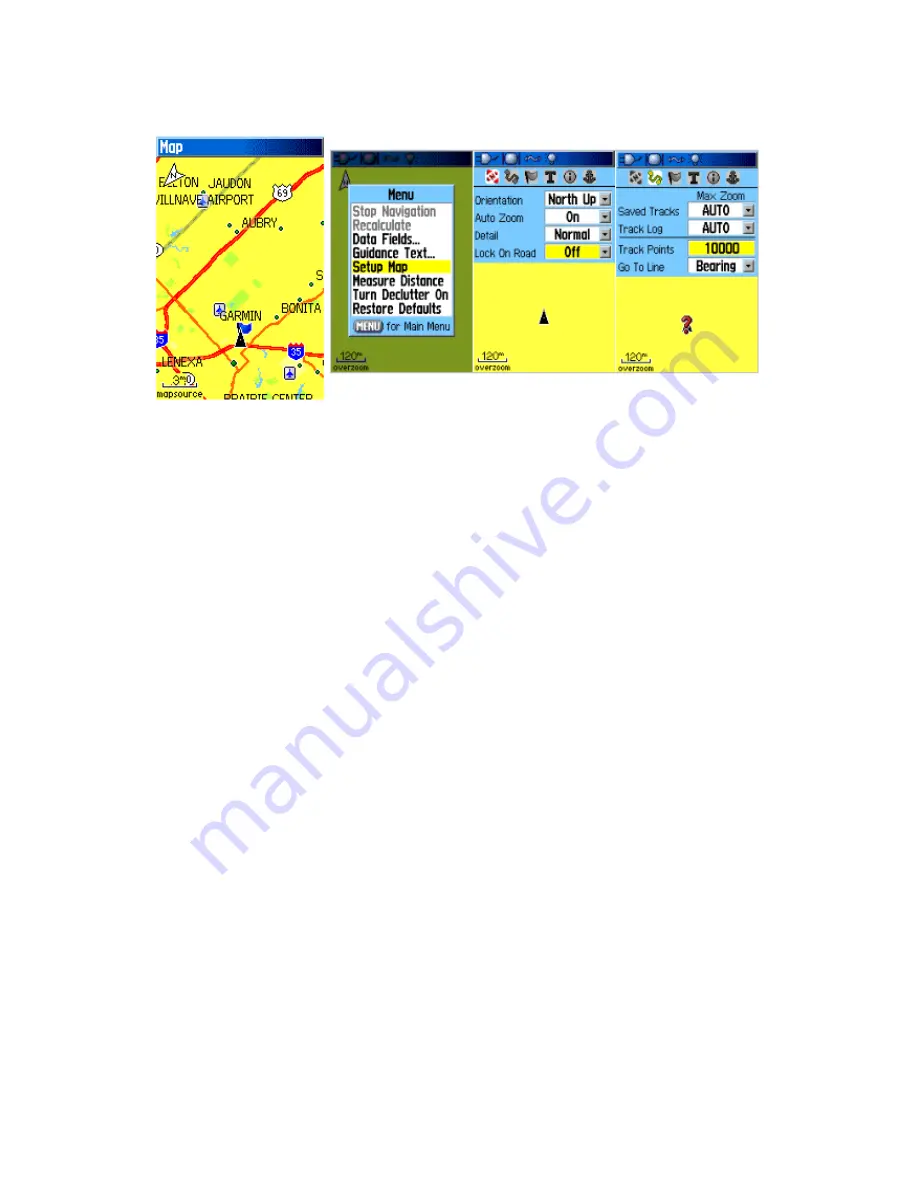
2.3
Map Setup
Map Setup
Set up a map on the Map Page:
➢
Press Quit/Page key until arriving at the Map Page
➢
Press Menu/Find key, select Setup Map and press Enter/Rocker key
Use the Rocker key and move it left and right between different Map setups. Setup:
General Setup
➢
Use the
Rocker
key (left and right) to move from icon to icon on the top menu and select the
General Setup
➢
Move the
Rocker
key down to highlight
Orientation
, press
Enter
, select
North Up
and press
Enter
again
➢
Then highlight
Lock On Road
, press
Enter
, select
Off
and press
Enter
again.
Turning
Lock On Road ON
would automatically align the tracklog with the nearest road present on
the map loaded into the GPS unit. By turning the
Lock On Road OFF
will record new data even in the
presence of existing roads.
Tracks Setup
➢
Use the
Rocker
to move back to the
Icon Menu
on top
➢
Select
Track Setup
➢
Move the
Rocker
down to highlight
Track Points
and press
Enter
➢
Use the
Numeric Keypad
to enter 10000 and press
Enter
10000 is the maximum number of track points that can be recorded in the GPS units internal memory.
The limit of the track points recorded to the microSD card is only limited by the size of the card.












