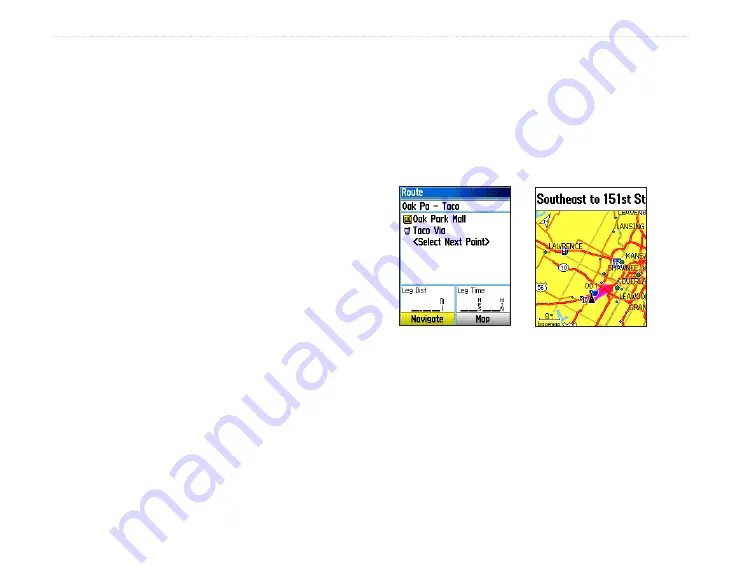
0
eTrex HC series Owner’s Manual
B
aSIc
o
peratIon
Navigating a Saved Track
To use the TracBack feature:
1. With the Saved Tracks page for the track or the
Track Log open, select
TracBack
, to show the
track. Select the point to TracBack.
2. Use the
ROCKER
to move the pointer to
the point on the map to start navigating the
TracBack.
3. Select
Follow Road
(HCx units with detailed
maps only) to route back to the point using
available roadways, or select
Follow Track
to
retrace your original path of travel. The Map
page gives directions to the first turn on the
track.
4. Move in the direction of the first turn. At the first
turn, directions to each turn are shown.
5. Select
MENU
>
Stop Navigation
to exit.
To create a waypoint on a saved track:
1. With a saved track on the map, use the
ROCKER
to move the pointer on the track point
that you want to mark as a user waypoint.
2. Press and hold
ENTER
.
Creating a Route
Routing creates a sequence of waypoints that lead you
to your final destination. The eTrex stores 50 routes
with up to 250 points each. Create or modify a route
using the Routes page, and add waypoints to a route.
Create complex routes using MapSource mapping.
Route on the Map Page
Route Page
To create a route:
1. Press
MENU
twice >
Routes
.
2. Select
New
>
<Select Next Point>
.
3. Use the Find Menu to select a route waypoint
from one of the Find groups.
4. Select
Use
to add it to the route.
5. Select
Navigate
.
Содержание eTrex HC series
Страница 1: ...eTrex HC series Owner s Manual personal navigator eTrex Vista HCx shown...
Страница 53: ......
















































