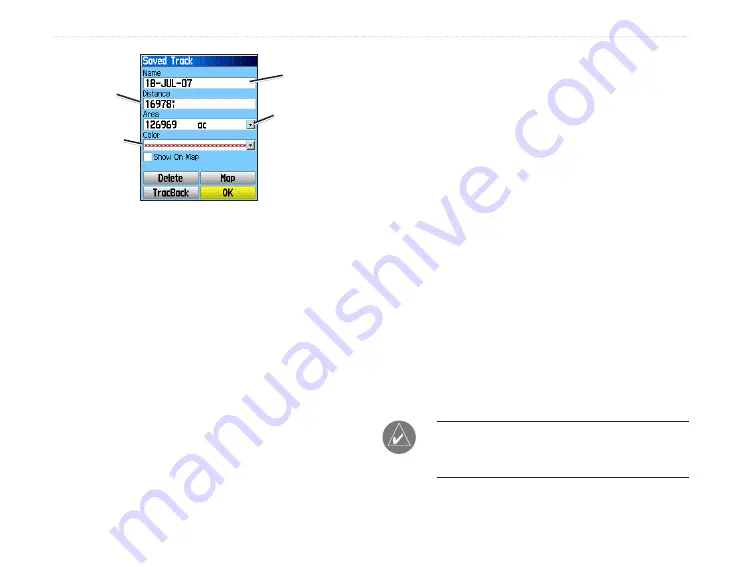
eTrex HC series Owner’s Manual
B
aSIc
o
peratIon
Track
name
Track
distance
Track
color
Calculated
area
Saved Track Page
To save a portion of the track log:
1. Press
MENU
twice >
Tracks
.
2. Select
Save
.
3. Select
No
to save only a portion of the track
log.
4. Use the
ROCKER
to move the pointer to the
point on the track line that you want to be the
beginning point, and press
ENTER
.
5. Repeat to select an ending point. Select
OK
.
To log tracks to an HCx unit microSD card:
1. With the Track Log Setup page shown, select
Data Card Setup
.
2. Highlight the
Log Track to Data Card
option,
and then press
ENTER
. A current date .gpx file
appears in the Data Card Tracks list.
This file is a continuous compilation of all track
data for the indicated date. As long as this
feature is enabled, a new file is recorded for
each day you use the unit. Recording continues
until the card is filled.
3. Use the USB cable to connect the unit to your
computer, then access the USB Mass Storage
feature explained on
. Open the track
logs using Garmin MapSource or another .gpx
file-compatible application.
4. To delete these track logs from the microSD
card, highlight individual logs, and then press
ENTER
.
NOTE:
Do not remove the microSD card from
the unit while logging a track or corruption of
the data can result.
Содержание eTrex HC series
Страница 1: ...eTrex HC series Owner s Manual personal navigator eTrex Vista HCx shown...
Страница 53: ......






























