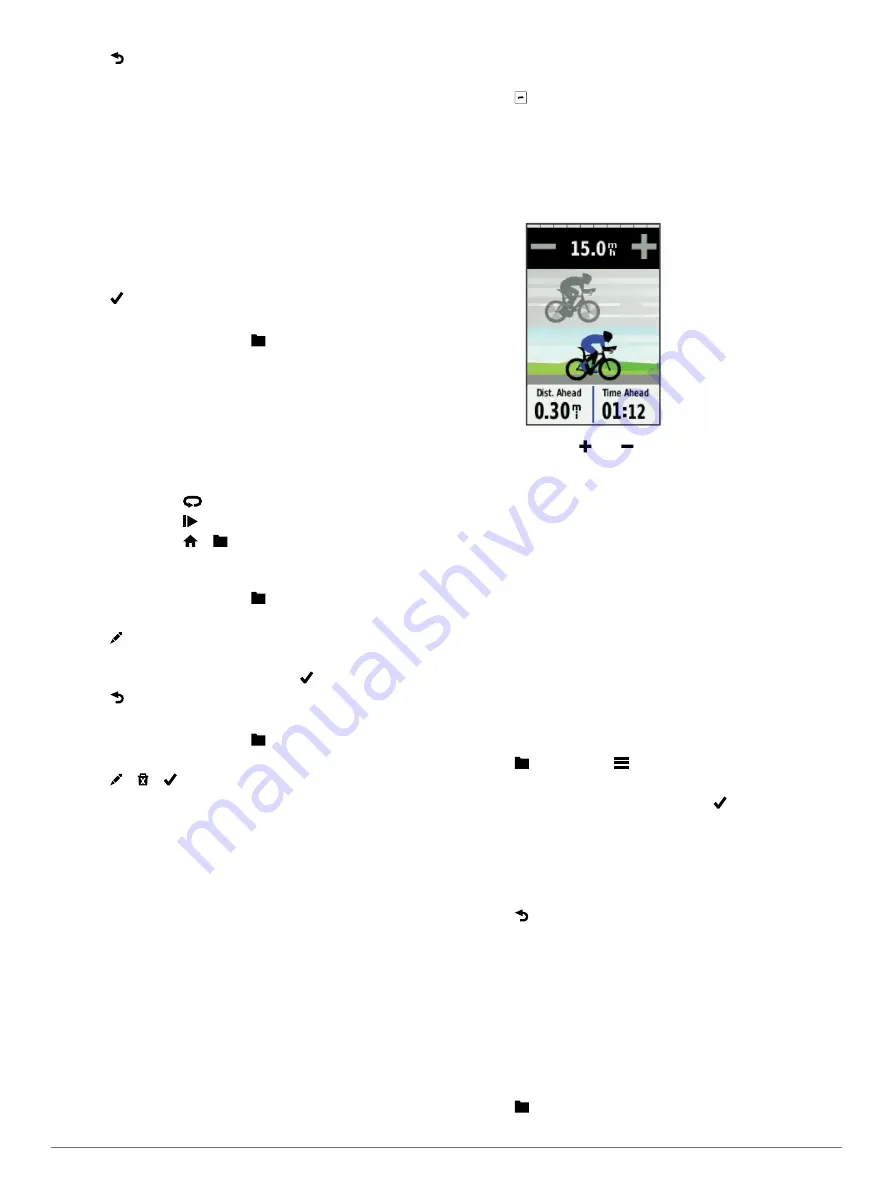
11
Select to save the workout.
Repeating Workout Steps
Before you can repeat a workout step, you must create a
workout with at least one step.
1
Select
Add New Step
.
2
Select
Duration
.
3
Select an option:
• Select
Repeat
to repeat a step one or more times. For
example, you can repeat a 5-mile step ten times.
• Select
Repeat Until
to repeat a step for a specific
duration. For example, you can repeat a 5-mile step for 60
minutes or until your heart rate reaches 160 bpm.
4
Select
Back to Step
, and select a step to repeat.
5
Select to save the step.
Starting a Workout
1
From the home screen, select >
Workouts
.
2
Select a workout.
3
Select
Do Workout
.
After you begin a workout, the device displays each step of the
workout, the target (if any), and current workout data. An audible
alarm sounds when you are about to finish a workout step. A
message appears, counting down the time or distance until a
new step begins.
Stopping a Workout
• At any time, select
to end a workout step.
• At any time, select to stop the timer.
• At any time, select > >
Workouts
>
Stop Workout
to
end the workout.
Editing a Workout
1
From the home screen, select >
Workouts
.
2
Select a workout.
3
Select .
4
Select a step, and select
Edit Step
.
5
Change the step attributes, and select .
6
Select to save the workout.
Deleting a Workout
1
From the home screen, select >
Workouts
.
2
Select a workout.
3
Select > > .
About the Training Calendar
The training calendar on your device is an extension of the
training calendar or schedule you set up in Garmin Connect.
After you have added a few workouts to the Garmin Connect
calendar, you can send them to your device. All scheduled
workouts sent to the device appear in the training calendar list
by date. When you select a day in the training calendar, you can
view or do the workout. The scheduled workout stays on your
device whether you complete it or skip it. When you send
scheduled workouts from Garmin Connect, they overwrite the
existing training calendar.
Using Garmin Connect Training Plans
Before you can download and use a training plan from Garmin
Connect, you must have a Garmin Connect account (
).
You can browse Garmin Connect to find a training plan,
schedule workouts and courses, and download the plan to your
device.
1
Connect the device to your computer.
2
Go to
3
Select and schedule a training plan.
4
Review the training plan in your calendar.
5
Select , and follow the on-screen instructions.
Using Virtual Partner
®
Your Virtual Partner is a training tool designed to help you meet
your goals.
1
Go for a ride.
2
Scroll to the Virtual Partner page to see who is leading.
3
If necessary, use and to adjust the speed of the Virtual
Partner during your ride.
Courses
Following a previously recorded activity
: You can follow a
saved course simply because it is a good route. For example,
you can save and follow a bike friendly commute to work.
Racing against a previously recorded activity
: You can also
follow a saved course, trying to match or exceed previously
set performance goals. For example, if the original course
was completed in 30 minutes, you can race against a Virtual
Partner trying to complete the course in under 30 minutes.
Following an existing ride from Garmin Connect
: You can
send a course from Garmin Connect to your device. Once it
is saved to your device, you can follow the course or race
against the course.
Creating a Course on Your Device
Before you can create a course, you must have an activity with
GPS data saved to your device.
1
Select >
Courses
>
>
Create New
.
2
Select an activity on which to base your course.
3
Enter a name for the course, and select .
The course appears in the list.
4
Select the course, and review the course details.
5
If necessary, select
Settings
to edit the course details.
For example, you can change the name of the course or turn
on Virtual Partner.
6
Select >
RIDE
.
Following a Course From the Web
Before you can download a course from Garmin Connect, you
must have a Garmin Connect account (
1
Connect the device to your computer using the USB cable.
2
.
3
Create a new course, or select an existing course.
4
Select
Send to Device
.
5
Disconnect the device, and turn it on.
6
Select >
Courses
.
7
Select the course.
4
Training









































