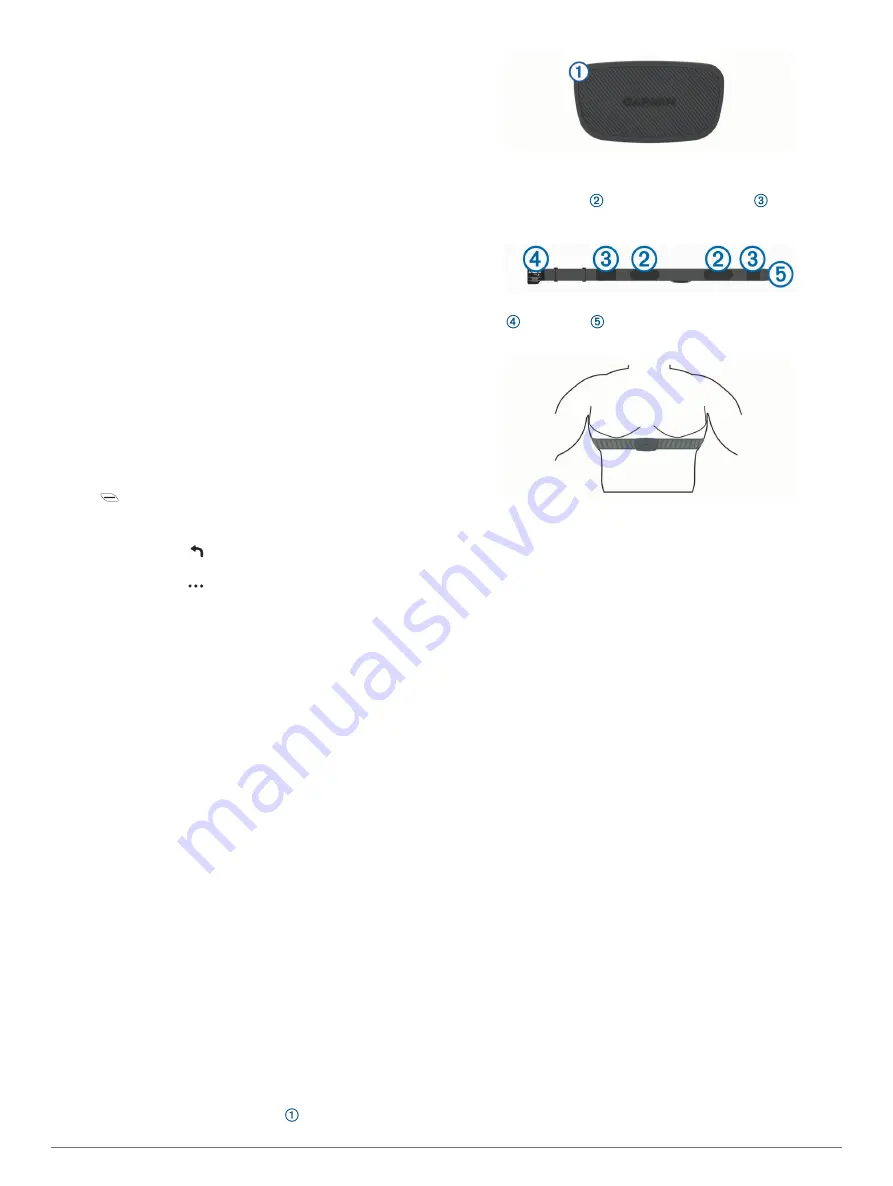
Setting Up the Incident Detection and Assistance
Features
1
From the app store on your smartphone, install and open the
Garmin Connect Mobile app.
2
Pair your smartphone with your device (
).
3
From the app settings in the Garmin Connect Mobile app,
select
Emergency Contacts
, and enter your rider
information and your emergency contacts.
Your selected contacts receive a message identifying them
as emergency contacts.
NOTE:
When you enter emergency contacts, incident
detection is automatically enabled on your device.
4
Enable GPS on your Edge device (
).
Viewing Your Emergency Contacts
Before you can view your emergency contacts on your device,
you must set up your rider information and emergency contacts
in the Garmin Connect Mobile app.
Select
Menu
>
Contacts
.
Your emergency contacts' names and phone numbers
appear.
Requesting Assistance
Before you can request assistance, you must enable GPS on
your Edge device.
1
Hold
for four seconds to activate the assistance feature.
The device beeps, and sends the message after the five-
second countdown is complete.
TIP:
You can select before the countdown is complete to
cancel the message.
2
If necessary, select to send the message immediately.
Turning Incident Detection On and Off
Select
Menu
>
Settings
>
System
>
Incident Detection
.
Cancelling an Automated Message
When an incident is detected by your device, you can cancel the
automated emergency message on your device or your paired
smartphone before it is sent to your emergency contacts.
Select
Cancel
>
Yes
before the end of the thirty-second
countdown.
Sending a Status Update After an Incident
Before you can send a status update to your emergency
contacts, your device must detect an incident and send an
automated emergency message to your emergency contacts.
You can send a status update to your emergency contacts
informing them you are not in need of assistance.
From the status page, select
Incident Detected
>
I'm Okay
.
A message is sent to all emergency contacts.
Wireless Sensors
Your device can be used with wireless ANT+ or Bluetooth
sensors. For more information about compatibility and
purchasing optional sensors, go to
.
Putting On the Heart Rate Monitor
NOTE:
If you do not have a heart rate monitor, you can skip this
task.
You should wear the heart rate monitor directly on your skin, just
below your sternum. It should be snug enough to stay in place
during your activity.
1
Snap the heart rate monitor module onto the strap.
The Garmin logos on the module and the strap should be
right-side up.
2
Wet the electrodes and the contact patches on the back
of the strap to create a strong connection between your chest
and the transmitter.
3
Wrap the strap around your chest, and connect the strap
hook to the loop .
NOTE:
The care tag should not fold over.
The Garmin logos should be right-side up.
4
Bring the device within 3 m (10 ft.) of the heart rate monitor.
After you put on the heart rate monitor, it is active and sending
data.
TIP:
If the heart rate data is erratic or does not appear, see the
troubleshooting tips (
Tips for Erratic Heart Rate Data
).
Recovery Time
You can use your Garmin device with wrist-based heart rate or a
compatible chest heart rate monitor to display how much time
remains before you are fully recovered and ready for the next
hard workout.
NOTE:
The recovery time recommendation uses your VO2 max.
estimate and may seem inaccurate at first. The device requires
you to complete a few activities to learn about your
performance.
The recovery time appears immediately following an activity.
The time counts down until it is optimal for you to attempt
another hard workout.
Viewing Your Recovery Time
Before you can use the recovery time feature, you must put on
the heart rate monitor, and pair it with your device (
). If your device was packaged with
a heart rate monitor, the device and sensor are already paired.
For the most accurate estimate, complete the user profile setup
(
), and set your
maximum heart rate (
).
1
Select
Menu
>
My Stats
>
Recovery Advisor
>
Enable
.
2
Go for a ride.
3
After your ride, select
Save Ride
.
The recovery time appears. The maximum time is 4 days,
and the minimum time is 6 hours.
About VO2 Max. Estimates
VO2 max. is the maximum volume of oxygen (in milliliters) you
can consume per minute per kilogram of body weight at your
maximum performance. In simple terms, VO2 max. is an
10
Wireless Sensors
Содержание EDGE 530
Страница 1: ...EDGE 530 Owner sManual ...
Страница 29: ......
Страница 30: ...support garmin com March 2019 190 02513 00_0A ...





























