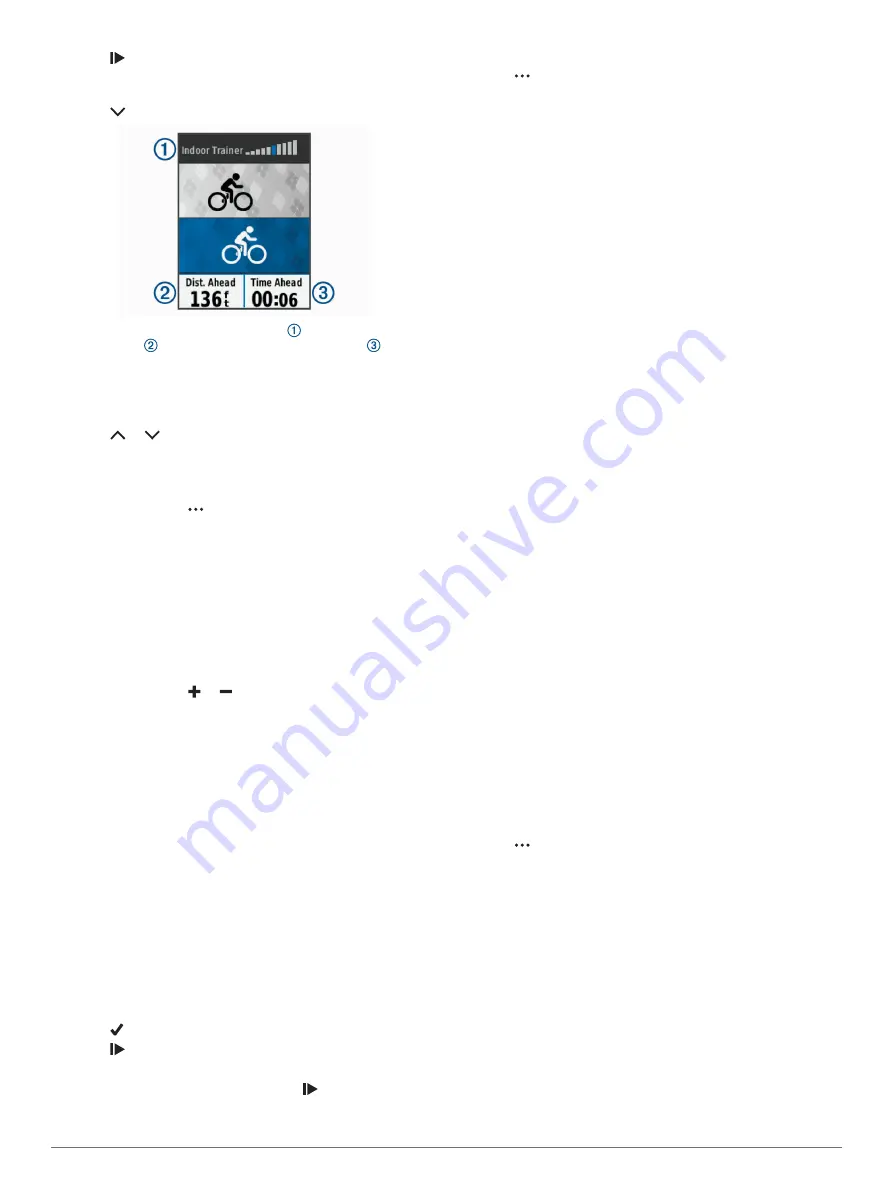
6
Select to start the timer.
The trainer increases or decreases resistance based on the
elevation information in the course or ride.
7
Select to view the trainer screen.
You can view the level of resistance , your distance ahead
of or behind , and your time ahead of or behind the
distance and time originally recorded for the course or
activity.
Setting Resistance
1
Select
Menu
>
Training
>
Indoor Trainer
>
Set Resistance
.
2
Select or to set the resistance force applied by the
trainer.
3
Select an activity profile.
4
Start pedaling.
5
If necessary, select >
Set Resistance
to adjust the
resistance during your activity.
Setting Target Power
1
Select
Menu
>
Training
>
Indoor Trainer
>
Set Target
Power
.
2
Set the target power value.
3
Select an activity profile.
4
Start pedaling.
The resistance force applied by the trainer is adjusted to
maintain a constant power output based on your speed.
5
If necessary, select or to adjust the target power output
during your activity.
Setting a Training Target
The training target feature works with the Virtual Partner feature
so you can train toward a set distance, distance and time, or
distance and speed goal. During your training activity, the device
gives you real-time feedback about how close you are to
achieving your training target.
1
Select
Menu
>
Training
>
Set a Target
.
2
Select an option:
• Select
Distance Only
to select a preset distance or enter
a custom distance.
• Select
Distance and Time
to select a distance and time
target.
• Select
Distance and Speed
to select a distance and
speed target.
The training target screen appears, indicating your estimated
finish time. The estimated finish time is based on your current
performance and the time remaining.
3
Select .
4
Select to start the activity timer.
5
If necessary, scroll to view the Virtual Partner screen.
6
After you complete your activity, select >
Save Ride
.
Cancelling a Training Target
Select >
Cancel Target
>
OK
.
Personal Records
When you complete a ride, the device displays any new
personal records you achieved during that ride. Personal
records include your fastest time over a standard distance,
longest ride, and most ascent gained during a ride. When paired
with a compatible power meter, the device displays the
maximum power reading recorded during a 20-minute period.
Viewing Your Personal Records
Select
Menu
>
My Stats
>
Personal Records
.
Reverting a Personal Record
You can set each personal record back to the one previously
recorded.
1
Select
Menu
>
My Stats
>
Personal Records
.
2
Select a record to revert.
3
Select
Previous Record
>
OK
.
NOTE:
This does not delete any saved activities.
Deleting All Personal Records
Select
Menu
>
My Stats
>
Personal Records
>
Delete All
>
OK
.
NOTE:
This does not delete any saved activities.
Training Zones
• Heart rate zones (
)
• Power zones (
Navigation
Navigation features and settings also apply to navigating
courses (
) and segments (
).
• Locations (
)
• Map settings (
Locations
You can record and store locations in the device.
Marking Your Location
Before you can mark a location, you must locate satellites.
A location is a point that you record and store in the device. If
you want to remember landmarks or return to a certain spot, you
can mark a location.
1
Go for a ride.
2
Select >
Mark Location
>
OK
.
Navigating to a Saved Location
Before you can navigate to a saved location, you must locate
satellites.
1
Select
Menu
>
Navigation
>
Saved Locations
.
2
Select a location.
3
Select
View Map
.
4
Select
Ride
.
5
Follow the on-screen instructions to your destination.
6
Navigation
Содержание EDGE 530
Страница 1: ...EDGE 530 Owner sManual ...
Страница 29: ......
Страница 30: ...support garmin com March 2019 190 02513 00_0A ...

























