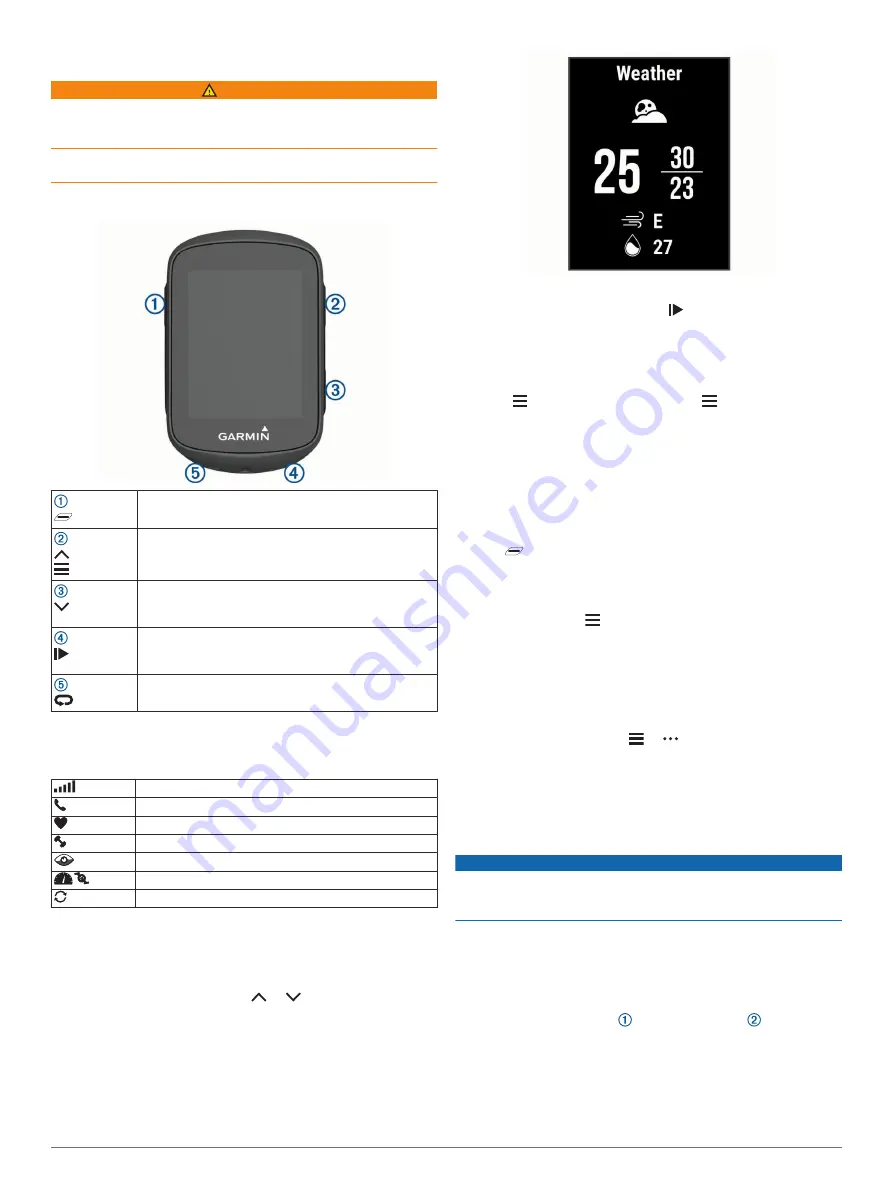
Introduction
WARNING
See the
Important Safety and Product Information
guide in the
product box for product warnings and other important
information.
Always consult your physician before you begin or modify any
exercise program.
Device Overview
Select to wake the device.
Hold to turn the device on and off.
Select to scroll through the data screens, options, and
settings.
From the home screen, hold to view the device menu.
Select to scroll through the data screens, options, and
settings.
From the home screen, select to view the widgets.
Select to start and stop the timer.
Select to choose an option or to acknowledge a
message.
Select to mark a new lap.
Select to return to the previous screen.
Status Icons
A solid icon means the signal was found or the sensor is
connected.
GPS status
Bluetooth
®
status
Heart rate status
Power status
LiveTrack status
Speed and cadence status
Sync in progress
Viewing Widgets
Your device comes preloaded with several widgets. You should
pair your device with a smartphone to get the most of out your
Edge device.
• From the home screen, select or .
The device scrolls through the widget loop.
• While in an active widget, select to view additional options
for that widget.
Using the Shortcut Menu
Shortcut menu options are available to quickly access features
or perform functions.
• When appears on the screen, hold to view the shortcut
menu options.
Pairing Your Smartphone
To use the connected features of the Edge device, it must be
paired directly through the Garmin Connect
™
app, instead of
from the Bluetooth settings on your smartphone.
1
From the app store on your smartphone, install and open the
Garmin Connect app.
2
Hold
to turn on the device.
The first time you turn on the device, you will select the
device language. The next screen prompts you to pair with
your smartphone.
TIP:
You can hold , and select
Phone
>
Pair Phone
to
manually enter pairing mode.
3
Select an option to add your device to your Garmin Connect
account:
• If this is the first device you have paired with the Garmin
Connect app, follow the on-screen instructions.
• If you have already paired another device with the Garmin
Connect app, from the or menu, select
Garmin
Devices
>
Add Device
, and follow the on-screen
instructions.
After you pair successfully, a message appears, and your device
syncs automatically with your smartphone.
Charging the Device
NOTICE
To prevent corrosion, thoroughly dry the USB port, the weather
cap, and the surrounding area before charging or connecting to
a computer.
The device is powered by a built-in lithium-ion battery that you
can charge using a standard wall outlet or a USB port on your
computer.
NOTE:
The device will not charge when outside the approved
temperature range (
).
1
Pull up the weather cap from the USB port .
Introduction
1




















