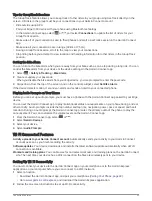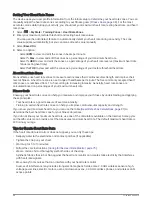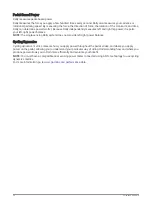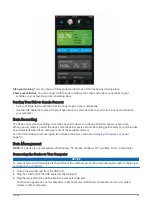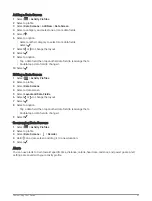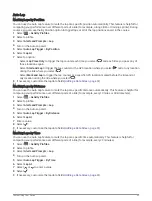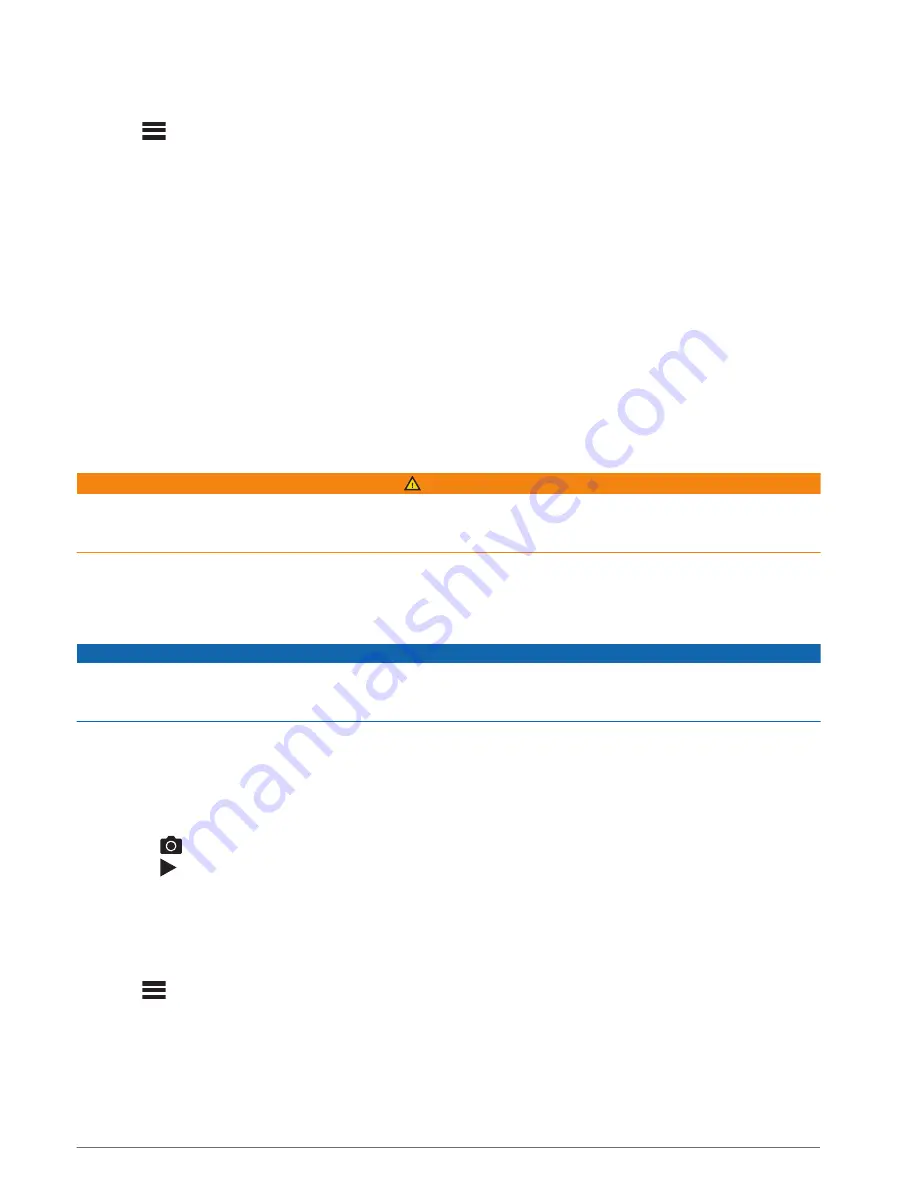
Customizing Cycling Dynamics Features
Before you can customize Rally features, you must pair a Rally power meter with your device.
1 Select
> Sensors.
2 Select the Rally power meter.
3 Select Sensor Details > Cycling Dynamics.
4 Select an option.
5 If necessary, select the toggle switches to turn on or off torque efficiency, pedal smoothness, and cycling
dynamics.
Updating the Rally Software Using the Edge Device
Before you can update the software, you must pair your Edge device with your Rally system.
1 Send your ride data to your Garmin Connect account (
Sending Your Ride to Garmin Connect, page 57
).
Garmin Connect automatically looks for software updates and sends them to your Edge device.
2 Bring your Edge device within range (3 m) of the sensor.
3 Rotate the crank arm a few times. The Edge device prompts you to install all pending software updates.
4 Follow the on-screen instructions.
Situational Awareness
WARNING
The Varia device can improve situational awareness. It is not a replacement for cyclist attentiveness and good
judgment. Always maintain awareness of your surroundings, and operate the bicycle in a safe manner. Failure to
do so could result in serious injury or death.
Your Edge device can be used with the Varia smart bike lights and rearview radar (
).
See the owner's manual for your Varia device for more information.
Using the Varia Camera Controls
NOTICE
Some jurisdictions may prohibit or regulate the recording of video, audio, or photographs, or may require that all
parties have knowledge of the recording and provide consent. It is your responsibility to know and follow all
laws, regulations, and any other restrictions in jurisdictions where you plan to use this device.
Before you can use the Varia camera controls, you must pair the accessory with your device (
).
1 Swipe down from the top of the screen to open the widgets.
2 From the Varia camera controls widget, select an option:
• Select Radar Camera to view the camera settings.
• Select
to take a photo.
• Select to save a clip.
Enabling the Green Threat Level Tone
Before you can enable the green threat level tone, you must pair the device with a compatible Varia rearview
radar device and enable tones.
You can enable a tone that plays when your radar transitions to the green threat level.
1 Select
> Sensors.
2 Select your radar device.
3 Select Sensor Details > Alert Settings.
4 Select the Green Threat Level Tone toggle switch.
54
Wireless Sensors
Содержание EDGE 1040
Страница 1: ...EDGE 1040 Owner sManual...
Страница 100: ...support garmin com GUID 0083D0A0 EA6E 41F0 8207 3F1498875E61 v1 June 2022...