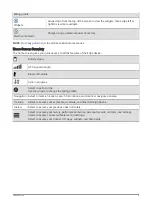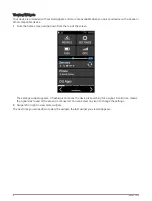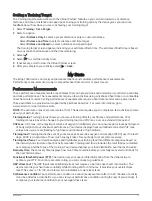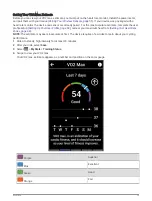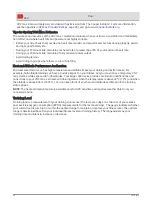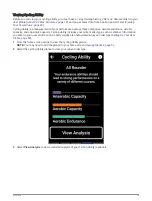Viewing Segment Details
1 Select Training > Segments.
2 Select a segment.
3 Select an option:
• Select Map to view the segment on the map.
• Select Elevation to view an elevation plot of the segment.
• Select Leaderboard to view the ride times and average speeds for the segment leader, group leader or
challenger, your personal best time and average speed, and other riders (if applicable).
TIP: You can select a leaderboard entry to change your segment race goal.
• Select Enable to enable segment racing and prompts that alert you to approaching segments.
Segment Options
Select Training > Segments > .
Turn Guidance: Enables or disables turn prompts.
Auto Select Effort: Enables or disables automatic goal adjustment based on your current performance.
Search: Allows you to search for saved segments by name.
Enable/Disable: Enables or disables the segments currently loaded on the device.
Default Leader Priority: Allows you to select the order for goal targets while racing a segment.
Delete: Allows you to delete all or multiple saved segments from the device.
Deleting a Segment
1 Select Training > Segments.
2 Select a segment.
3 Select >
.
Training Indoors
The device includes an indoor activity profile where GPS is turned off. When GPS is turned off, speed and
distance are not available unless you have a compatible sensor or indoor trainer that sends speed and distance
data to the device.
Pairing Your ANT+
®
Indoor Trainer
1 Bring the Edge device within 3 m (10 ft.) of the ANT+ indoor trainer.
2 Select the indoor biking profile.
3 Select the indoor trainer to pair with your Edge device.
4 Follow the on-screen instructions.
When the indoor trainer is paired with your Edge device, the indoor trainer appears as a connected sensor.
You can customize your data fields to display sensor data.
14
Training
Содержание EDGE 1040
Страница 1: ...EDGE 1040 Owner sManual...
Страница 100: ...support garmin com GUID 0083D0A0 EA6E 41F0 8207 3F1498875E61 v1 June 2022...