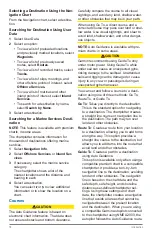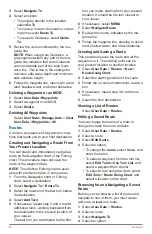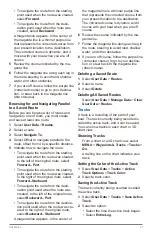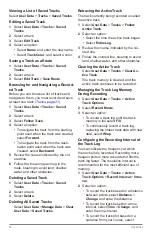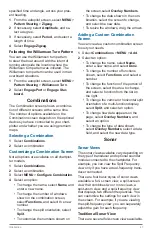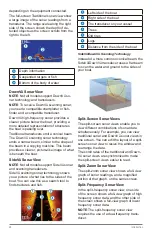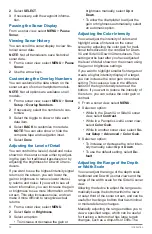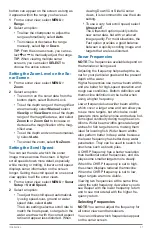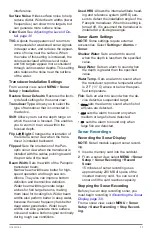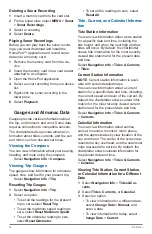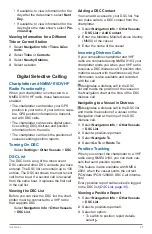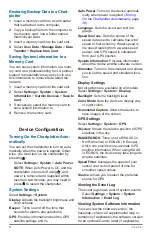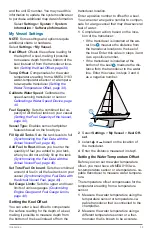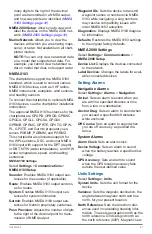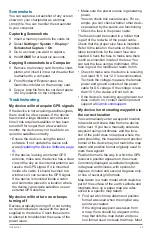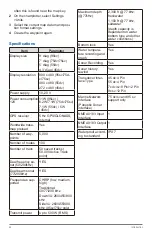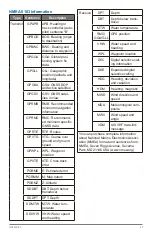32
Introduction
1
From a sonar view, select
MENU
>
Fre-
quency
.
2
Select a frequency suited to your needs
and water depth.
For more information on frequencies, see
.
Creating a Frequency Preset
NOTE
: Not available with all transducers.
You can create a preset to save a specific
sonar frequency, which allows you to change
frequencies quickly.
1
From a sonar view, select
MENU
>
Fre-
quency
.
2
Select
Add
.
3
Enter a frequency.
Turning On the A-Scope
NOTE
: This feature is not available in all
sonar views.
The a-scope is a vertical flasher along the
right side of the full- screen sonar view. This
feature expands the most recently received
sonar data so that it is easier to see. It can
also be helpful for detecting fish that are
close to the bottom.
From a sonar view, select
MENU
>
Sonar
Setup
>
Appearance
>
A-Scope
.
Sonar Setup
Sonar Settings
NOTE
: Not all options and settings apply to
all models, sounder modules, and transduc-
ers.
From a sonar view, select
MENU
>
Sonar
Setup
. Depth Line: Shows a quick-reference
depth line.
Scroll Speed
: Sets the rate at which the
sonar scrolls from right to left.
In shallow water you might want to slow
the scroll speed to extend the length
of time the information is displayed on
screen. In deeper water you can increase
the scroll speed.
Range Lines
: Shows the vertical lines indi-
cating the distance to the right and left
of the boat. This setting is available for
SideVü sonar view.
Color Scheme
: Sets the color scheme of the
sonar view. This setting might be avail-
able in the Appearance menu.
The high contrast color schemes pro-
vide darker color assignments to the low
intensity returns. The low contrast color
schemes provide color assignments to
the low intensity returns that are similar to
the background color.
Appearance
.
Overlay Numbers
: Sets the data shown on
the sonar screen.
Advanced
Installation
: Restores the default sonar
settings.
Sonar Appearance Settings
From a sonar view, select
MENU
>
Sonar
Setup
>
Appearance
.
Color Scheme
: Sets the color scheme.
Edge
: Highlights the strongest signal from
the bottom to help define the hardness or
softness of the signal.
A-Scope
: Displays a vertical flasher along
the right side of the screen that shows in-
stantaneously the range to targets along
a scale.
Pic. Advance
: Allows the sonar picture to
advance faster by drawing more than one
column of data on the screen for each
column of sounder data received. This
is especially helpful when you are using
the sounder in deep water, because the
sonar signal takes longer to travel to the
water bottom and back to the transducer.
The 1/1 setting draws one column of
information on the screen per sounder
return. The 2/1 setting draws two columns
of information on the screen per sound-
er return, and so on for the 4/1 and 8/1
settings.
Fish Symbols
: Sets how the sonar interprets
suspended targets.
Advanced Sonar Settings
From a sonar view, select
MENU
>
Sonar
Setup
>
Advanced
.
Interference
: Adjusts the sensitivity to
reduce the effects of interference from
nearby sources of noise.
The lowest interference setting that
achieves the desired improvement should
be used to remove interference from the
screen. Correcting installation issues that
cause noise is the best way to eliminate