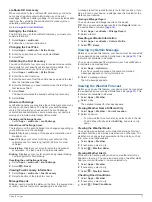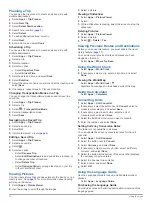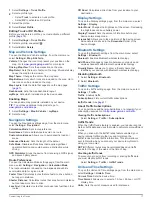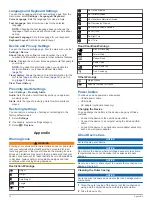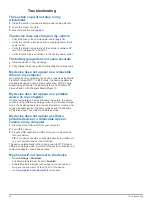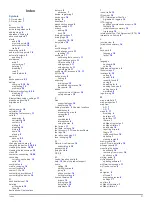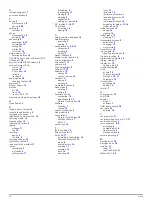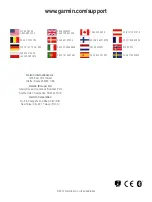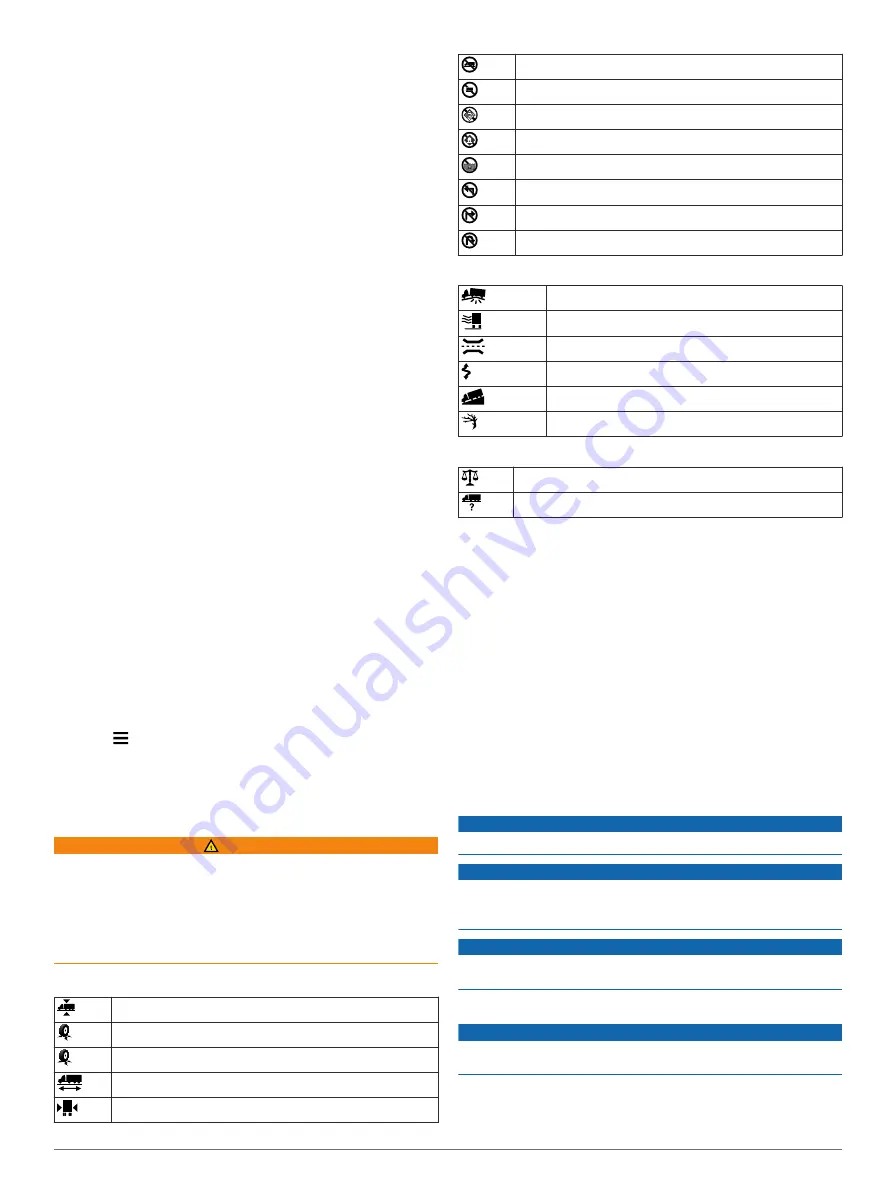
Language and Keyboard Settings
To open the Language and Keyboard settings page, from the
main menu, select
Settings
>
Language & Keyboard
.
Voice Language
: Sets the language for voice prompts.
Text Language
: Sets all on-screen text to the selected
language.
NOTE:
Changing the text language does not change the
language of user-entered data or map data, such as street
names.
Keyboard Language
: Sets the language for your keyboard.
Keyboard Layout
: Sets the keyboard layout.
Device and Privacy Settings
To open the Device settings page, from the main menu, select
Settings
>
Device
.
About
: Displays the software version number, the unit ID
number, and information on several other software features.
EULAs
: Displays the end-user license agreements that apply to
your choice.
NOTE:
You need this information when you update the
system software or purchase additional map data
).
Travel History
: Allows the device to record information for the
myTrends (
), and Trip
Log (
) features.
Clear Travel History
Proximity Alerts Settings
Select
Settings
>
Proximity Alerts
.
Audio
: Sets the style of alert that plays when you approach
proximity points.
Alerts
: Sets the type of proximity points for which alerts are
played.
Restoring Settings
You can restore a category of settings or all settings to the
factory default values.
1
Select
Settings
.
2
If necessary, select a settings category.
3
Select >
Restore
.
Appendix
Warning Icons
WARNING
Entering your vehicle profile characteristics does not guarantee
that your vehicle's characteristics will be accounted for in all
route suggestions or that you will receive the warning icons in
all cases. Limitations may exist in the map data such that your
device cannot account for these restrictions or road conditions
in all cases. Always defer to all posted road signs and road
conditions when making driving decisions.
Restriction Warnings
Height
Weight
Axle Weight
Length
Width
No Trucks Allowed
No Trailers Allowed
No Hazardous Materials Allowed
No Flammables Allowed
No Water Pollutants Allowed
No Left Turn
No Right Turn
No U Turn
Road Condition Warnings
Risk of Grounding
Lateral Wind
Narrow Road
Sharp Curve
Steep Down Hill
Tree Overhang
Other Warnings
Weigh Station
Road Not Verified for Trucks
Power Cables
Your device can be powered various ways.
• Vehicle power cable
• USB cable
• AC adapter (optional accessory)
Charging the Device
You can charge the battery in the device using any of these
methods.
• Connect the device to the vehicle power cable.
• Connect the device to a computer using the included USB
cable.
• Connect the device to an optional power adapter accessory,
such as a wall power adapter.
About Device Care
NOTICE
Avoid dropping your device.
NOTICE
Do not store the device where prolonged exposure to extreme
temperatures can occur, because it can cause permanent
damage.
NOTICE
Never use a hard or sharp object to operate the touchscreen, or
damage may result.
Cleaning the Outer Casing
NOTICE
Avoid chemical cleaners and solvents that can damage plastic
components.
1
Clean the outer casing of the device (not the touchscreen)
using a cloth dampened with a mild detergent solution.
2
Wipe the device dry.
18
Appendix
Содержание dezl 760LMT
Страница 1: ...dēzl 760 Owner s Manual November 2012 190 01511 00_0A Printed in Taiwan ...
Страница 6: ......
Страница 29: ......