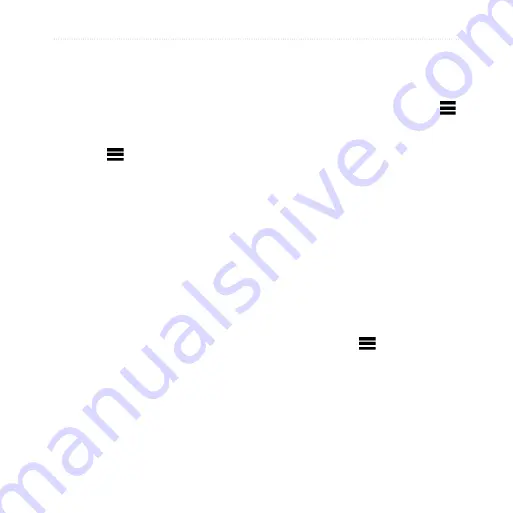
dēzl 560 Owner’s Manual
19
Searching for a Location
Deleting Favorites
1. From the main menu, touch
Where To?
>
Favorites
.
2. If necessary, select a category.
3. Select a favorite.
4. Touch >
Delete
>
Yes
.
Entering Coordinates
If you know the geographic
coordinates of your destination, you
can use your device to navigate to
the destination using the latitude and
longitude coordinates. This can be
especially helpful when geocaching.
1. From the main menu, touch
Where To?
>
Coordinates
.
2. Touch a field to enter the latitude
and longitude data.
3. Touch
View on Map
.
Changing the Map
Coordinate Format
1. From the Home Screen, touch
Where To?
>
Coordinates
>
Format
.
2. Select a format.
Changing the Search
Area
The device automatically searches
for places near your present location.
You can also search for a location
near a different city, near a recent
destination, or near a favorite
destination.
1. From the main menu, touch
Where To?
> >
Near
.
2. Select an option.
3. Touch
Save
.
Содержание dezl 560
Страница 1: ...d zl 560 owner s manual...
Страница 93: ......
Страница 94: ......
Страница 95: ......






























