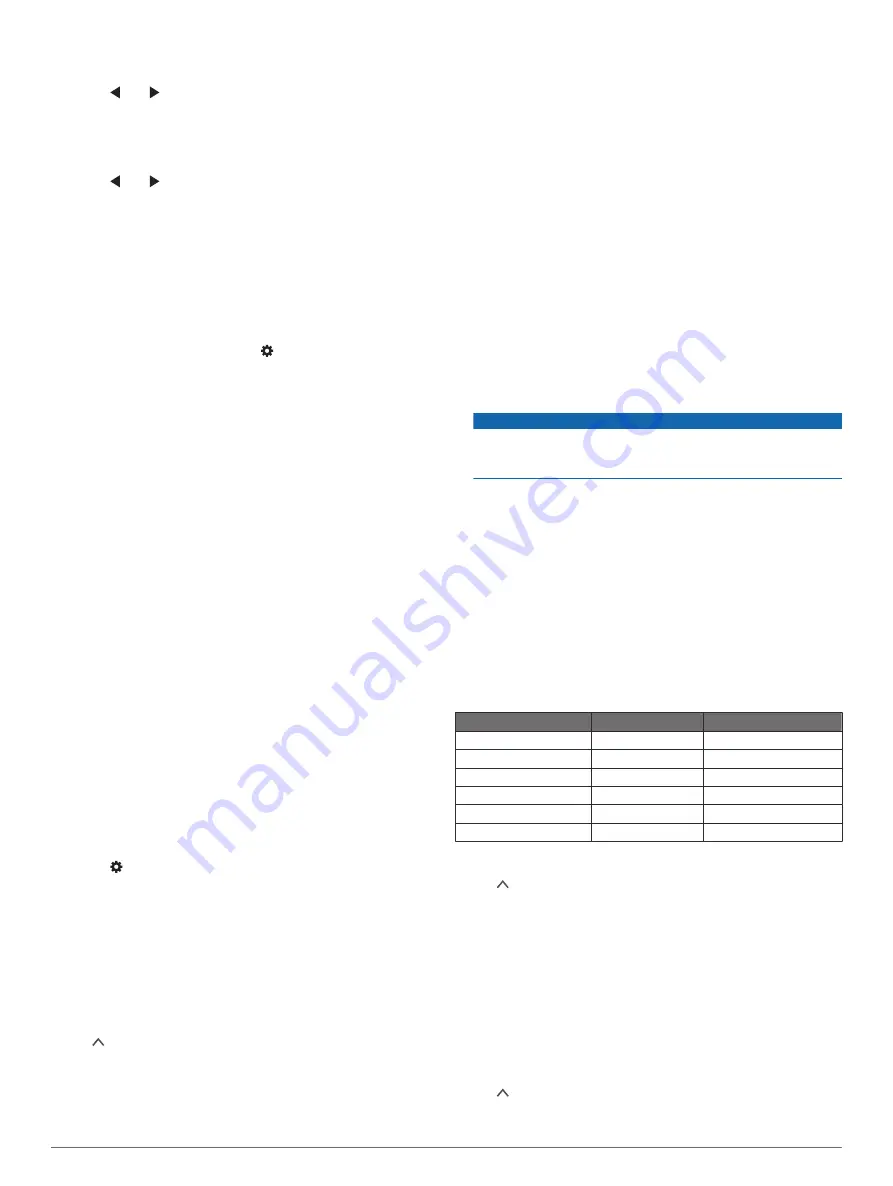
combines video recorded at the same time into one multi-
camera video icon.
3
Select and to choose the camera footage to use for the
fullscreen portion of the video.
4
Drag the handles on the video progress bar to the left or right
to trim the video length.
5
Select
Continue
.
6
Select and to choose the camera footage to use for the
picture-in-picture portion of the video.
7
Select the corner of the screen where you want the picture-
in-picture footage to appear, and select
Export
.
NOTE:
You must keep the app in the foreground when
exporting a video.
The app exports the picture-in-picture video to your
smartphone.
Camera Settings in the Garmin Drive App
From the Garmin Drive app, select , and select the camera
name.
Camera Setup
: Provides options to choose a camera name and
displays a live video feed so you can adjust the position of
the camera.
Quality
: Adjusts the video resolution.
Data Overlay
: Adjusts the type of data displayed on videos and
pictures.
Unsaved Videos
: This feature is not available in all areas.
Determines when the device deletes unsaved video footage.
When the
Delete When Full
option is selected, the device
deletes the oldest unsaved video when the memory card
storage is full. When the
Promptly Delete
option is selected,
the device continually deletes unsaved video more than three
minutes old and deletes all unsaved video each time it is
powered off. This is useful to help protect data privacy. While
the Promptly Delete option is selected, you cannot record
Travelapse videos.
Travelapse
: Enables or disables the Travelapse feature
(
).
Units and Time
: Adjusts settings for the date and time format.
About Device
: Lists the camera software version and unit ID.
Format SD Card
: Formats the memory card and deletes all
videos, photos, and data on the card.
Restore Defaults
: Restores the device to factory default
settings and unpairs the device from the Garmin Drive app.
Forget Device
: Unpairs the device from the Garmin Drive app.
Renaming a Camera
You can change the name of your camera to help differentiate it
from other cameras in a multiple camera network.
1
Select .
2
Select a camera.
3
Select
Camera Setup
.
4
Select a camera name from the
Camera Name
field.
TIP:
You can select Custom to enter a custom camera name.
Settings
Camera Settings
Select >
Settings
>
Camera
.
Resolution
: Adjusts the video resolution.
Event Detection
: Turns on and off event detection (
).
Record Audio
: Turns on and off audio recording (
).
Data Overlay
: Adjusts the type of data displayed on videos and
pictures.
Unsaved Videos
: This feature is not available in all areas.
Determines when the device deletes unsaved video footage.
When the
Delete When Full
option is selected, the device
deletes the oldest unsaved video when the memory card
storage is full. When the
Promptly Delete
option is selected,
the device continually deletes unsaved video more than three
minutes old and deletes all unsaved video each time it is
powered off. This is useful to help protect data privacy. While
the Promptly Delete option is selected, you cannot record
Travelapse videos or view unsaved video in the gallery.
Record After Power Loss
: Sets the amount of time that the
device continues to record video after power is turned off.
Record While Parked
: Allows the camera to record video while
the vehicle is parked and turned off, and sets the amount of
time the camera remains active while parked. This feature is
only available when the Dash Cam parking mode cable
accessory is connected to the camera (
).
NOTICE
Due to privacy regulations, this feature is not available in all
areas. It is your responsibility to know and comply with
applicable laws and rights to privacy in your jurisdiction.
Format Card
: Formats the memory card and deletes all videos,
photos, and data on the card.
Video Resolution Settings
You can set the resolution, frames per second (FPS), and high
dynamic range (HDR) option of video recorded by the camera.
Resolution is the width and height of the video in pixels. FPS is
the number of video frames captured each second. HDR
combines multiple exposure levels for each video frame and can
improve clarity in high contrast or low-light conditions. Settings
with a higher resolution or FPS require more memory card
space.
Not all settings are supported for all product models.
Select
Settings
>
Camera
>
Resolution
.
Setting
Resolution
Supported Models
1440p, 30fps, HDR
2560 × 1400 px
56/66W
1080p, 60fps
1920 × 1080 px
56/66W
1080p, 30fps, HDR
1920 × 1080 px
56/66W
1080p, 30fps
1920 × 1080 px
46
720p, 30fps, HDR
1280 × 720 px
56/66W
720p, 30fps
1280 × 720 px
46
Driver Assistance Settings
Select >
Settings
>
Driver Assistance
.
Camera Placement
: Allows you to indicate the placement of
your device in the vehicle (
).
Forward Collision
: Adjusts the sensitivity of the FCWS feature.
Go Alert
: Turns on or off the go alert display and audible alerts
when traffic starts moving (
).
Lane Departure
: Adjusts the lane boundary settings (
).
Proximity Alerts
: Adjusts the audible proximity alerts.
System Settings
Select >
Settings
>
System
.
Volume
: Adjusts the volume of the camera alerts and video
playback.
6
Settings
Содержание DASH CAM 46
Страница 1: ...GARMINDASHCAM 46 56 66W Owner sManual ...
Страница 4: ......
Страница 14: ...support garmin com TRA REGISTERED No ER69454 19 DEALER No 0015955 08 March 2019 190 02544 00_0A ...














