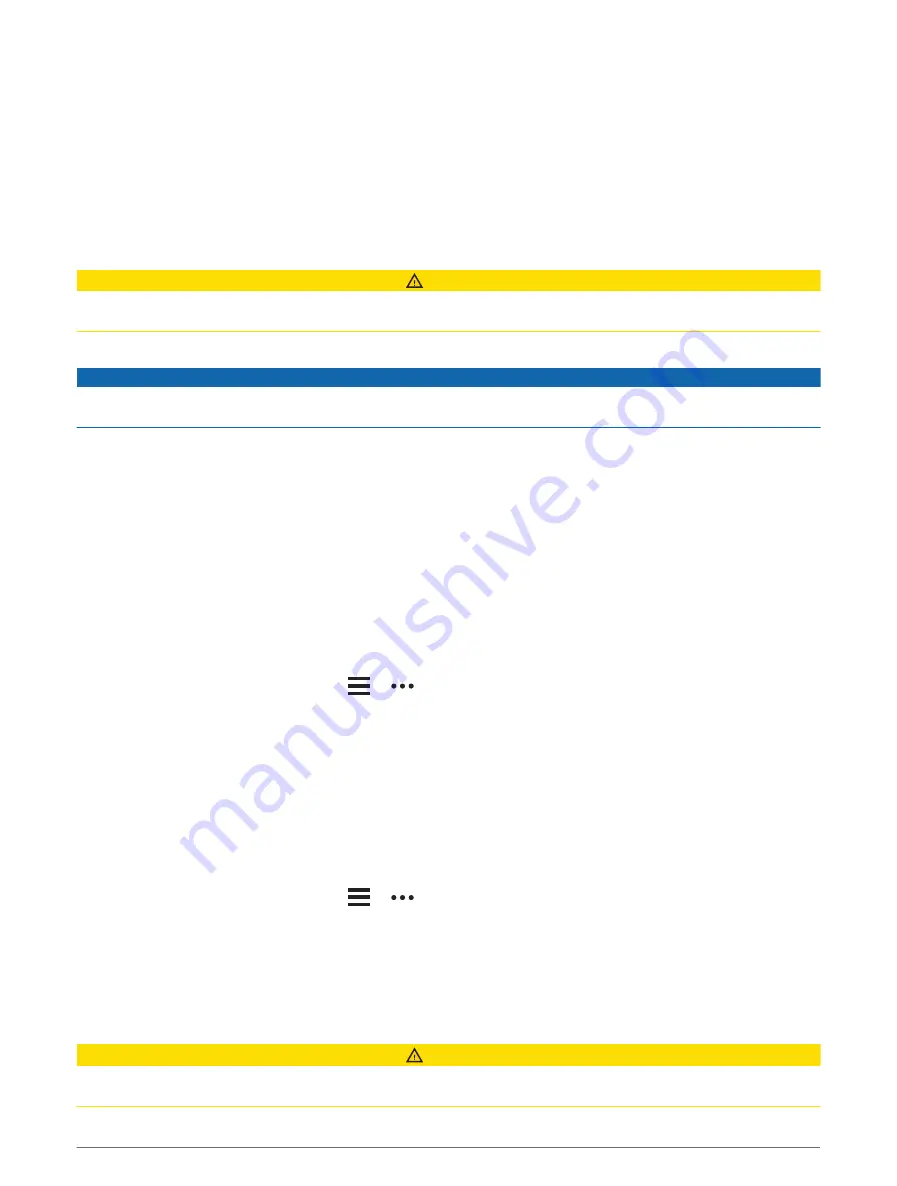
Changing Your Garmin Pay Passcode
You must know your current passcode to change it. If you forget your passcode, you must reset the Garmin Pay
feature for your D2 Air X10 watch, create a new passcode, and reenter your card information.
1 From the D2 Air X10 device page in the Garmin Connect app, select Garmin Pay > Change Passcode.
2 Follow the on-screen instructions.
The next time you pay using your D2 Air X10 watch, you must enter the new passcode.
Safety and Tracking Features
CAUTION
The safety and tracking features are supplemental features and should not be relied on as a primary method to
obtain emergency assistance. The Garmin Connect app does not contact emergency services on your behalf.
The D2 Air X10 watch has safety and tracking features that must be set up with the Garmin Connect app.
NOTICE
To use these features, the D2 Air X10 watch must be connected to the Garmin Connect app using Bluetooth
technology. You can enter emergency contacts in your Garmin Connect account.
For more information about safety and tracking features, go to
Assistance: Allows you to send a message with your name, LiveTrack link, and GPS location (if available) to
your emergency contacts.
Incident detection: When the D2 Air X10 watch detects an incident during certain outdoor activities, the watch
sends an automated message, LiveTrack link, and GPS location (if available) to your emergency contacts.
LiveTrack: Allows friends and family to follow your races and training activities in real time. You can invite
followers using email or social media, allowing them to view your live data on a web page.
Adding Emergency Contacts
Emergency contact phone numbers are used for the safety and tracking features. One phone number from your
emergency contacts or an emergency services phone number, such as 911, can be used as your emergency
calling number.
1 From the Garmin Connect app, select
or
.
2 Select Safety & Tracking > Safety Features > Emergency Contacts > Add Emergency Contacts.
3 Follow the on-screen instructions.
Adding Contacts
You can add up to 50 contacts to the Garmin Connect app. Contact emails can be used with the LiveTrack
feature.
Three of these contacts can be used as emergency contacts.
One phone number from your emergency contacts or an emergency services phone number, such as 911, can
be used as your emergency calling number (
Adding Emergency Contacts, page 20
).
1 From the Garmin Connect app, select
or
.
2 Select Contacts.
3 Follow the on-screen instructions.
After you add contacts, you must sync your data to apply the changes to your D2 Air X10 watch (
).
Incident Detection
CAUTION
Incident detection is a supplemental feature designed for outdoor use. Incident detection should not be relied
on as a primary method to obtain emergency assistance.
20
Safety and Tracking Features
Содержание D2 AIR X10
Страница 1: ...D2 AIRX10 Owner sManual ...
Страница 83: ......
Страница 84: ...support garmin com GUID 08EC56EE E275 4D3C B02A 08407D5633DB v1 February 2022 ...






























