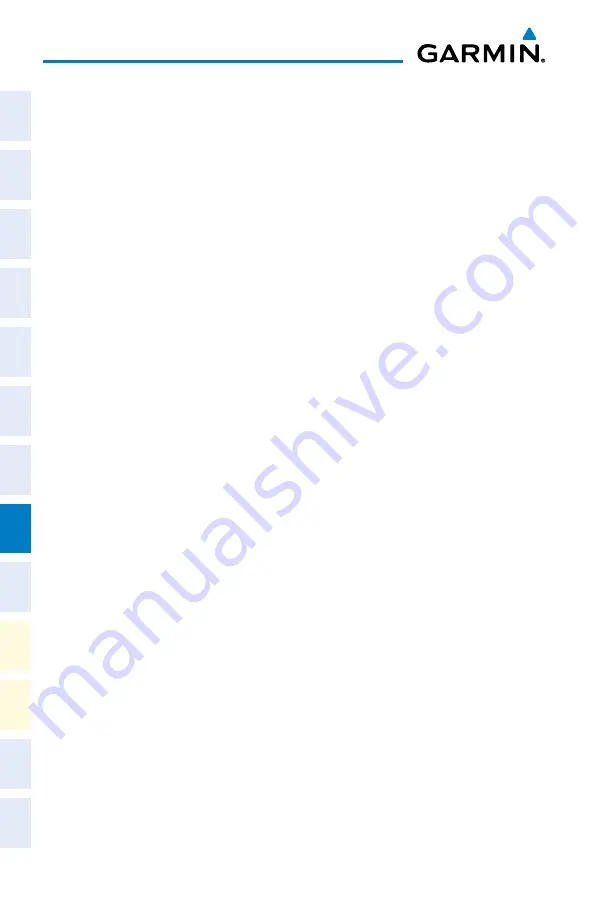
Cirrus Perspective
™
by Garmin – Cockpit Reference Guide for the SR20/SR22/SR22T
190-00821-09 Rev. A
72
Hazard Avoidance
Flight
Instruments
EIS
Nav/Com/
XPDR/Audio
AFCS
GPS Nav
Flight
Planning
Pr
ocedur
es
Hazar
d
Avoidance
Additional
Featur
es
Abnormal
Oper
ation
Annun/
Alerts
Appendix
Index
Displaying Traffic on the Navigation Map
1)
Ensure TAS is operating.
2)
With the Navigation Map displayed, press the
MAP
Softkey.
3)
Press the
TRAFFIC
Softkey. Traffic is now displayed on the map.
GTS 800 (Optional)
System Self Test
1)
Set the range to 2/6 nm.
2)
Press the
STANDBY
Softkey.
3)
Press the
TEST
Softkey.
4)
Self test takes approximately eight seconds to complete. When completed
successfully, traffic symbols display and a voice alert “Traffic Advisory
System Test Passed” is heard. If the self test fails, the system reverts to
Standby Mode and a voice alert “Traffic Advisory System Test Failed” is
heard.
Enabling/Disabling Flight ID Display
On the Traffic Map Page, press the
FLT ID
Softkey.
Displaying Traffic on the Traffic Map Page
1)
Turn the large
FMS
Knob to select the Map Page Group.
2)
Turn the small
FMS
Knob to select the Traffic Map Page.
3)
Press the
OPERATE
Softkey to begin displaying traffic. OPERATING is
displayed in the Traffic mode field.
4)
Press the
ALT MODE
Softkey to change the altitude volume.
5)
Press the
STANDBY
Softkey to place the system in the Standby mode.
STANDBY is displayed in the Traffic mode field.
6)
Turn the
RANGE
Knob clockwise to display a larger area or counter-
clockwise to display a smaller area.
Содержание Cirrus Perspective SR22T
Страница 1: ...Cirrus SR20 SR22 SR22T Integrated Avionics System Cockpit Reference Guide...
Страница 2: ......
Страница 4: ......
Страница 191: ......






























