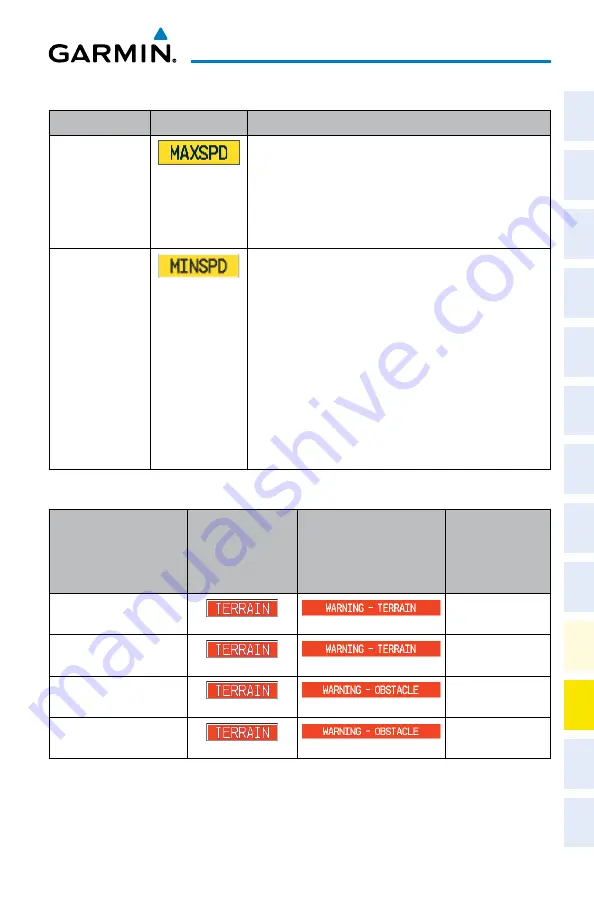
Cirrus Perspective
™
by Garmin – Cockpit Reference Guide for the SR20/SR22/SR22T
190-00821-09 Rev. A
125
Annunciations & Alerts
Flight
Instruments
EIS
Nav/Com/
XPDR/Audio
AFCS
GPS Nav
Flight
Planning
Pr
ocedur
es
Hazar
d
Avoidance
Additional
Featur
es
Abnormal
Oper
ation
Annun/
Alerts
Appendix
Index
GFC 700 SPEED CONDITION/STALL ALERT
Condition
Annunciation Description
Overspeed
Flashing annunciation indicating aircraft overspeed
condition. The flight director commands pitch up and, if
engaged, the autopilot will follow the pitch up command.
Engine power should be reduced and/or the pitch reference
adjusted to slow the aircraft. The annunciation disappears
when the condition is resolved.
Underspeed/Stall
Flashing annunciation indicating aircraft underspeed or
imminent stall condition. An underspeed condition initiates
flight director commands for pitch down and, if engaged,
the autopilot will follow the pitch down command. Engine
power should be increased and/or the pitch reference
adjusted to increase airspeed. A stall condition causes
the flight director to capture the Stall Warning Reference
Airspeed (i.e., the speed at which Stall Warning Mode was
entered) and commands a pitch attitude to follow the
reference speed. The Stall Warning Reference Airspeed
is increased at a rate of one kt/sec. The annunciation
disappears when the condition is resolved.
TERRAIN-SVS ALERTS
Alert Type
PFD/MFD
TERRAIN-SVS
Page
Annunciation
MFD
Pop-Up Alert
Voice
Message
Reduced Required Terrain
Clearance Warning (RTC)
“Warning; Terrain,
Terrain”
Imminent Terrain Impact
Warning (ITI)
“Warning; Terrain,
Terrain”
Reduced Required Obstacle
Clearance Warning (ROC)
“Warning; Obstacle,
Obstacle”
Imminent Obstacle Impact
Warning (IOI)
“Warning; Obstacle,
Obstacle”
Содержание Cirrus Perspective SR22T
Страница 1: ...Cirrus SR20 SR22 SR22T Integrated Avionics System Cockpit Reference Guide...
Страница 2: ......
Страница 4: ......
Страница 191: ......






























