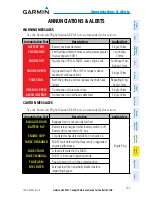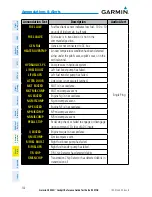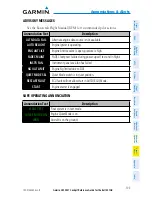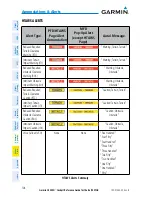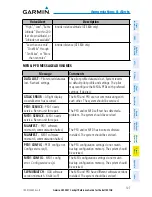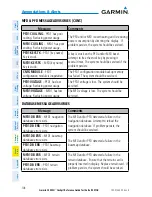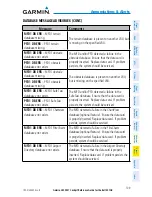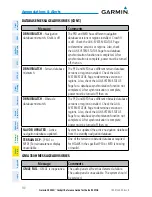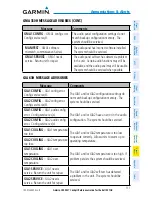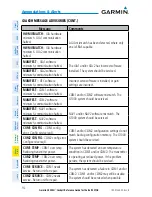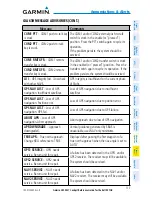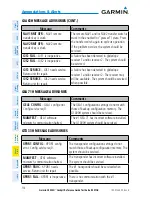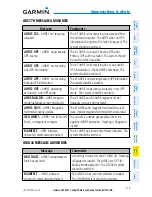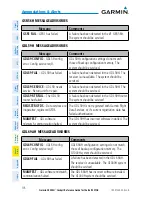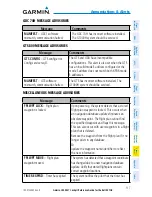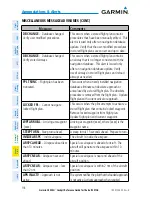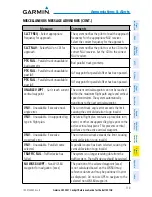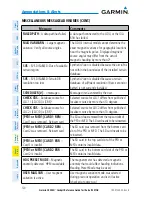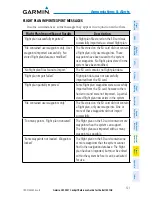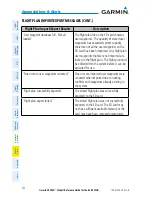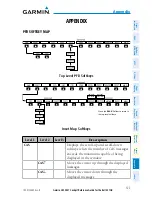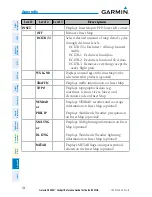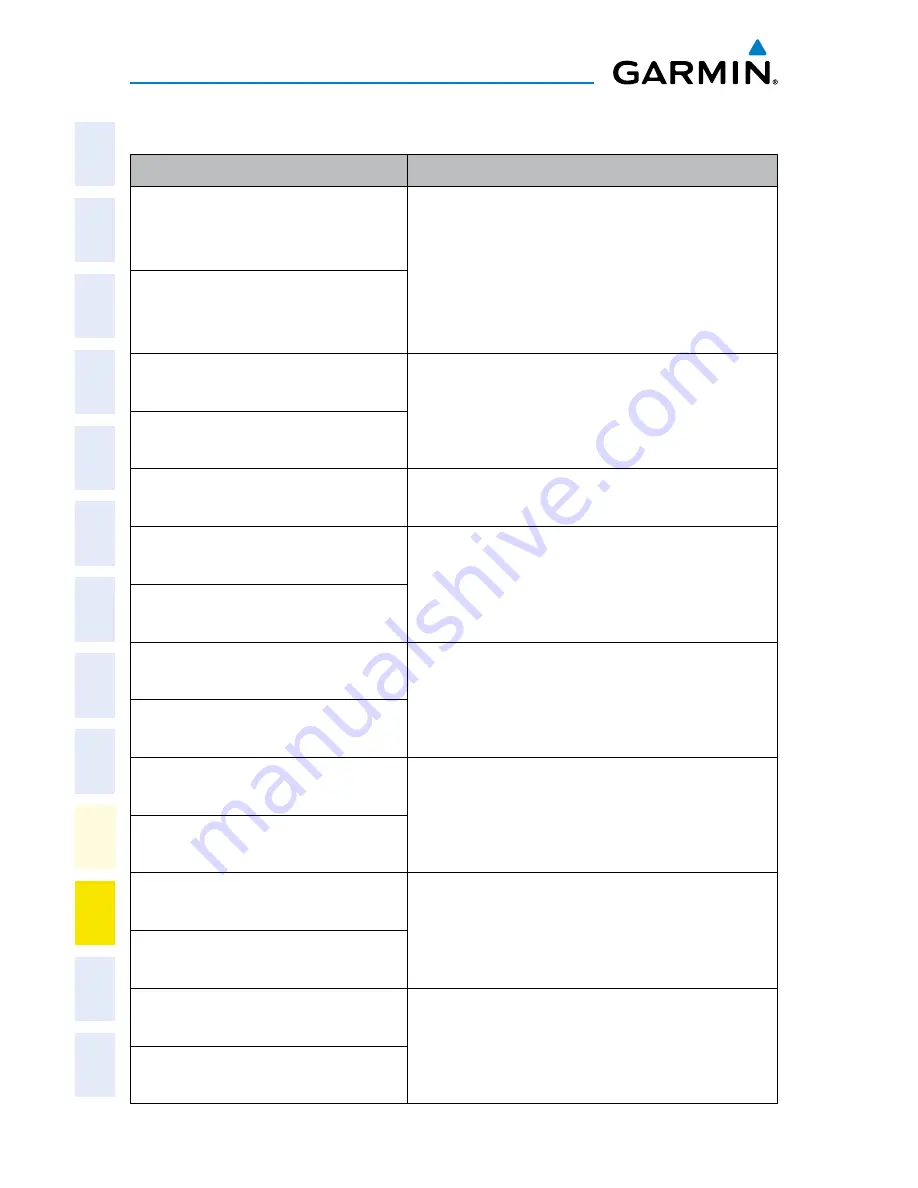
Garmin G1000H
™
Cockpit Reference Guide for the Bell 407GX
190-01254-00 Rev. B
112
Annunciations & Alerts
Flight
Instruments
EICAS
Nav/Com/
XPDR/Audio
AFCS
GPS Nav
Flight
Planning
Pr
ocedur
es
Hazar
d
Avoidance
Additional
Featur
es
Abnormal
Oper
ation
Annun/
Alerts
Appendix
Index
GIA 63H MESSAGE ADVISORIES (CONT.)
Message
Comments
HW MISMATCH
– GIA hardware
mismatch. GIA1 communication
halted.
A GIA mismatch has been detected, where only
one is SBAS capable.
HW MISMATCH
– GIA hardware
mismatch. GIA2 communication
halted.
MANIFEST
– GIA1 software
mismatch, communication halted.
The GIA1 and/or GIA 2 has incorrect software
installed. The system should be serviced.
MANIFEST
– GIA2 software
mismatch, communication halted.
MANIFEST
– GFC software
mismatch, communication halted.
Incorrect servo software is installed, or gain
settings are incorrect.
MANIFEST
– COM1 software
mismatch, communication halted.
COM1 and/or COM2 software mismatch. The
G1000 system should be serviced.
MANIFEST
– COM2 software
mismatch, communication halted.
MANIFEST
– NAV1 software
mismatch, communication halted.
NAV1 and/or NAV2 software mismatch. The
G1000 system should be serviced.
MANIFEST
– NAV2 software
mismatch, communication halted.
COM1 CONFIG
– COM1 config
error. Config service req’d.
COM1 and/or COM2 configuration settings do not
match backup configuration memory. The G1000
system should be serviced.
COM2 CONFIG
– COM2 config error.
Config service req’d.
COM1 TEMP
– COM1 over temp.
Reducing transmitter power.
The system has detected an over temperature
condition in COM1 and/or COM2. The transmitter
is operating at reduced power. If the problem
persists, the system should be serviced.
COM2 TEMP
– COM2 over temp.
Reducing transmitter power.
COM1 SERVICE
– COM1 needs
service. Return unit for repair.
The system has detected a failure in COM1 and/or
COM2. COM1 and/or COM2 may still be usable.
The system should be serviced when possible.
COM2 SERVICE
– COM2 needs
service. Return unit for repair.
Содержание Beil 407GX
Страница 1: ...G1000H Integrated Flight Deck Cockpit Reference Guide for the Bell 407GX ...
Страница 2: ......
Страница 4: ......
Страница 157: ......