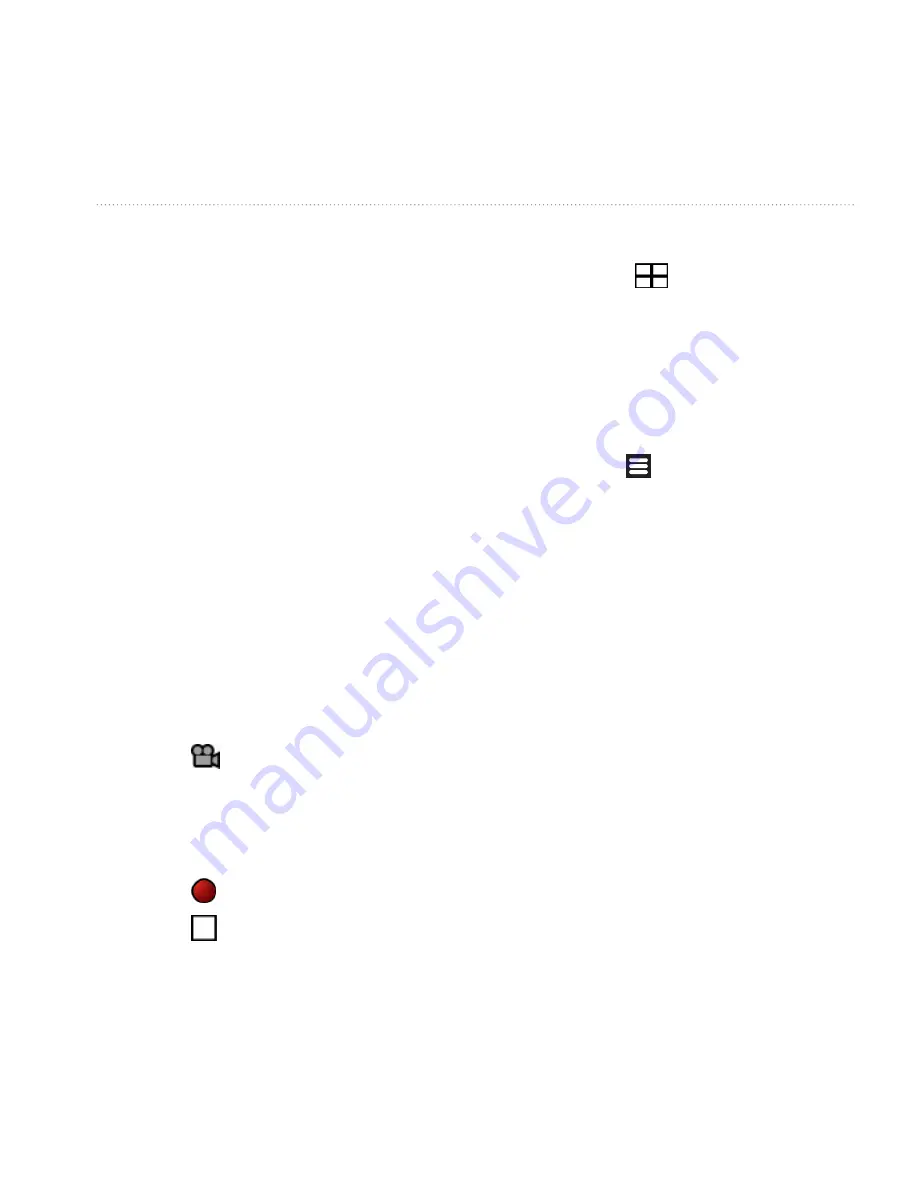
Taking and Viewing Pictures and Videos
Garmin-Asus Owner’s Manual
75
tiP
: Before taking pictures with
GPS information, you may need to
wait a few moments for the device
to acquire satellite signals.
3. Use the screen as a viewfinder, and
point the camera lens at the subject
to photograph.
4. Press and hold the
Camera
key,
and hold the camera still.
5. Release the
Camera
key to take the
picture.
When you hear the camera click,
the photo is saved.
Recording a Video
1. Press the
Camera
key.
2. Touch to select video.
3. Use the screen as a viewfinder, and
point the camera lens at the subject
to be recorded.
4. Touch to begin recording.
5. Touch to stop recording.
The video is saved automatically.
tiP
: Touch to find and view
the video.
Changing the Camera and
Video Settings
1. From the application tray, touch
Camera
> >
Camera Settings
.
2. Select an option:
• Touch
Color effect
to select a
color effect to apply to photos
you take.
• Touch
Lighting Adjustment
to
select a lighting condition, or
select
Automatic
.
• Touch
Picture Resolution
to
select the resolution at which to
capture photos. Higher settings
use more storage memory to
provide better-quality photos.
• Touch
Shutter Sound
to turn
the shutter sound on or off.
Ofrecido por www.electromanuales.com






























