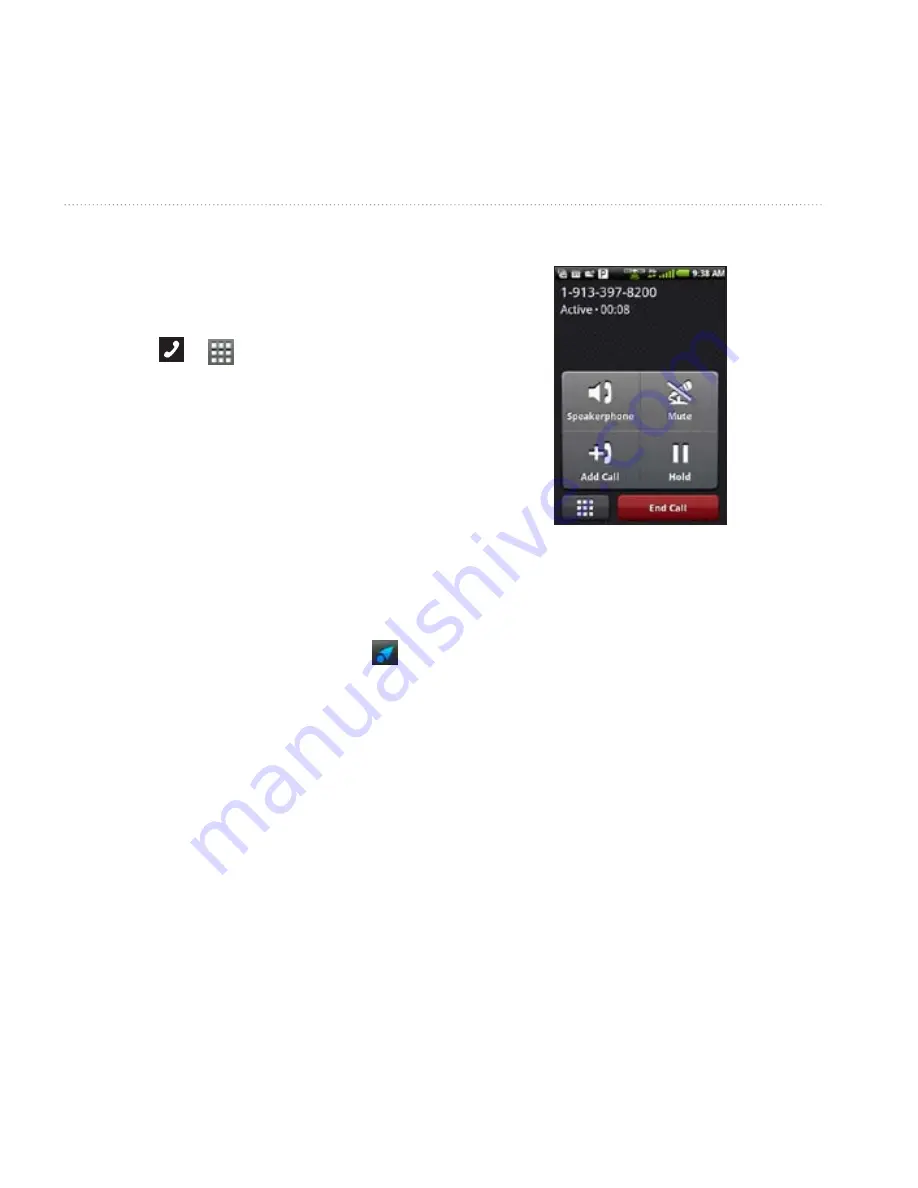
Using the Phone
18
Garmin-Asus Owner’s Manual
Using the Phone
Dialing a number
1. Touch > .
2. Dial the number.
3. Touch
Call
.
Calling a Found Location
You can call a location that you have
found in the Where To? menu if the
location has a phone number associated
with it.
1. From the Home screen, touch .
2. Find a location (
page 30
).
3. Touch
Call
.
Using In-Call Options
While you are in a call, use the
following options:
• Touch
Speakerphone
to activate
the speakerphone.
• Touch
Audio
to select the audio
output when a wireless hands-free
device is connected (
page 91
).
• Touch
Mute
to mute the audio
input.
Ofrecido por www.electromanuales.com






























