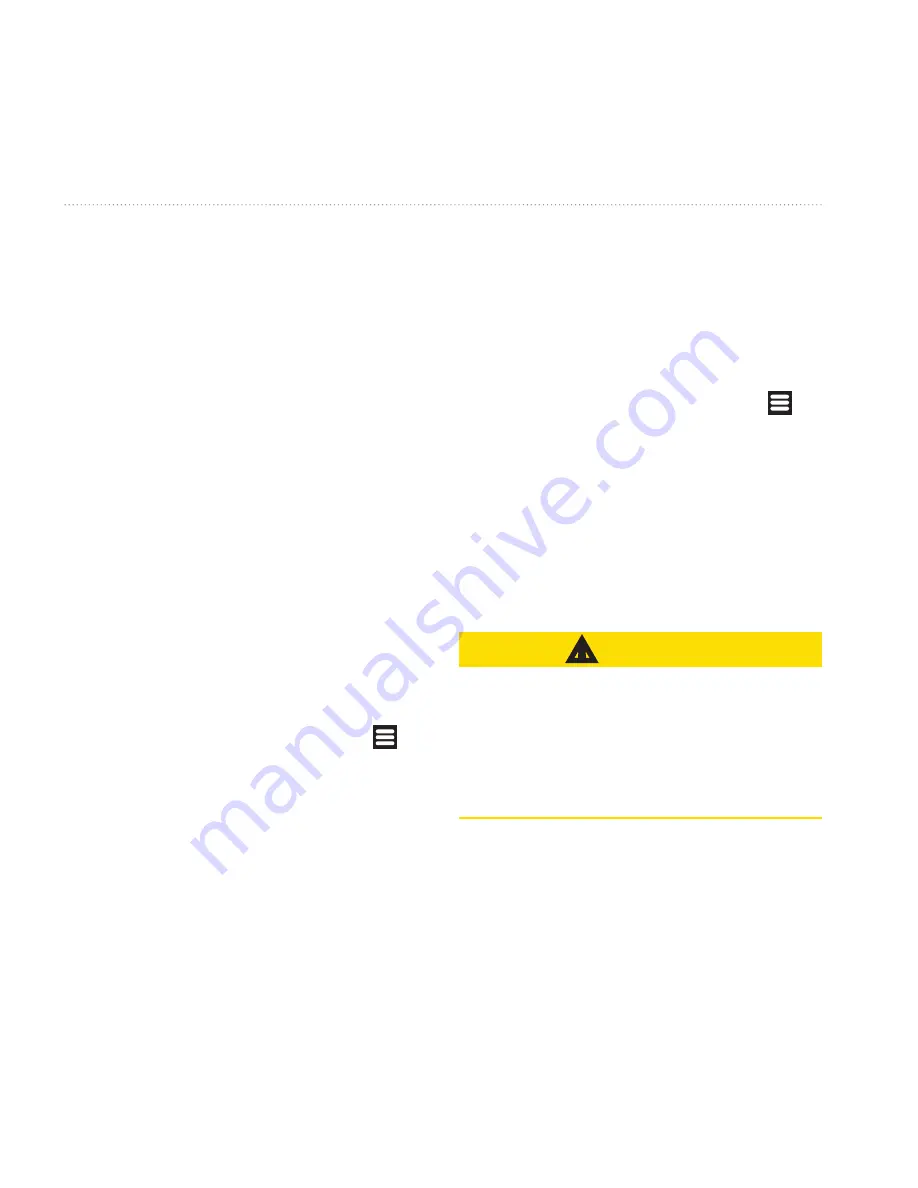
Customizing Your Device
100
Garmin-Asus Owner’s Manual
only.
•
Vehicle
or
Avatar
—changes the
icon to represent your position on
the map.
•
Auto Dim Brightness
—
automatically dims the backlight
while navigating
•
trip Log
—displays the path of
your travels on the map.
Changing Public
Transportation navigation
Settings
Public Transportation settings are
available when cityXplorer maps are
loaded.
1. From the Home screen, touch
>
Settings
>
Navigation
>
Public
transportation
.
2. Select the types of public
transportation you would like to
take.
Disabling Proximity Points
If you have loaded proximity points,
such as safety cameras and custom
POIs, you can disable them without
removing them from the device.
1. From the Home screen, touch >
Settings
>
Navigation
>
Proximity
Points
.
2. Clear the check box for the type
of proximity points you want to
disable.
Downloading Safety Cameras
CAUTIOn
Garmin and ASUS are not
responsible for the accuracy of, or the
consequences of using, a custom point
of interest (POI) or a safety camera
database.
This service may be available as a
paid subscription. This service is not
available in all areas. A data connection
is required for this feature.
Ofrecido por www.electromanuales.com






























